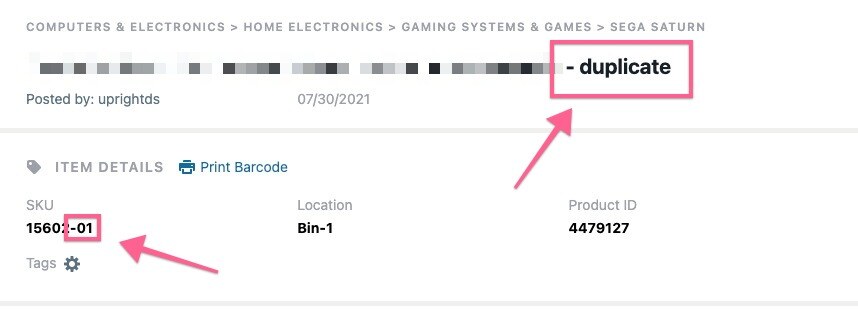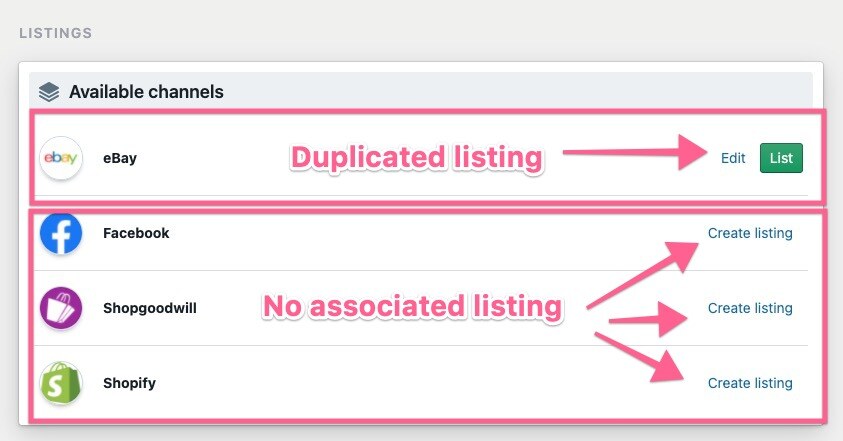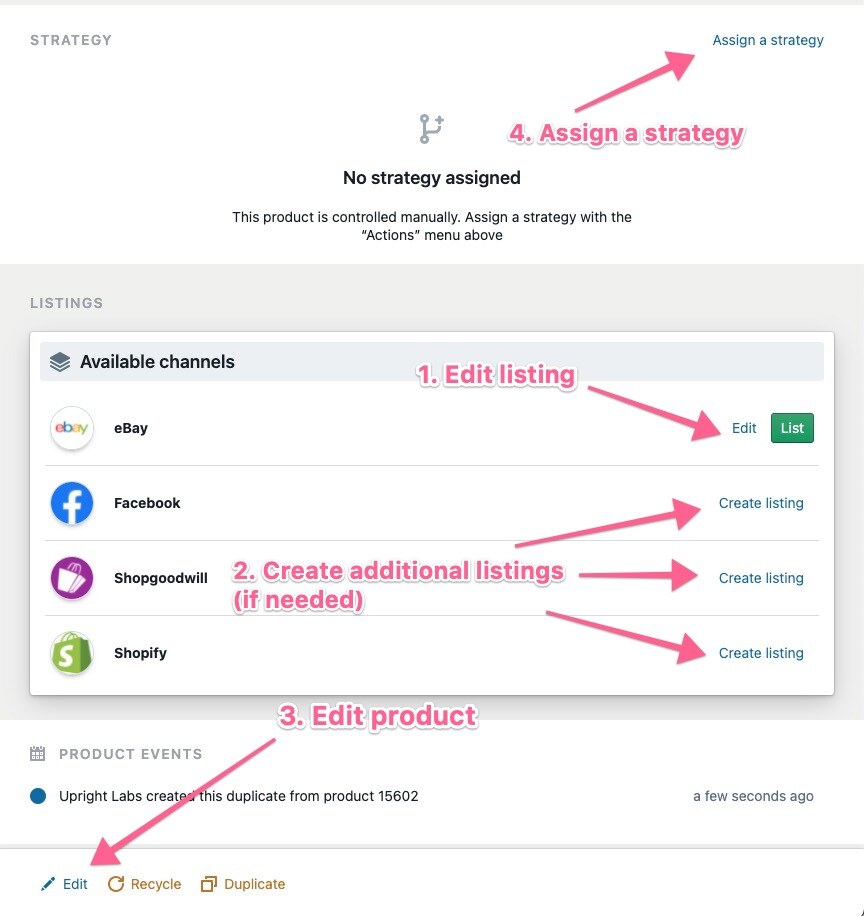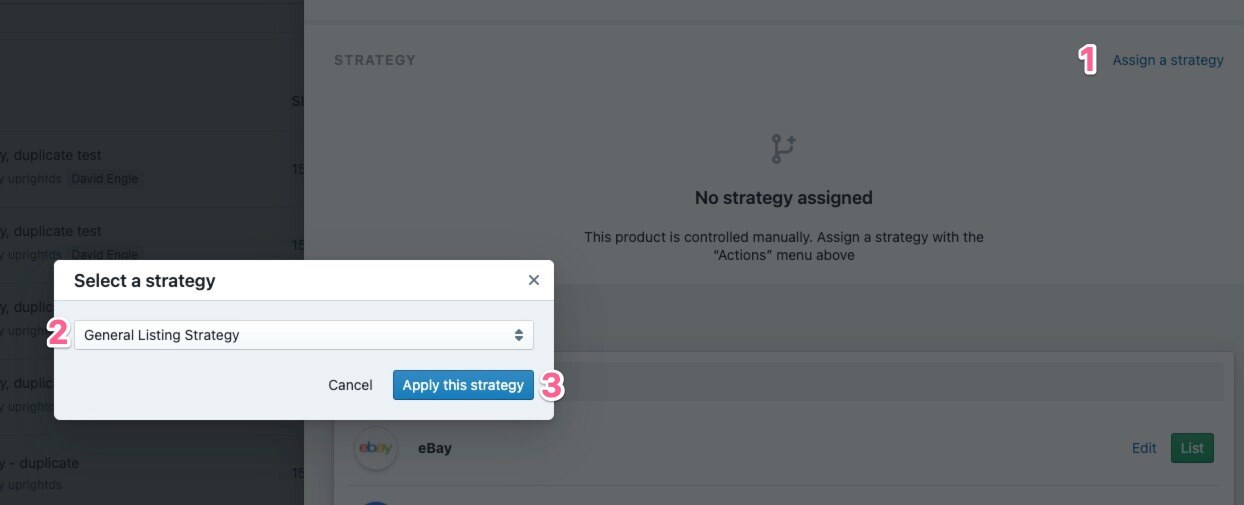Creating Duplicate Products
How to quickly list multiple similar items using the duplicate products feature
Overview
Occasionally, you may receive a large donation of similar items like 50 pairs of shoes of the same brand and model in different sizes and/or colors. Our duplicate products feature along with multi-quantity feature allows you to list similar products quickly!
Table of Contents
How to Create Duplicate Products
How to Edit and List Duplicate Products
What Gets Duplicated?
Both Draft and Active products can be duplicated including products that have previously sold.
When duplicating active products, the following details will be copied:
-
Product details
-
Description
-
Item and shipping weight
-
Product dimensions
-
Supplier
-
Box size
-
-
Product images
-
Product tags
-
Quantity of the item
-
If the original product was a multi-quantity item with 10 quantity the duplicated product would also have 10 quantity
-
-
Product title
-
The product title will have " - duplicate" added to the end of the title to distinguish it from the original
-
The listing title will be the same as the original product
-
-
Product SKU
-
The SKU will have a "-##" added to the end of it starting with 01
-
-
Listings
-
Duplicating the product WILL NOT automatically list the item; this must be done manually (more info below)
-
If the original product was set to list to multiple channels via a listing strategy, the most recent listing for each channel will be duplicated.
-
The option to create listings for other channels will be available (see below)
-
What Does Not Get Duplicated?
The following will not be copied to the new product:
-
The listing strategy used to list the product
-
Inventory location
-
Any orders associated with the product
-
Event logs for the original product
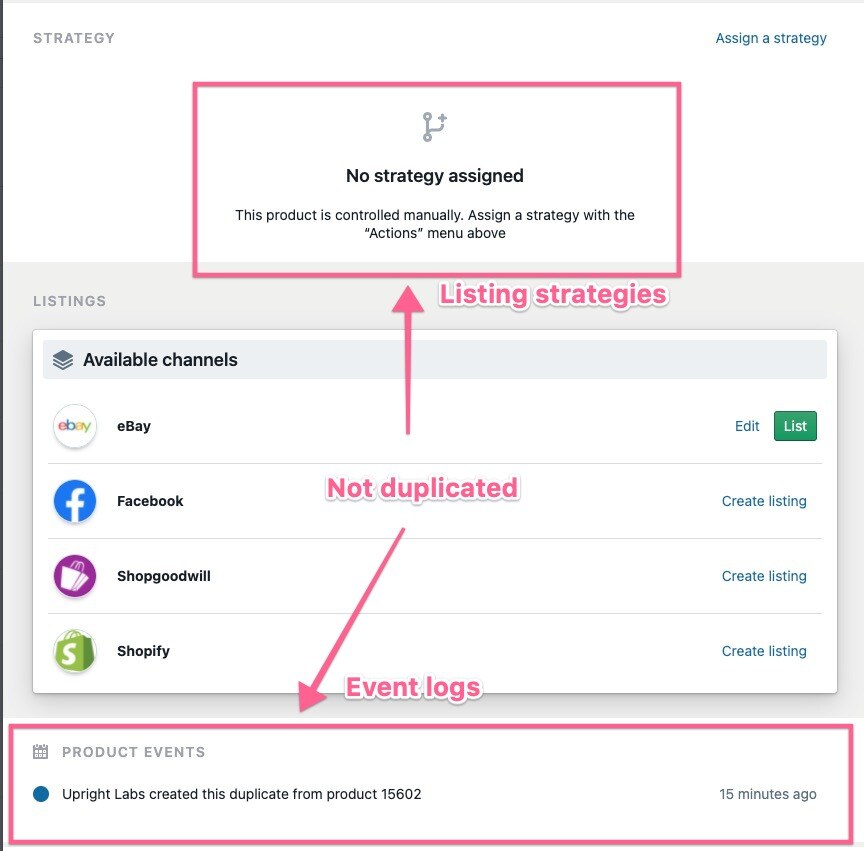
How to Create Duplicate Products
Products can be duplicated individually or in bulk.
Individual Product Duplication
-
Open the product you want to duplicate
-
Click the duplicate button at the bottom of the screen
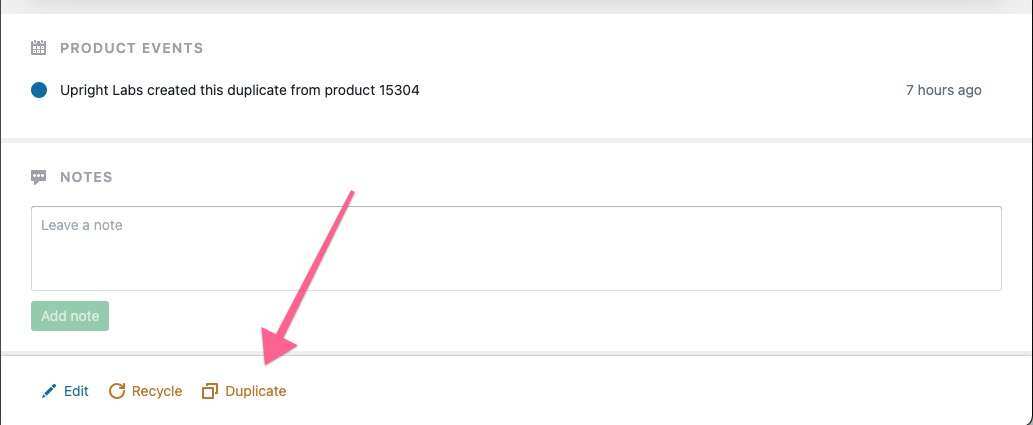
Bulk Product Duplication
-
From the product page select the products you want to duplicate
-
Note: you can duplicate up to 10 products at once
-
-
Click Actions --> Bulk Duplicate
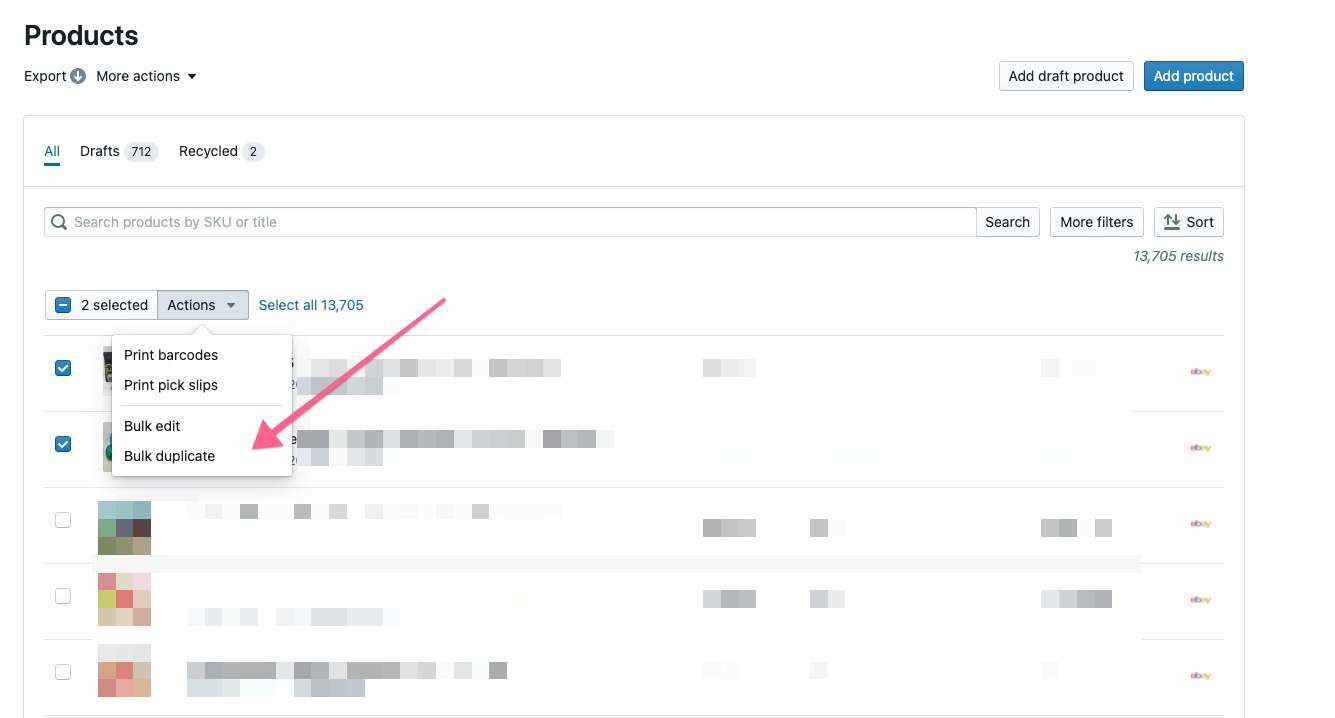
After you click the duplicate or bulk duplicate button, a popup will appear asking how many copies you would like of each product.
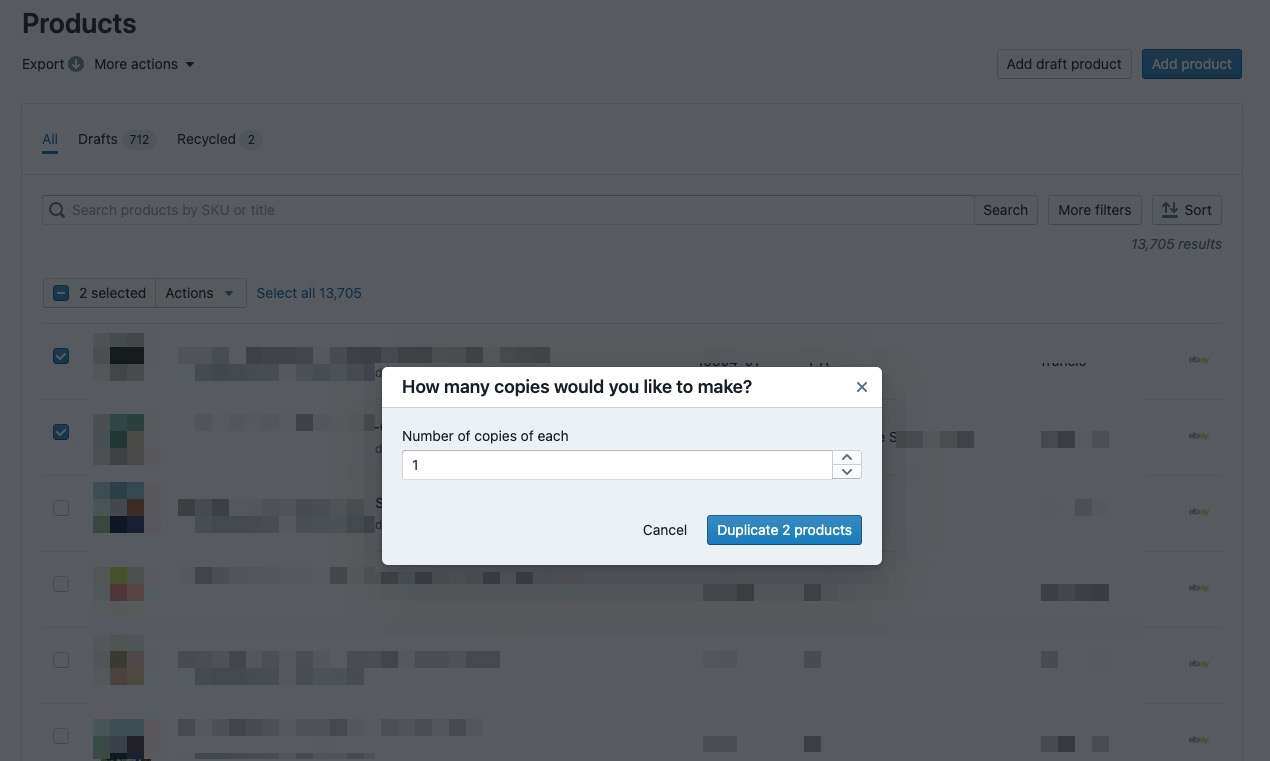
After you click "Duplicate # products", the newly duplicated products will appear in the product manager.
How to Edit and List Duplicate Products
Once the product is duplicated it's time to edit and list! Depending on your end goal and what stage the original product is in at the point of duplication, your workflow may differ slightly.
Relisting Using a Listing Strategy
If you'd like to use a listing strategy for the duplicated product, follow these steps:
-
Edit the listing(s) with the desired changes
-
Edit the product with the desired changes
-
Note - both of these steps should be completed.
-
Editing the current listing ensures that specific listing will be correct. Editing the product ensures all future listings will be correct
-
-
Assign the correct strategy to the product
-
Note - if the new strategy involves a channel that the original product was not listed to, you'll need to create a listing for that product
-
-
Listing strategies will kick-off the following day, check back the next day to make sure it listed!
Relisting Without a Listing Strategy
To relist without a strategy, follow these steps
-
Edit the listing to make any necessary changes (including confirming the pricing rules are appropriate)
-
Click Save
-
Click the green List button
-
Assign the appropriate setting for your Listing and then click "Move 1 item". After that your all done!
Have questions? Reach out to us at support@uprightlabs.com or via chat anytime between 9am-6pm ET, Monday to Friday