Guide to Settings: Images
How to add watermarks to your marketplace listings
Overview
Lister adds a watermark on all images across your connected marketplaces. Changing this watermark affects any new listings or listings updated after the change. Setting a watermark on images reduces resellers using your photos to dropship or copy your listings.
Table of Contents
How to Set or Edit the Watermark
How to Access Images Settings
Image settings are in the Admin section of Lister. Admins and custom roles with access to image settings can adjust this setting.
-
Click the gear icon in the top-right navigation menu to reach the admin portal.
-
Click “Images” under the Products and Listing heading
How to Set or Edit the Watermark
Lister will set your watermark to the name of your organization. You can change the default watermark by following the steps below.
-
Click the blue “Change button” on the Images settings page
-
Enter a watermark name (cannot exceed 40 characters)
-
Click the green "Preview" button to see an example of the watermark
-
Click the blue “Save” button to confirm the new watermark
-
Click the red “Cancel” button if you do not want to make changes to the existing watermark
Example Watermark:

How to Remove the Watermark
Although it is not recommended, you can fully remove the watermark from future listings by following the steps below.
-
Click the red “Remove Watermark” button on the Images settings page
-
Click to confirm you want to remove the watermark in the popup box
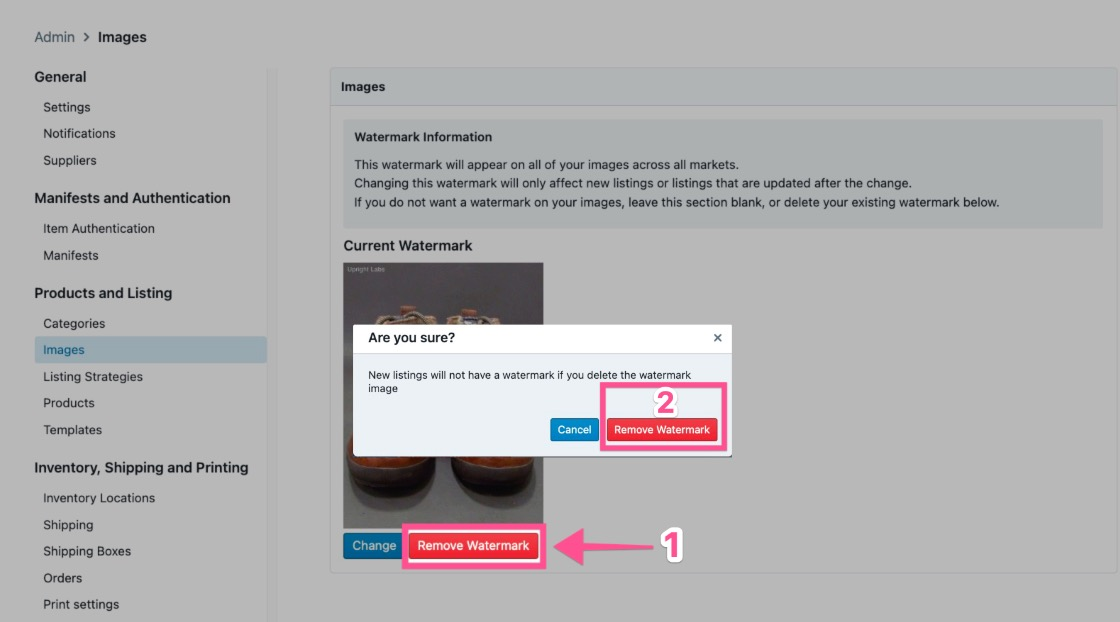
Have questions? Reach out to us at support@uprightlabs.com or via chat anytime between 9am-6pm ET, Monday to Friday
