Guide to Settings: Notifications
How to opt into daily or weekly performance digest report emails
Overview
Lister has a feature to automatically send you a daily or weekly report showcasing your organization’s total postings, sales average order value, listings per team member, and top item sales.
Admin accounts must have an email address to receive Performance Emails. Custom roles with access to receive Performance Digest emails can also receive these reports.
This report is excellent for recognizing high-value sales and trends in overall performance.
💡Operational Tip: Already signed up for Performance Digest reports but not seeing them? Check your spam filter and account email address in Lister!
Table of Contents
Overview of the Performance Digest Email
How to Access Notifications Settings
Overview of the Performance Digest Email
The Performance Digest email has seven tools to help analyze your performance.
-
Date Range: Shows what timeframe the report covers
-
Total Postings: Count of all new listings posted to marketplaces
-
Total Sales: Sales revenue of all orders paid within the given date range (box 1)
-
Average Order Value: represents the average order value within the given date range
-
Top Weekly/Daily Posters: List of team members who posted items, quantity of items listed, and percent increase or decrease from previous week/day
-
Top Weekly/Daily Sales: top 5 paid items within the date range
-
Full Report: Quick link to navigate to the Top Sales report within Lister
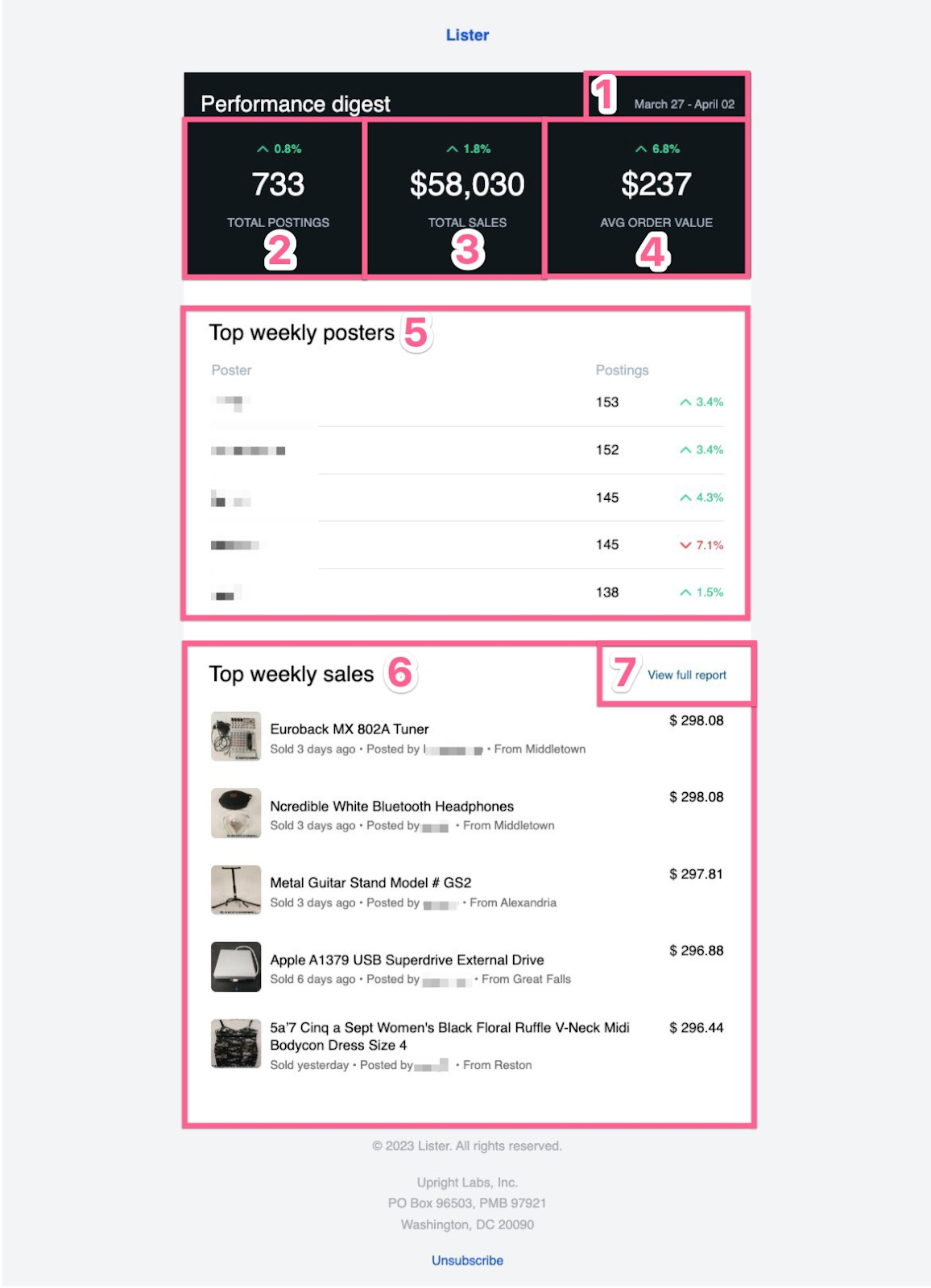
How to Access Notifications Settings
Notification settings are in the admin section of Lister. Only admins and custom roles with access to receive Performance Digest emails can view and edit these settings.
-
Click the gear icon in the top right navigation menu of Lister to go to the admin page
-
Click “Notifications” under the “General” section in the left navigation menu
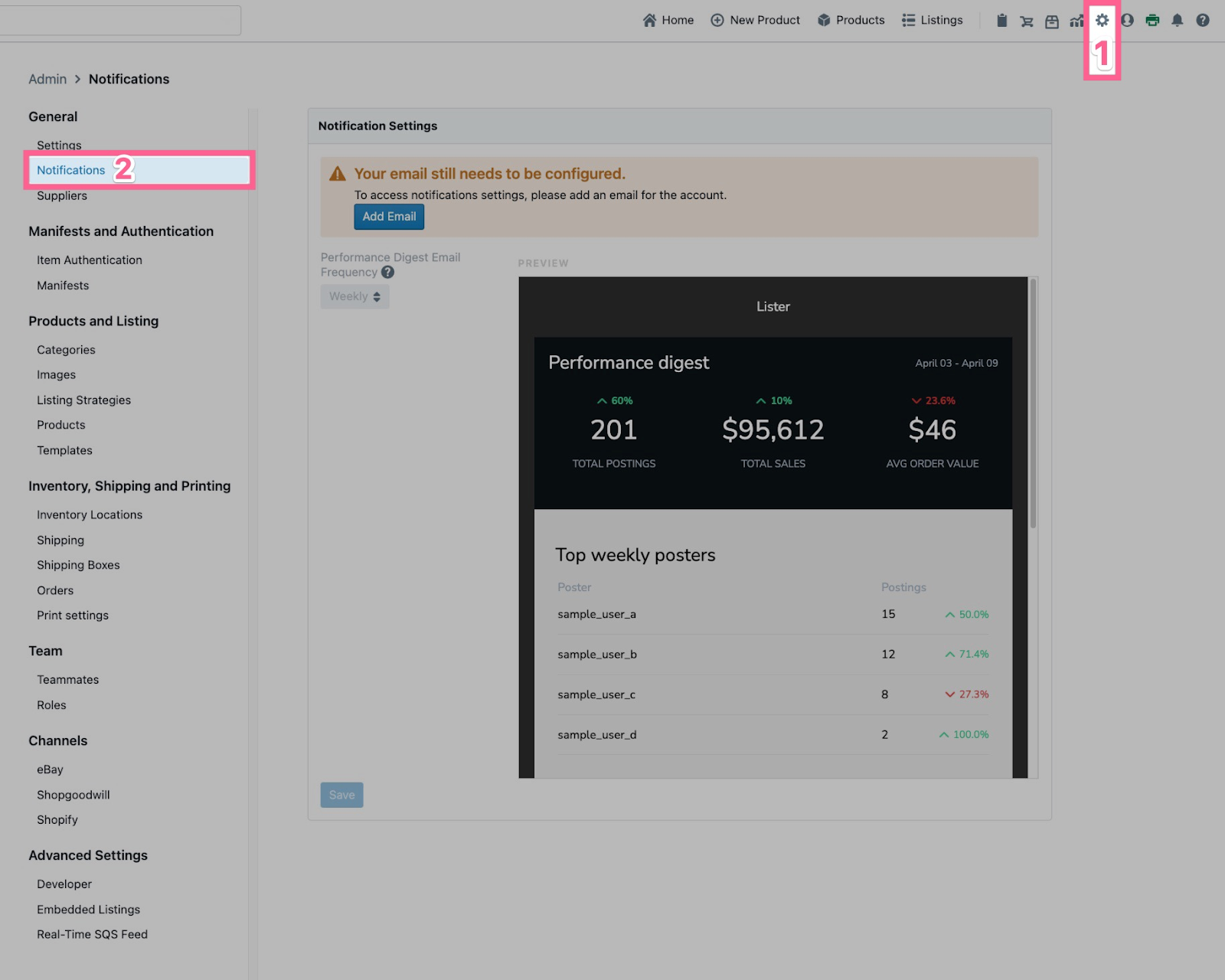
How to Set Your Email Address
If you’ve not associated an email address with your Lister login, you’ll see a warning banner at the top of the notification page to configure your email.
-
Click the blue “Add Email” in the warning banner button to navigate to your user profile settings page in Lister
-
Enter your email address
-
Click the blue “update teammate” button
How to Select Email Frequency
This setting controls how frequently the Performance Digest emails are sent.
-
Click the box under “Performance Digest Email Frequency” and select between Weekly, Daily, or Off.
-
Click the blue “Save” button at the bottom of the page
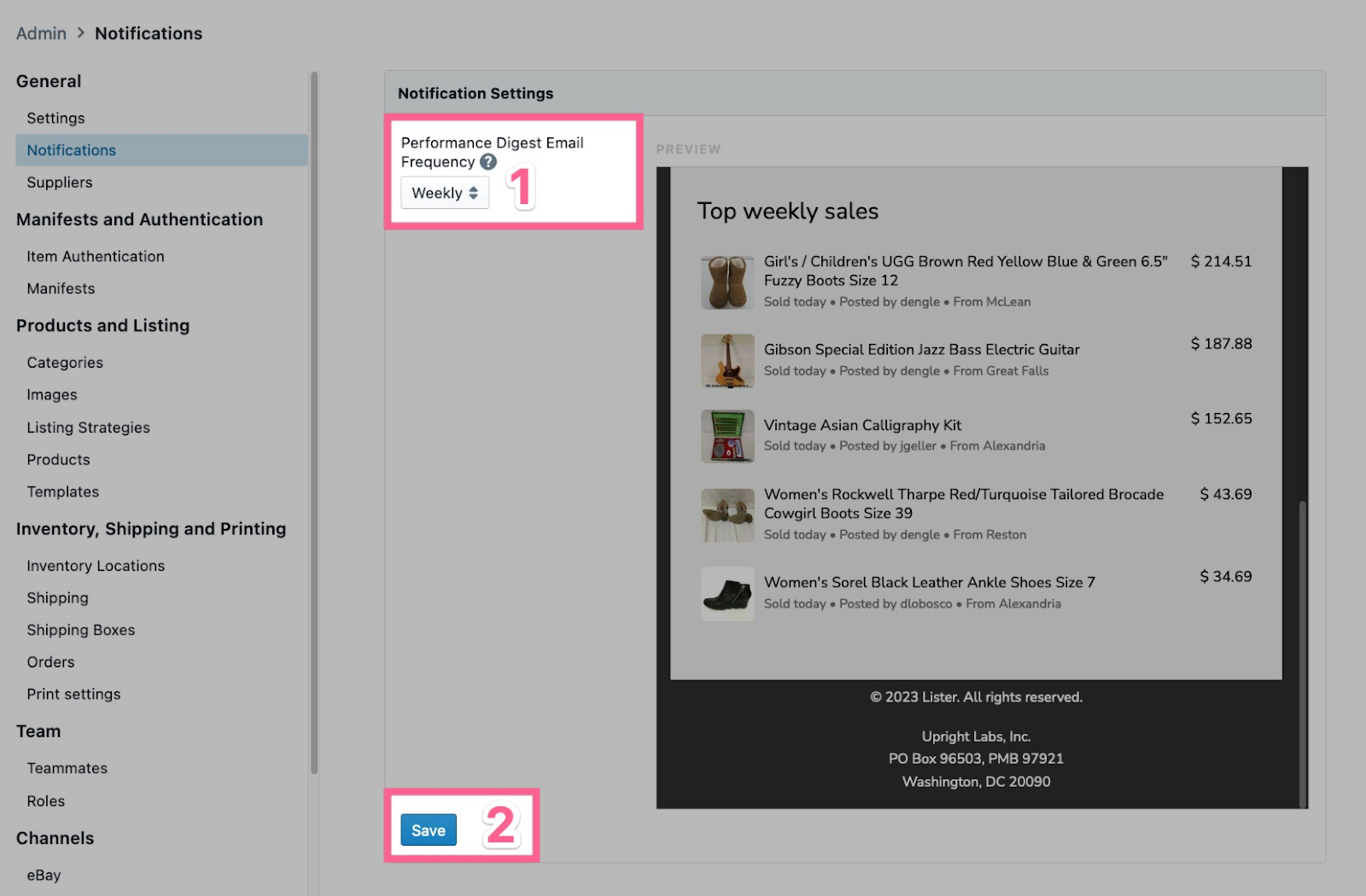
Have questions? Reach out to us at support@uprightlabs.com or via chat anytime between 9am-6pm ET, Monday to Friday