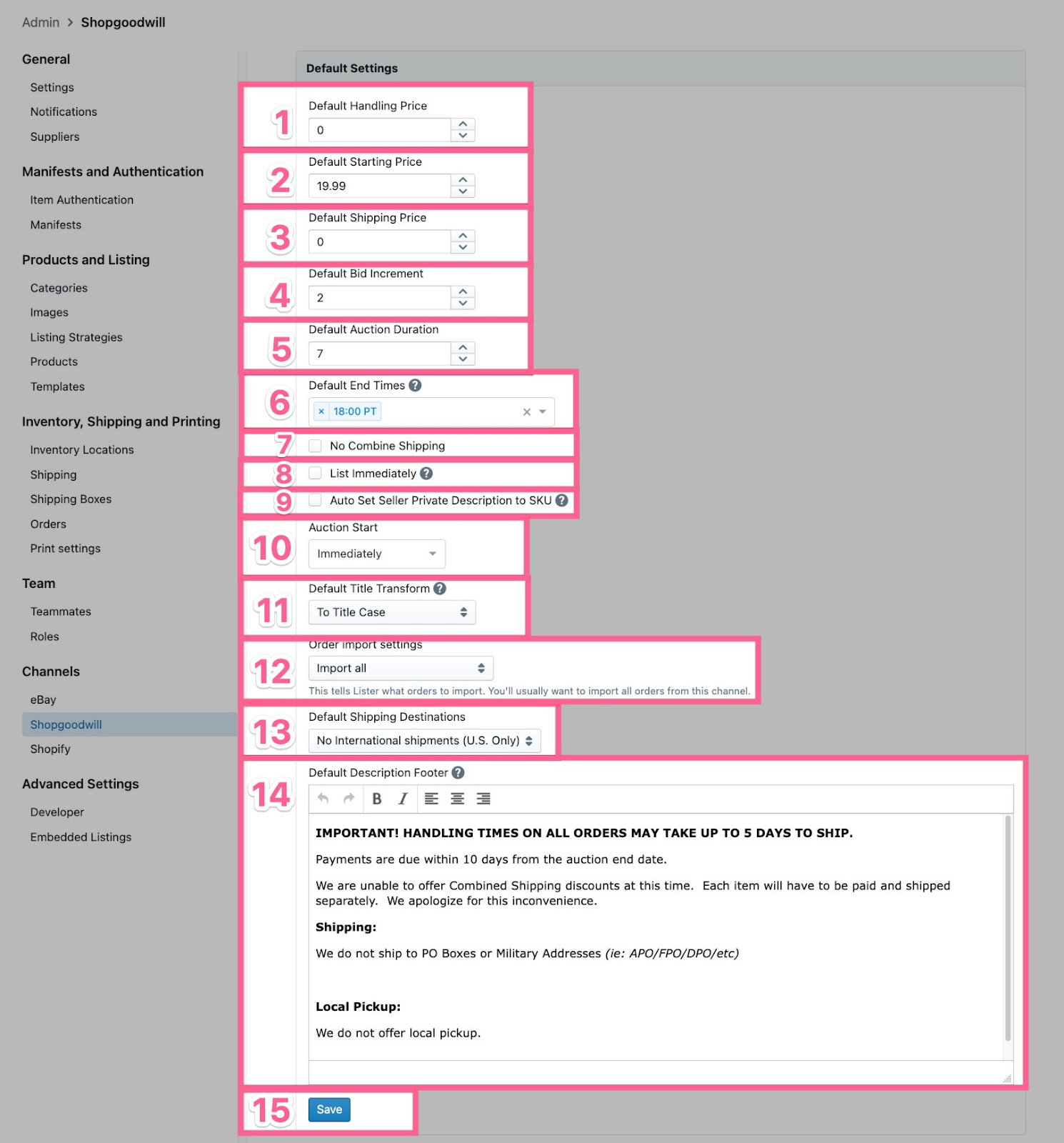Guide to Settings: Shopgoodwill
How to edit Shopgoodwill settings within Lister
These settings are specific to the integration between Shopgoodwill and Lister. You can edit any of these settings by clicking on the gear icon in the top right corner of your screen, scrolling to the “Channels” section, and clicking on Shopgoodwill.
Want to embed your Shopgoodwill Listings in your own website?
Click below to learn about our premium Embedded Listings feature!
Embedded Listings
Table Of Contents
How to Access Shopgoodwill Settings in Lister
How to Access Shopgoodwill Settings in Lister
Shopgoodwill settings are found in the Admin section of Lister. Only admins and custom roles with access to manage channel settings can view and edit these settings.
-
Click the gear icon in the top right navigation menu of Lister to go to the Admin page
-
Click “Shopgoodwill” under the “Channels” section in the left navigation menu
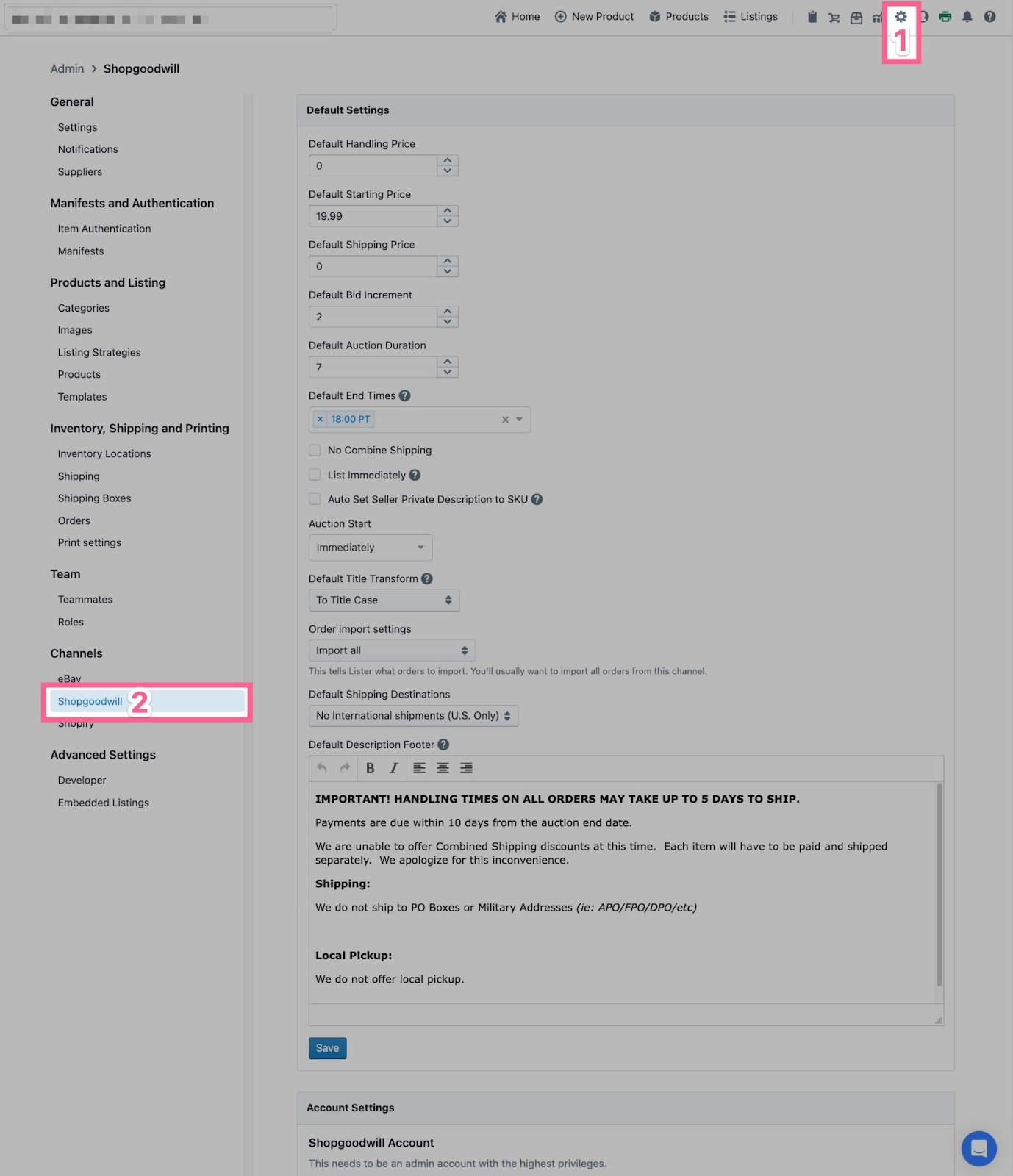
Default Settings
Default settings for pricing are automatically imported from Shopgoodwill but can also be edited directly in Lister. If left blank, defaults must be filled out for each listing. Listing Strategies will override your default pricing settings.
-
Default handling price: Cost of handling, automatically added to shipping during checkout
-
Default starting price: Default starting price for auction-style listings
-
Default shipping price: Amount the buyer pays for shipping. Enter $0.00 for calculated shipping
-
Default bid increment: The amount by which a bid will be raised each time the current bid is outdone
-
Default auction duration: Number of days an auction lasts
-
Default end times: The predetermined time when all Shopgoodwill auctions end. Relisting is immediate when left blank
-
No Combine Shipping: Turns off the option to combine shipping for buyers purchasing multiple products within a 7-day period. All products listed in Lister will default to match this setting. Listers can also turn this off or on when posting or editing a product
-
List Immediately: If deactivated, all listings must be manually approved in the “Pending” tab of the Listing Manager. It is highly recommended to leave this checked
-
Auto Set Seller Private Description to SKU: Applies seller private description to the product SKU. It is recommended to leave this checked. Seller Private Description can be changed when posting or editing a product
-
Auction Start: Allows scheduling of listings up to 15 days into the future
-
Default Title Transform: This feature applies automated formatting rules to titles of all products listed to Shopgoodwill. The options are as follows:
-
To Title Case: “Titles Will Look Like This”
-
No Transform (leave as is): “Titles will appear EXACTLY as entered while listing”
-
Uppercase: “EVERY WORD IN THE LISTING TITLE WILL BE UPPERCASE”
-
Lowercase: “every word in the listing title will be lowercase”
-
-
Order Import Settings: Tells Lister what orders to import. We recommend importing all orders from Shopgoodwill
-
Import All - All orders will import regardless of where the item was listed (recommended)
-
Orders originating from Lister - Only imports orders of items that were listed via Lister and excludes any listed through other means
-
-
Default Shipping Destinations: For best results, select the option matching the selection made in your Shopgoodwill account
-
No International Shipments (US Only)
-
US & Canada
-
Will Ship Internationally
-
-
Default Description Footer: Text entered here will show at the bottom of every Shopgoodwill listing
-
This is ideal for standard disclaimers or information about your organization. Category-specific disclaimers, like jewelry or home electronics testing information, should be added to Templates
-
-
Save: Click the blue save button after making any changes to your settings to confirm your updates
💡Operational Tip: We advise setting default end times (box 6) to early evening to allow as many buyers to view it as possible.
Shopgoodwill Account Settings
IMPORTANT: Please do NOT change or update any of the fields in this section. Editing these fields will cause your Shopgoodwill listings, orders, and reports to fall out of sync with Lister. If you need to make a change, please contact us at support@uprightlabs.com.
The details in this section power the integration between Lister and Shopgoodwill. This ensures parity between the two systems on listings, orders, and all of your account settings.
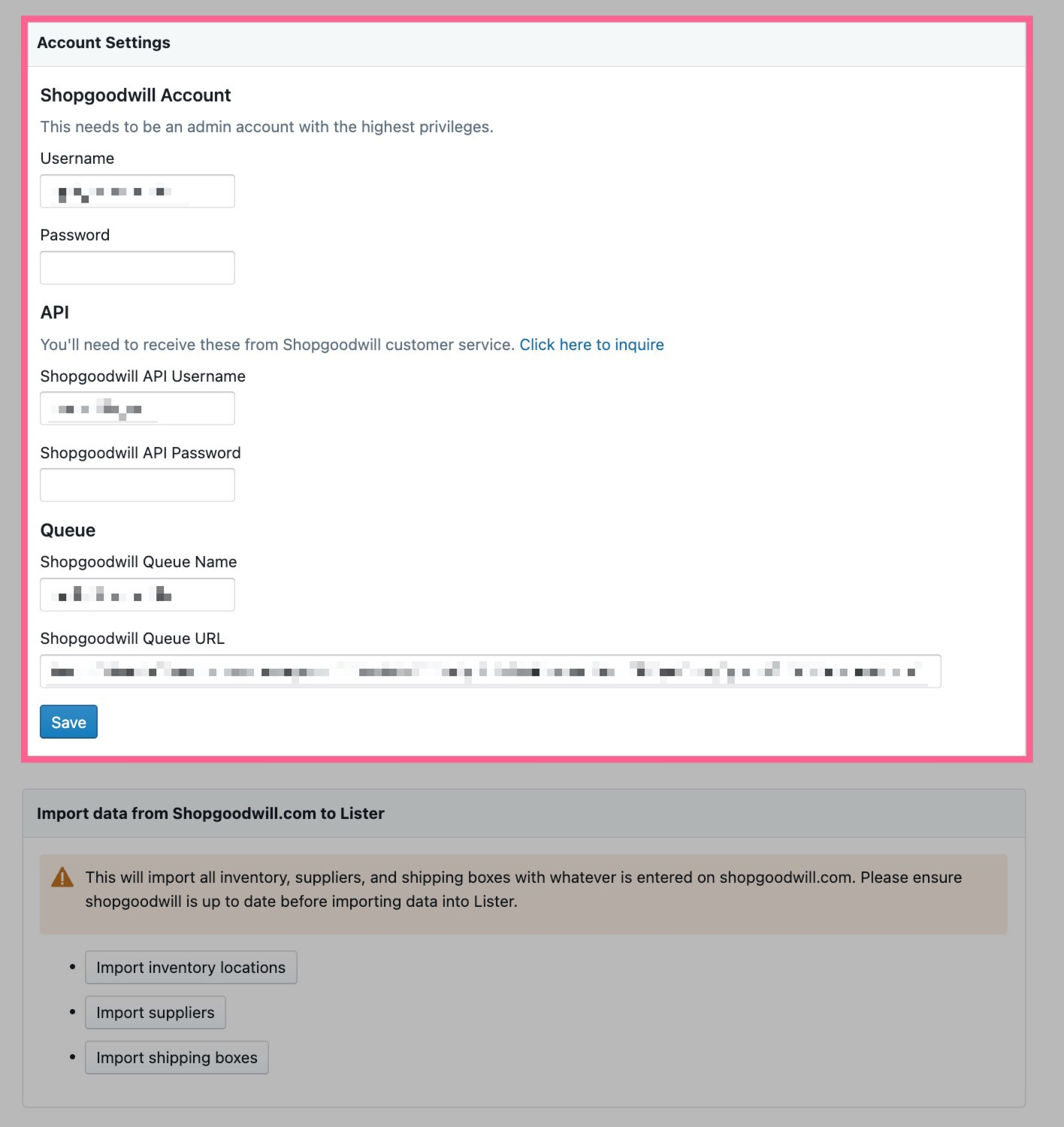
Import Settings
These options will import all inventory, suppliers, and shipping boxes with the data entered in your Shopgoodwil account. Please ensure Shopgoodwill is up to date before importing data into Lister.
-
Import Inventory Locations: Maps all Shopgoodwill storage locations from Shopgoodwill to Lister’s Inventory Locations settings
-
Import Suppliers: Maps all stores from Shopgoodwill to Lister’s Suppliers settings
-
Import Shipping Boxes: Syncs all Box Dimensions from Shopgoodwill to Lister’s Shipping Boxes settings
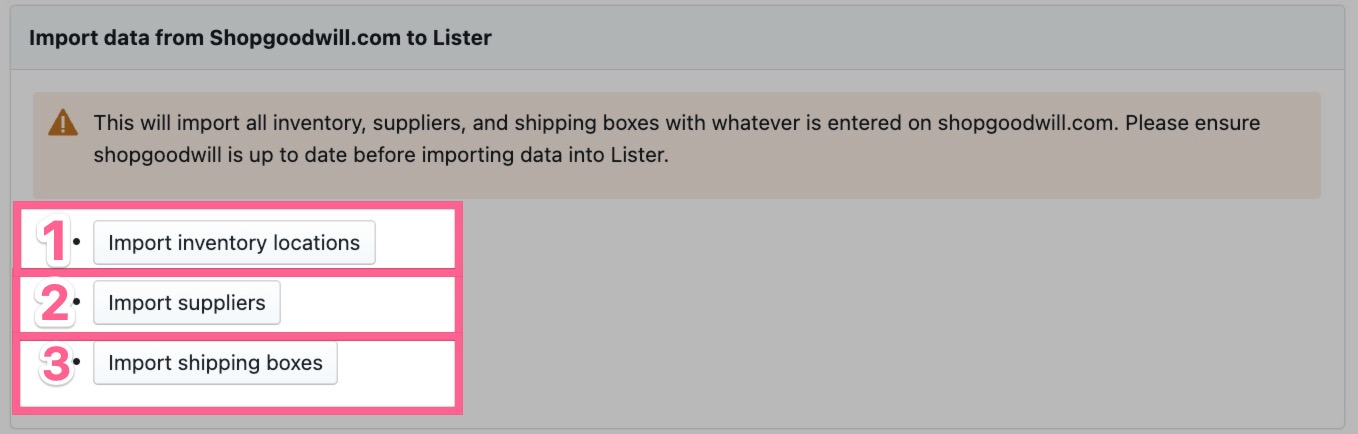
Have questions? Reach out to us at support@uprightlabs.com or via chat anytime between 9am-6pm ET, Monday to Friday