How to Download, Login, and Logout of Upright Link
Installing and accessing Upright Link on iOS
Overview
Link is the iOS app for Upright Lister that helps boost product throughput and is an integral part of a barcode-optimized workflow. This article guides you through downloading and installing Link from the app store, along with instructions about how to log in and log out of the app.
Table of Contents
Upright Link is supported on iOS 13 or later devices. Make sure you have an iOS device capable of running iOS 13+.
-
Open your App Store
-
Tap the search icon
-
Type 'Upright Link' in the search bar and tap the blue “Search” button
-
Click the download icon on the right side. Once the download is complete, Link will appear on your home screen
💡Operational Tip: We recommend turning automatic app updates on so Link stays up to date with the newest features and improvements!
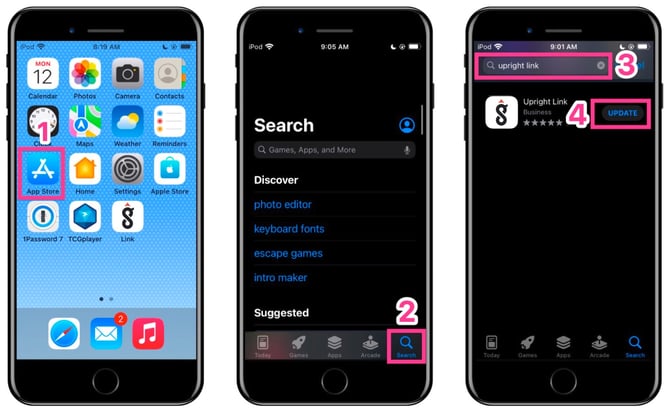
If you can’t find or download the app
-
Double check you’re in the App Store and not the Apple Store app
-
Verify you've spelled Upright Link correctly in the search bar
-
Confirm the device is not in Airplane mode and is connected to the internet
-
Swipe left or right on your home screen to see other installed apps
-
You may need to enter an Apple account username/password to download the app
-
Tap the Link icon from your home screen
-
Use the same username and password you use to log into Upright Lister
-
Tap the blue “Login” button
-
Note: If don’t have access to Lister and have forgotten your password, please speak with your manager so they can rest your password
-
💡Operational Tip: Tap the eye icon in the password field to reveal the password.
-
Tap the portrait icon in the top left corner of Link
-
Tap “Logout” at the bottom of the page
Have questions? Reach out to us at support@uprightlabs.com or via chat anytime between 9am-6pm ET, Monday to Friday