How to Edit an Active Listing
How to edit live listings once they are published to a marketplace
Overview
Sometimes you’ll need to change a listing once it’s live on a marketplace. Editing listings can differ on each marketplace and based on the format of a listing (buy it now vs. auction) to protect buyers from sellers falsely representing items on their marketplaces. This guide walks through the various ways to edit a live listing in Lister.
Table of Contents
Shopgoodwill Active Listing Revisions
Shopify Active Listing Revisions
eBay Active Listing Revisions
eBay allows you to edit an active listing, but there are some restrictions depending on the listing format (Auction vs. Buy It Now), the auction status, and what you want to change. Click here to read eBay’s guide on what can be revised.
-
Note: Be sure only revise your listings in Lister and not directly on eBay. Click here to skip to How to Edit an Active Listing
Shopgoodwill Active Listing Revisions
You can edit listings with and without bids on Shopgoodwill. However, what you change in an auction-style listing differs based on the bid activity.
Editing a Listing With Bids:
-
Add new pictures. Note: You can’t delete pictures if an item has bids
-
Add additional details to the description
-
Add or remove the No combine shipping option
-
Change the shipping price
Editing a Listing Without Bids:
-
Add new pictures
-
Delete Pictures
-
Reorganize pictures
-
Update the description
-
Change start price, buy now price, reserve price, and bid increment
-
Add or remove the no combine shipping option
-
Add the featured item option
💡Operational Tip: If you need to delete pictures from a Shopgoodwill Listing with bids, you’ll need to remove all bids in Shopgoodwil first.
Shopify Active Listing Revisions
As Shopify listings are Buy It Now, with no auction option, you can edit any field of an active listing.
-
Note: You might not be able to edit some Shopify Tags based on your Shopify Admin settings in Lister
How to Edit an Active Listing
Follow the steps below if you need to make revisions to an active listing.
Note: depending on your user role, you may not have access to edit listings from the Listing Manager.
Method 1: Edit Listing via the Products Page
-
Navigate to the Products page
-
Search the Product SKU or title
-
Click the product in the search results to open the Product Overview sidebar
-
Scroll to the Active Listings section and find the Shopify listing, then click the “Edit” button to the right of the listing
-
Make any needed changes to the listing and click “Save” at the bottom of the page
💡Operational Tip: Be sure to use the edit button in the Active Listings section to edit the active listing. Using the edit button at the bottom of the page will edit future listings, not the active listing.
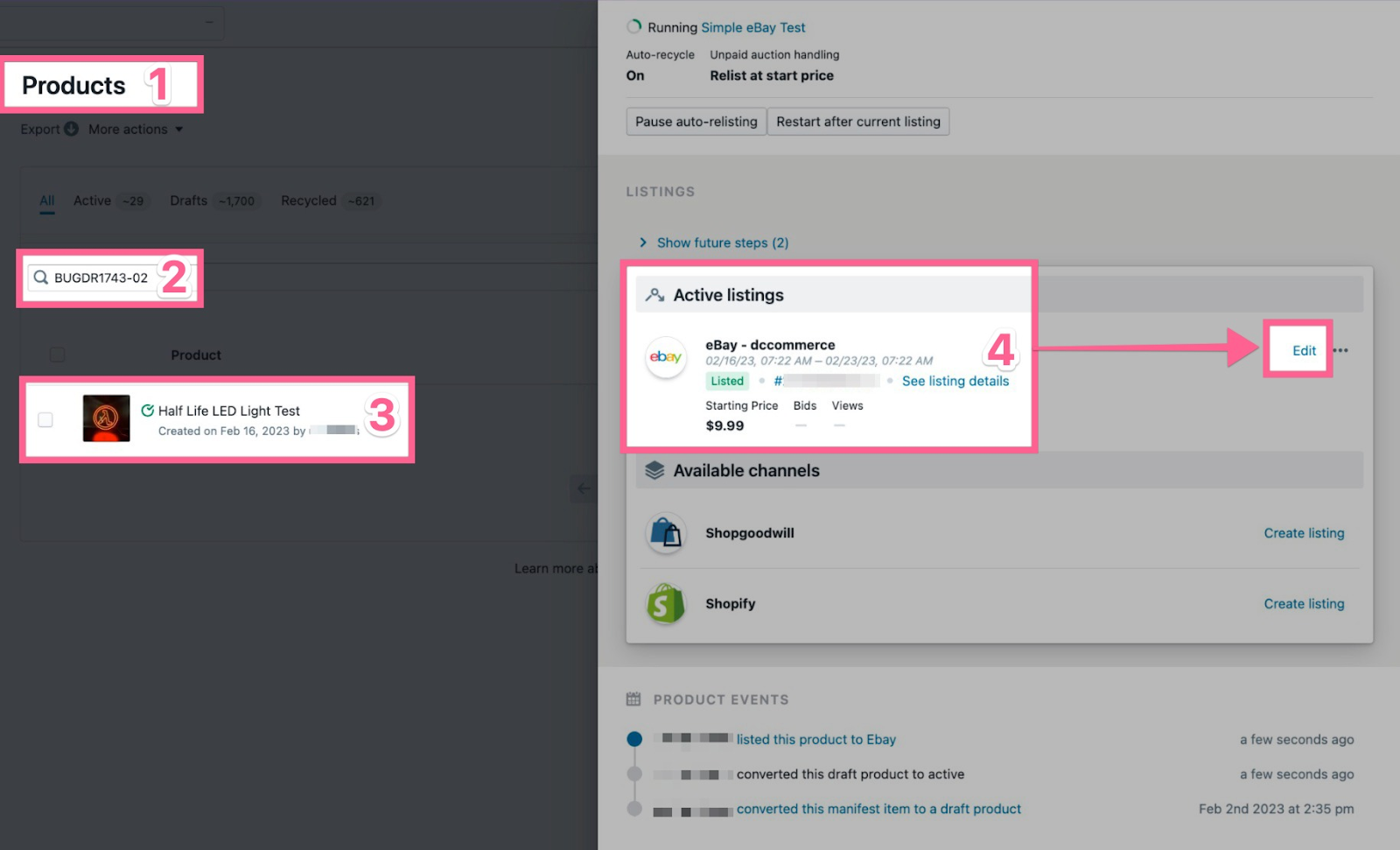
Method 2: Edit Listing via the Listing Manager
-
Navigate to the Listings Manager for the marketplace
-
Search the listing by Product ID, SKU, Marketplace ID, or Auction Title
-
Click the eyeball icon next to the listing to open the listing overview sidebar
-
Click “Edit” at the bottom of the page
-
Make any needed changes to the listing and click “Save” at the bottom of the page
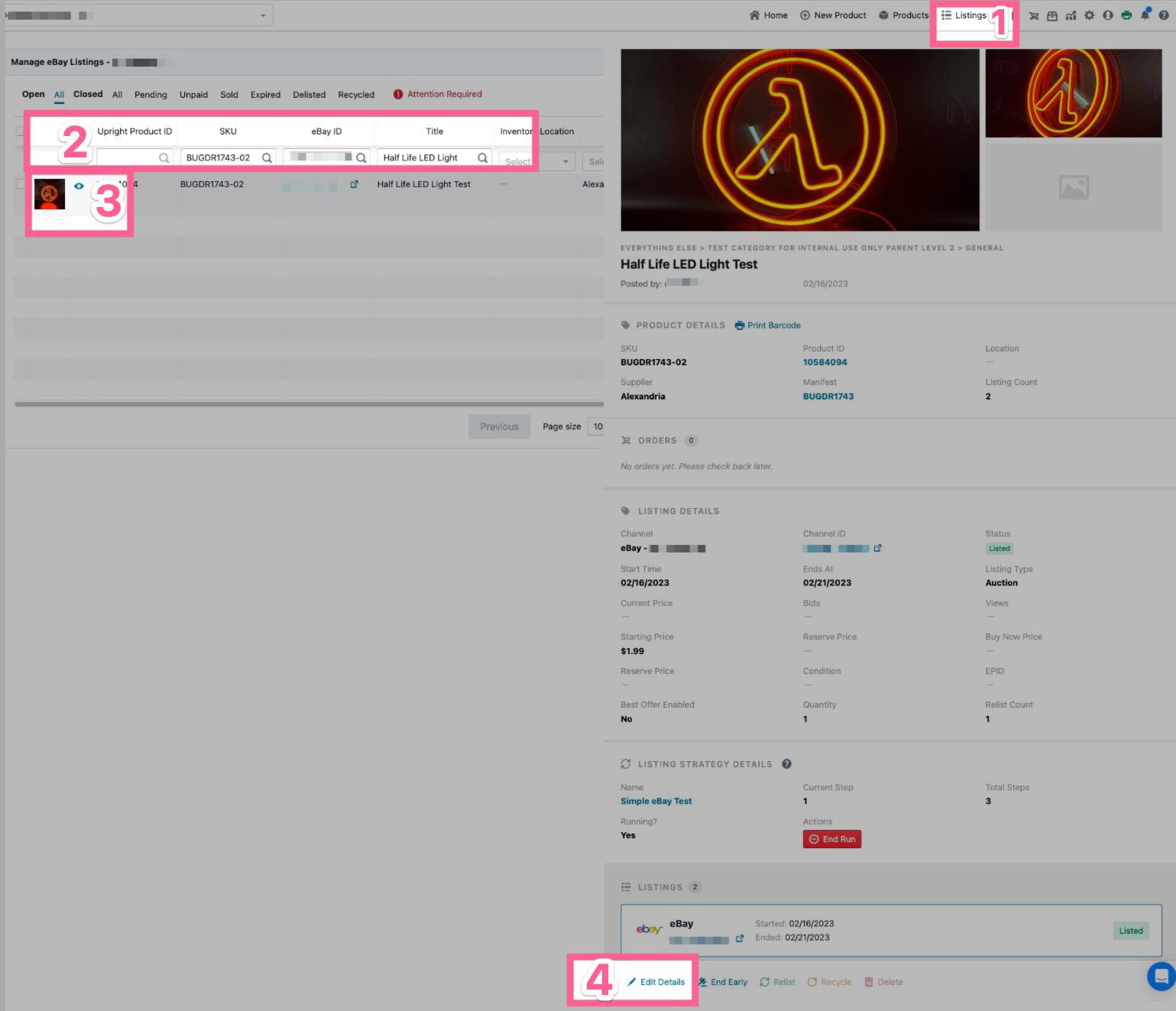
Have questions? Reach out to us at support@uprightlabs.com or via chat anytime between 9am-6pm ET, Monday to Friday