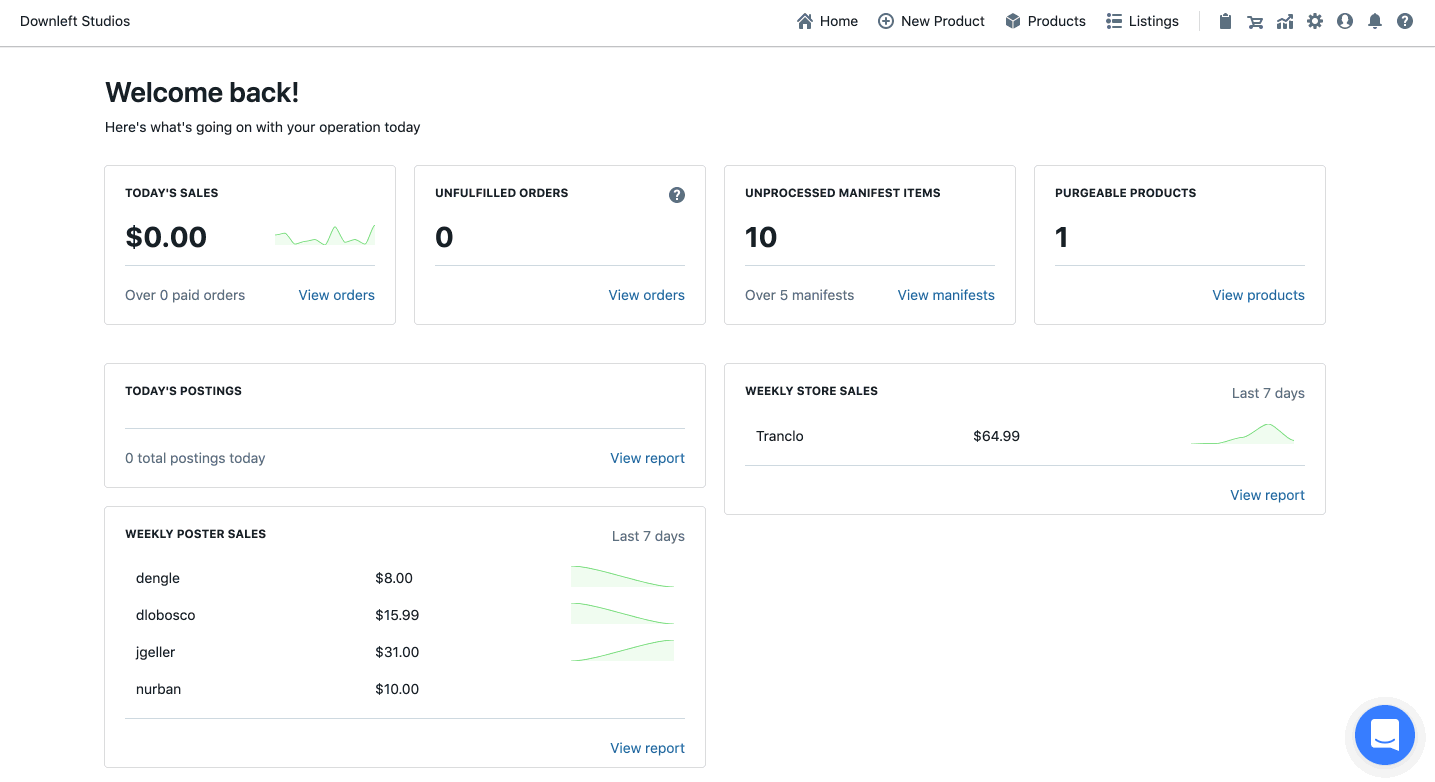How to Edit Products in Upright Lister
How to edit and bulk edit products in Upright Lister
Overview
This guide explains how to edit product details one by one, and how to edit some fields in bulk.
Table of Contents
How to Edit a Product
- Navigate to the Products manager page
- Search for or select the product you'd like to edit
- Once the product's information appears on the right drawer, click the "Edit" button in the bottom left of that page
- Begin editing the fields you'd like to change
💡Operational Tip: Information that you edit on a Product will transfer to new listings that are created after the edit has been made, but changes will not transfer over to existing active listings. See our guide for instructions on editing active listings for details.
How to Bulk Edit Products
The bulk edit option provides a quick method of updating the following fields:
- SKU
- Carrier
- Inventory Location
- Supplier
- Category
- Shipping Box
- Tags
To bulk edit:
- Navigate to the Products manager page
- Select the check box next to all of the products you'd like to edit
- If you'd like to edit all of your products, click the square check box at the very top
- Once you've selected the desired products, click the drop down arrow in the "Actions" button at the top
- Click "Bulk Edit"
- Edit one, some, or all of the fields
💡Operational Tip: If you are editing Tags, the tags you enter will overwrite existing tags. If you wish to keep the same tags on the product, be sure to select the existing tags as well as any new ones. 
Have questions? Reach out to us at support@uprightlabs.com or via chat anytime between 9am-6pm ET, Monday to Friday