How to Set or Reset Your Lister Password
Guide to set your password or reset a forgotten password
Overview
To keep your account secure, all users must follow the updated password and login requirements below.
Password Standards and Requirements
Password Requirements
When creating or resetting a password, it must meet the following criteria:
- Minimum length: 12 characters
- Must include at least one uppercase letter, one lowercase letter, one number, and one special character
- For a strong password, we recommend not including usernames or personal identifiers
Password Reuse and Rotation
To maintain password integrity:
- Passwords must be changed at least once every 12 months
- The last 10 passwords cannot be reused
- Passwords must be at least 1 day old before they can be changed again (this prevents quick cycling through old passwords)
💡Operational Tip: Check your spam filter if you don't see the password reset email!
- Go to app.uprightlabs.com
- Click the “Forgot your password or username?” link on the sign-in page
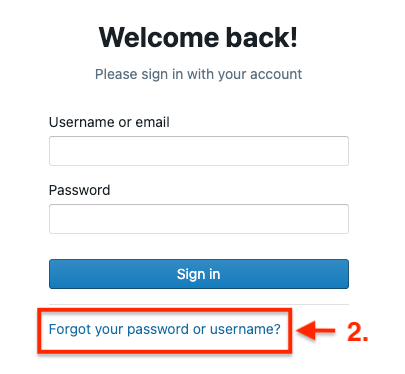
- Enter your email address
- Click "Send password reset email"
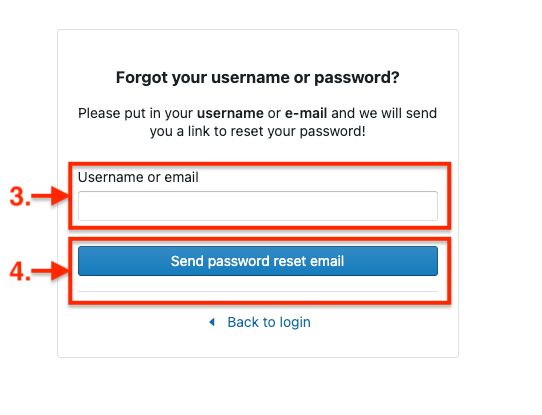
- You will see this confirmation page
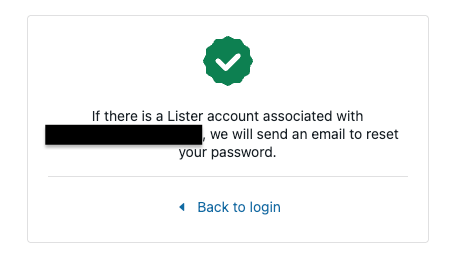
- Go to your email and click on "reset password," which will redirect you to the password update screen
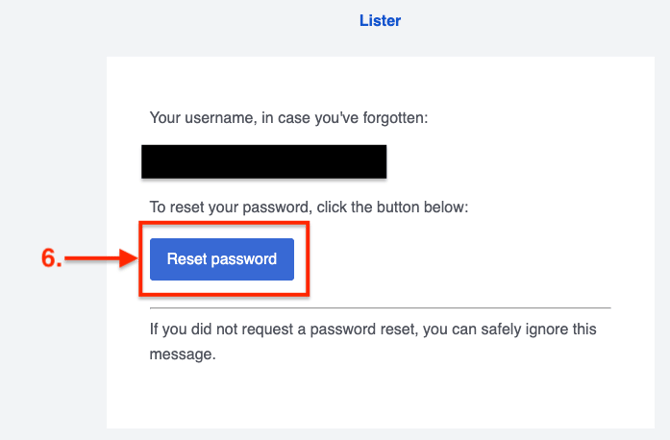
- Check spam if you don’t see the email right away
- On the password update screen, enter your new password. Remember, it must include all of the following:
- a minimum of 12 characters in length
- contain at least 1 uppercase letter
- contain at least 1 lowercase letter
- contain at least 1 number
- contain at least 1 special character
- Re-enter your new password to confirm
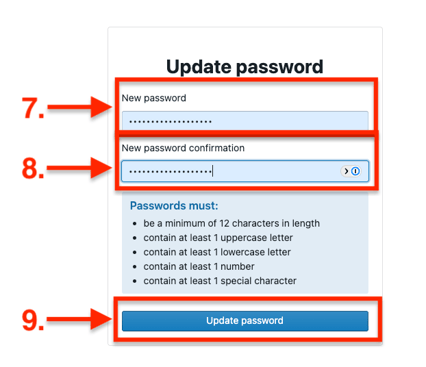
- Click "Update password"
- Once you see the confirmation screen, you can click “Back to login” to return to the login page and enter your new password
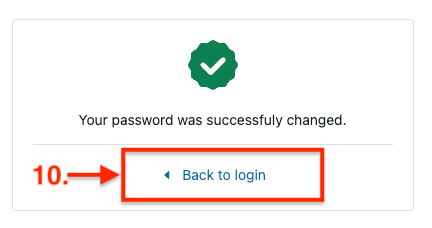
How to Reset Your Lister Password (Without Email)
If your user account doesn’t have an email address associated with it, then you will need an administrator to reset your password.
The administrator has two options to do this:
- (Recommended) Go to Admin Settings > Teammates, enter the the user's email address, and click "Update teammate." The teammate can then follow the "reset your password with email" process
- Go to Admin Settings > Teammates, enter the the user's email address, and enter a password that follows the password requirements
Have questions? Reach out to us at support@uprightlabs.com or via chat anytime between 9am-6pm ET, Monday to Friday