Overview of Templates, Categories, & Listing Strategies
Introduction to how Templates, Categories, and Listing Strategies interact with each other
Overview
In this article, we'll take a high-level look at how Templates, Categories, and Listing Strategies work in your listing flow and how they connect to each other. Understanding how these features connect to each other is an important step in efficiently setting up your Lister account.
Table Of Contents
How Builder Templates and Categories Interact
How Listing Strategies and Categories Interact
Templates Overview
Templates allow you to quickly enter details into a listing in a streamlined and uniform manner instead of having to manually enter the same details over and over. There are two types of templates available in Lister, each ideal for specific workflows.
-
Builder Templates: Customizable forms that allow you to show or hide inputs based on what the listing teammate enters when adding product attributes to a new listing
-
Static Templates: Pre-defined details that do not change and include the same inputs every time
Details on each type of template are described below.
Builder Templates
Builder Templates guide your listing team through the process of creating uniform listings across a specific category type. For example, if you sell clothing, a clothing template will guide you through creating a listing with inputs on things like brand, style, color, size, condition, and so on.
Click here to learn more about creating Builder Templates
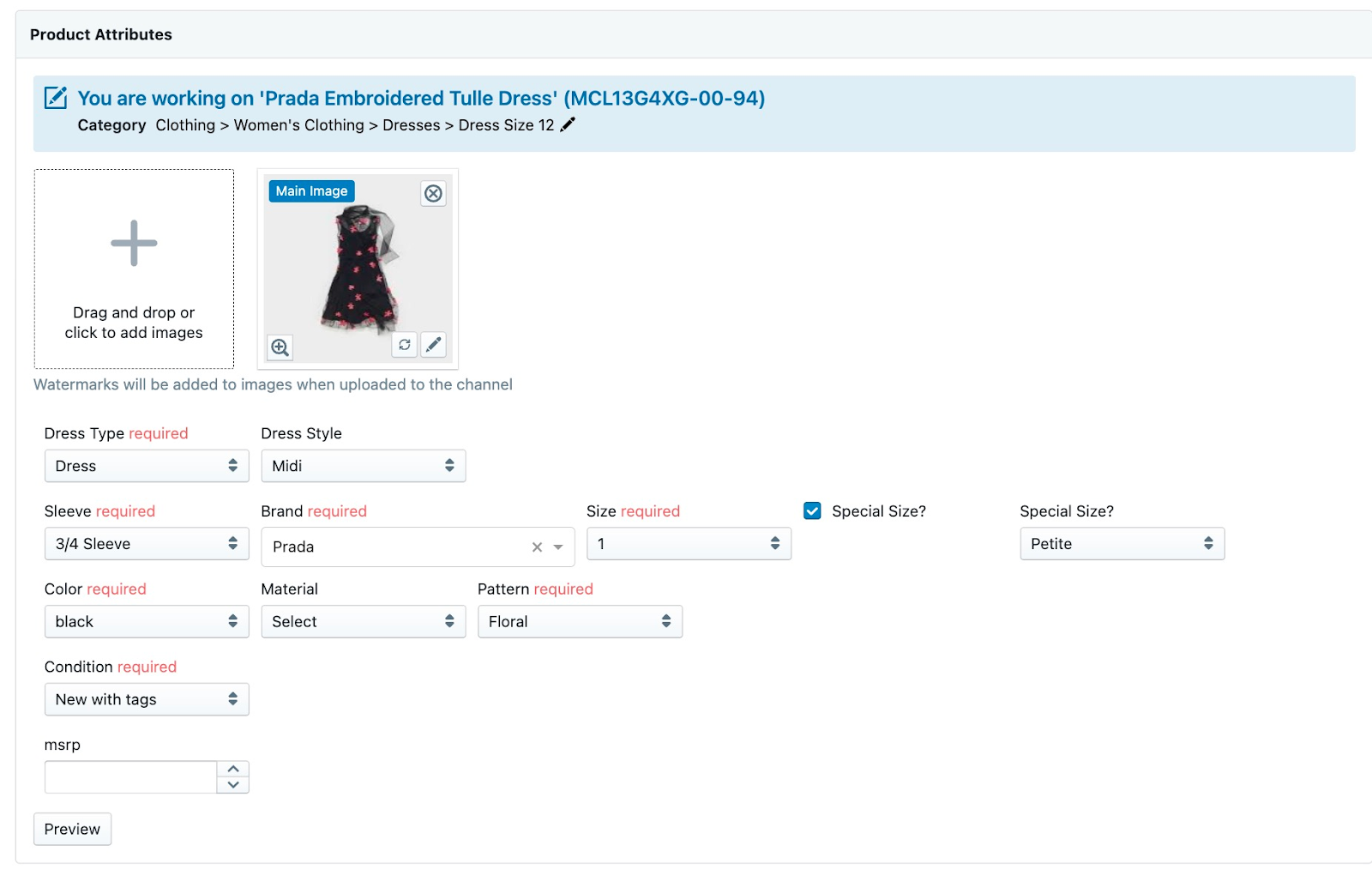
Static Templates
Static Templates are predefined templates where no information will change. For example, if you sell bulk 20lb boxes of mixed Lego bricks, a static template will use the same description every time you use it, meaning only new pictures need to be added to each listing.
Static templates are also useful for specific disclaimers or notices that may not always apply to a builder template (for example, unique local pickup information if a product is at a retail store).
Insert any static template into your listing description by clicking the “Insert Template” button above the description box. The selected static template will auto-insert at the bottom of the description.
Click here to learn more about creating Static Templates
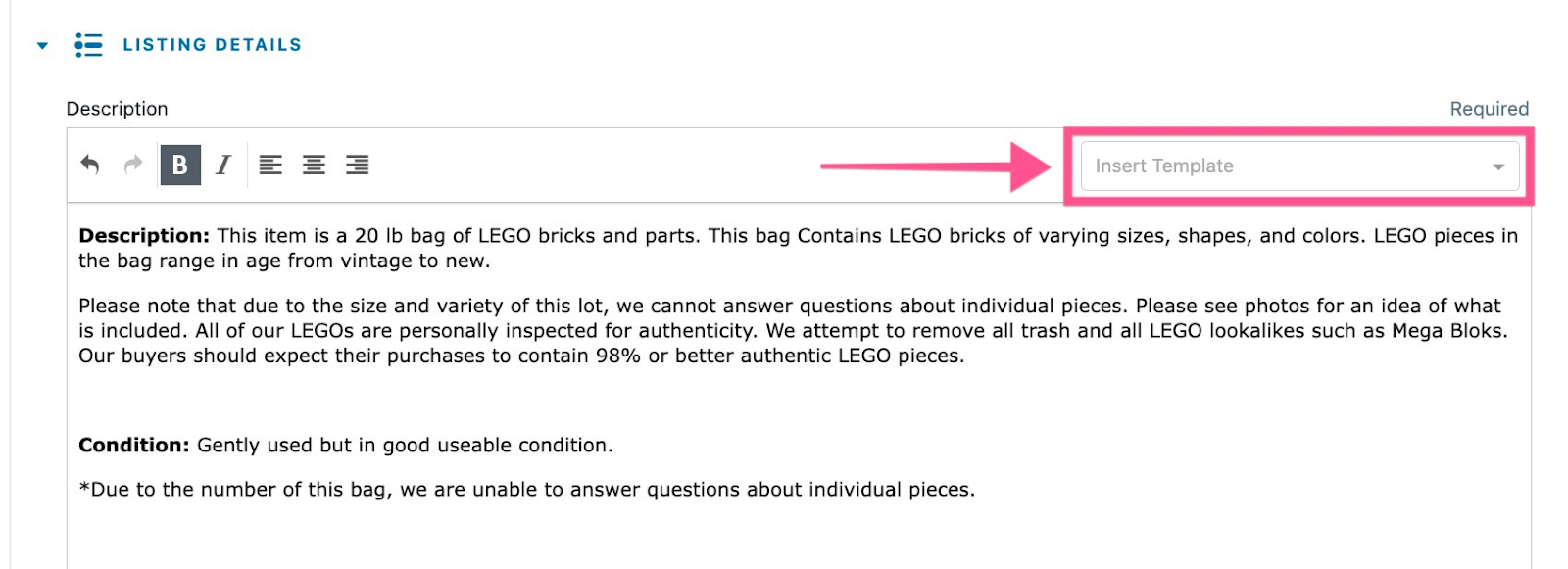
Categories Overview
Categories in Lister connect to your Builder Templates and ensure your listings are published to the matching categories in eBay and Shopgoodwill. For example, each of Lister's “Clothing” categories and subcategories auto-picks the right category for Shopgoodwill and eBay. Shopify listings do not need category mapping but instead are configured using Shopify Collections.
Click here to learn more about creating and editing categories in Lister
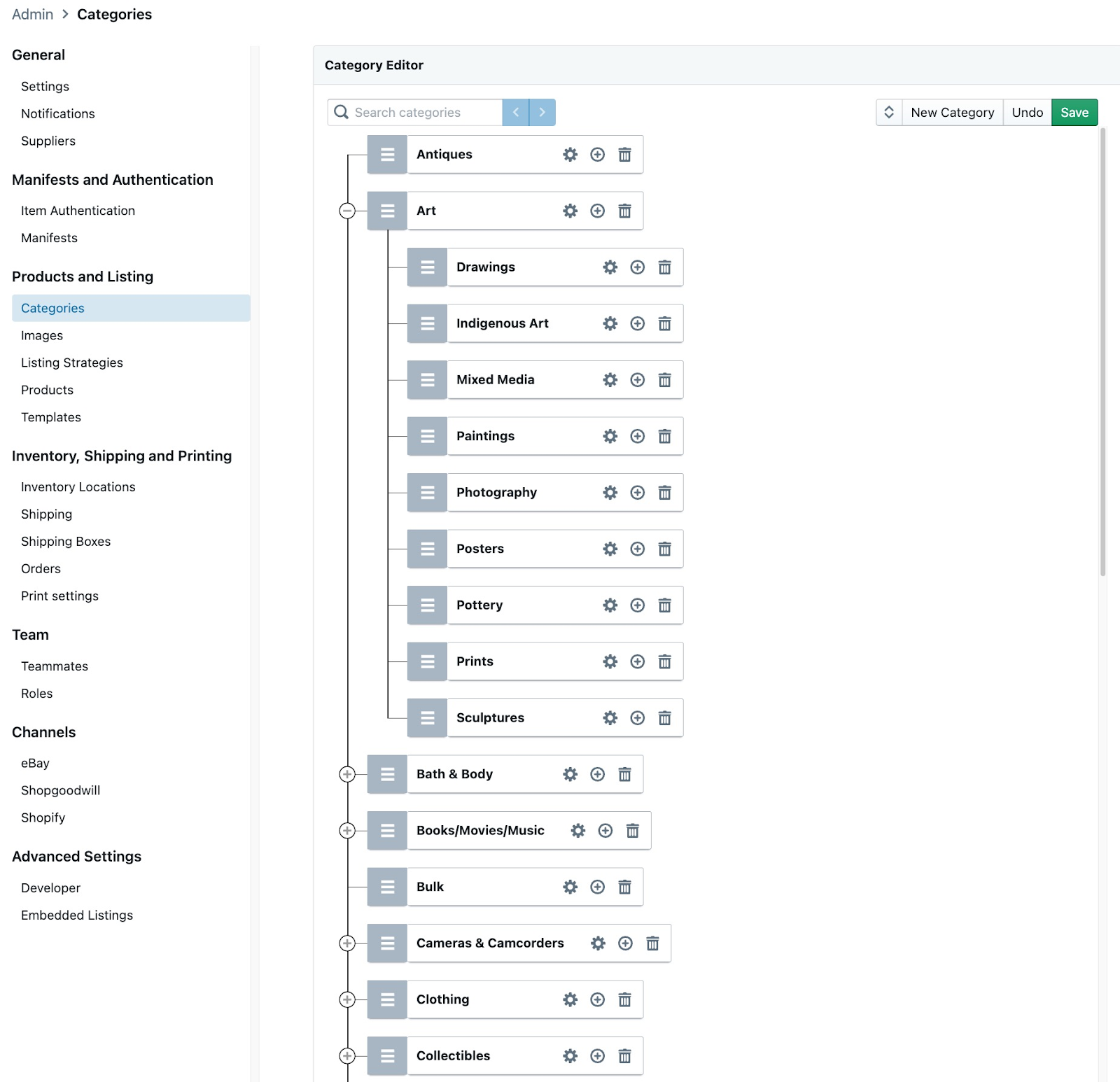
Listing Strategies Overview
Listing Strategies are an extremely powerful tool to automate item pricing, listing duration, and relisting rules associated with a particular product category. The benefits of using listing strategies are:
-
Increase sell-through rate by relisting your products at a more competitive price, alternating between channels, and more!
-
Reduce manual effort in relisting unsold products
-
Automated rules for how to handle unpaid auctions
-
Automated rules for recycling products that don't sell
Click here to learn more about Listing Strategies.
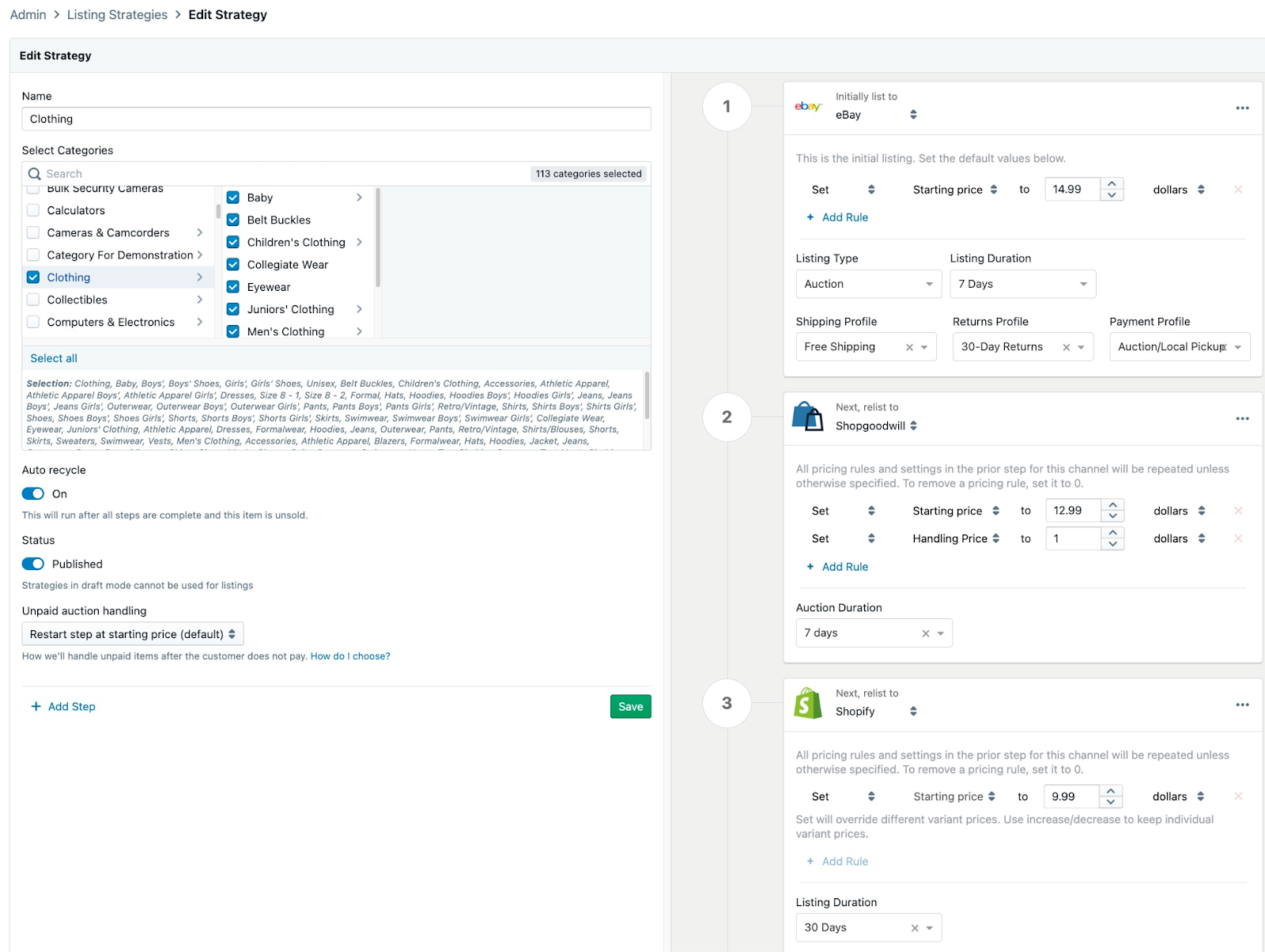
How Builder Templates and Categories Interact
A Builder Template can connect to multiple categories, but each category connects to ONE Builder Template.
For example: A Clothing Builder Template can connect to each clothing category, however, if two builder templates are connected to the clothing categories, the oldest builder template will be used when creating a new listing.
Visual Example: One Builder Template Connected to Multiple Categories = Valid
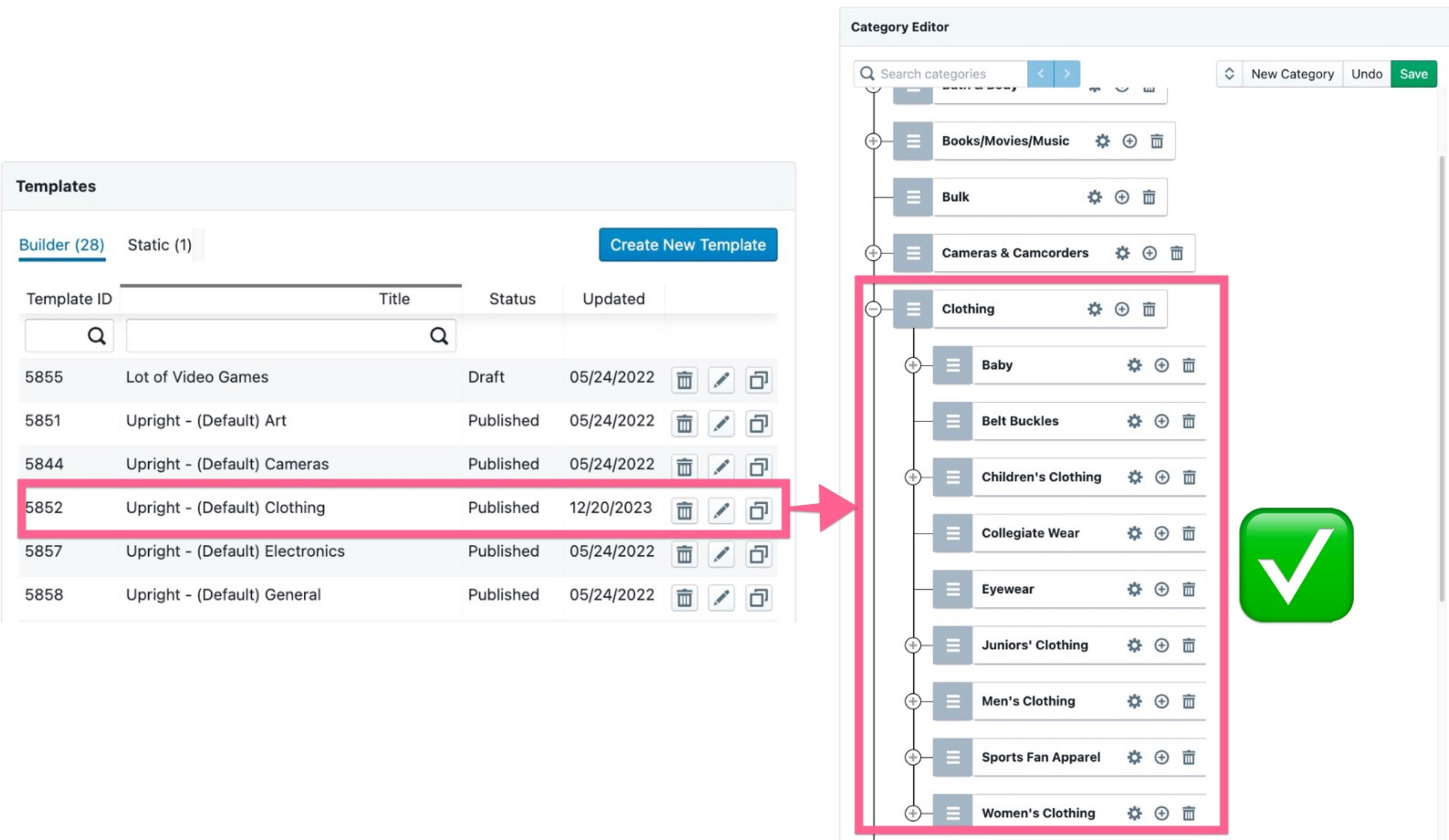
Visual Example: One Category Connected to Multiple Templates = Invalid
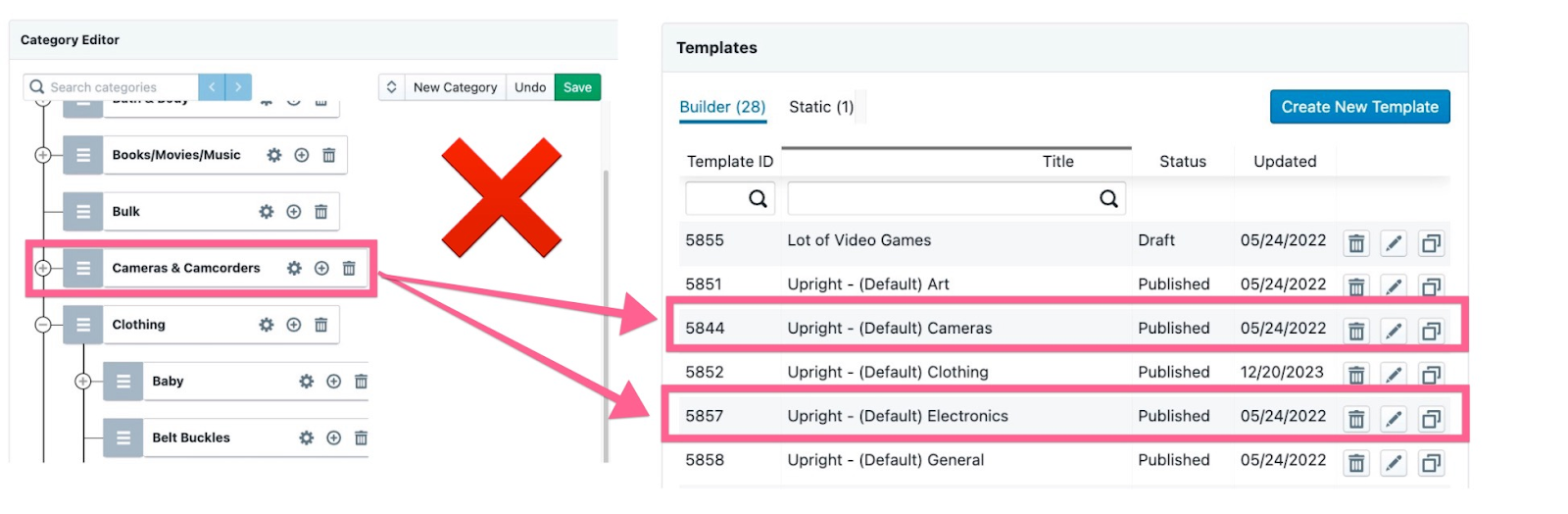
Once the category is selected at the start of a new listing, the template connected to the category is used to add listing details:
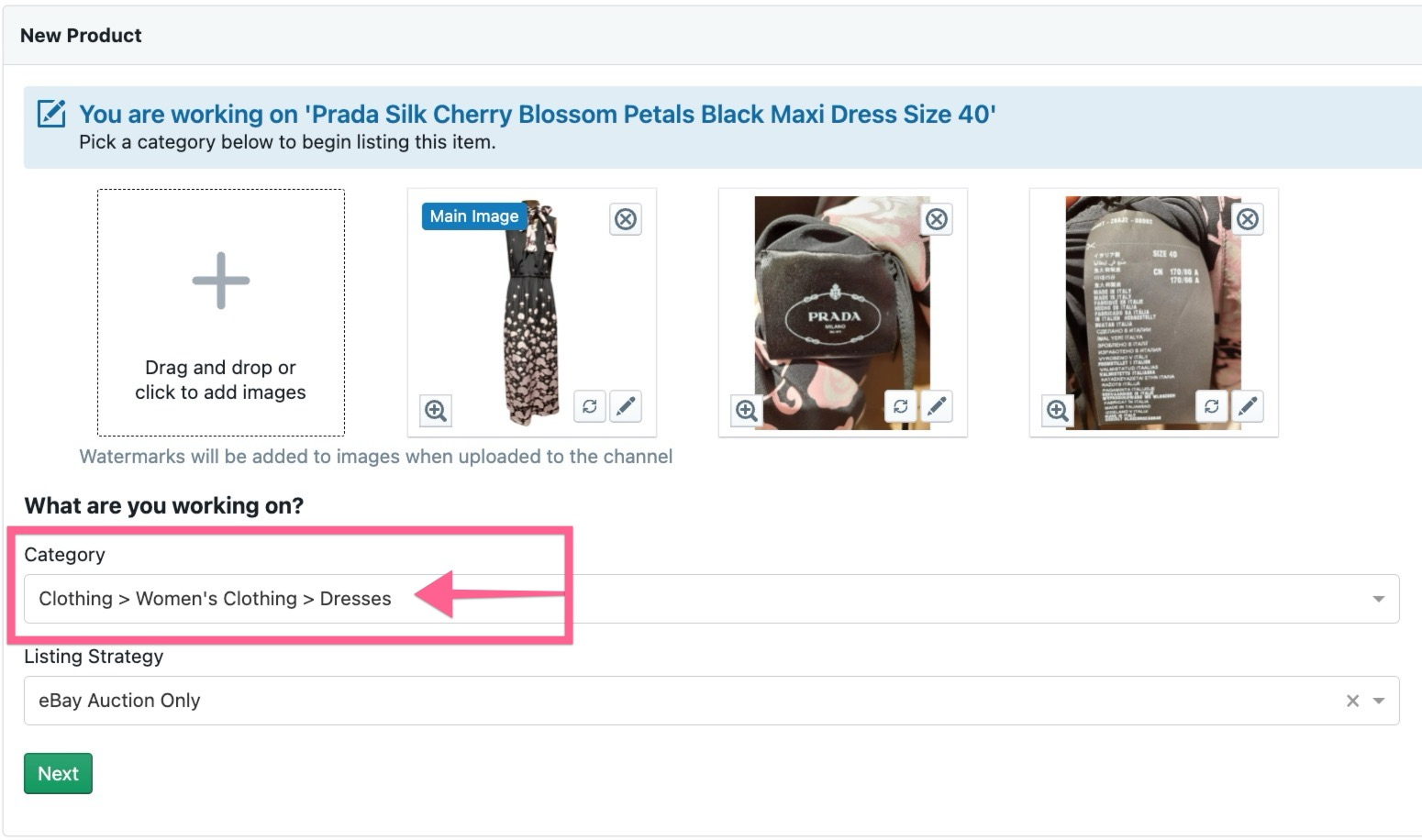
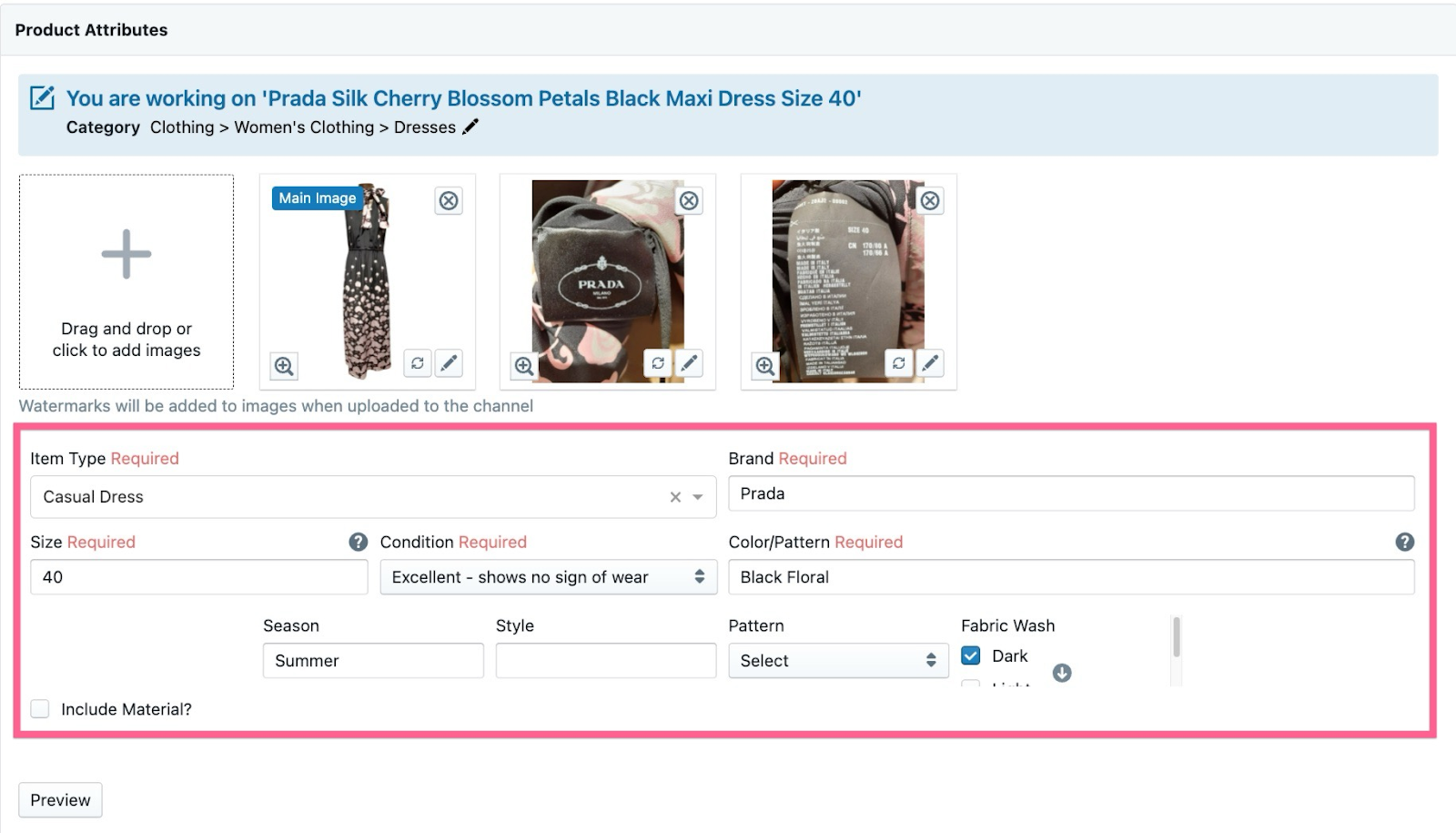
How Listing Strategies and Categories Interact
Unlike Builder Templates, multiple Listing Strategies can be tied to the same product category. If multiple strategies are assigned to the same product category, you can select the desired strategy from the Listing Strategy dropdown menu when creating a new listing:
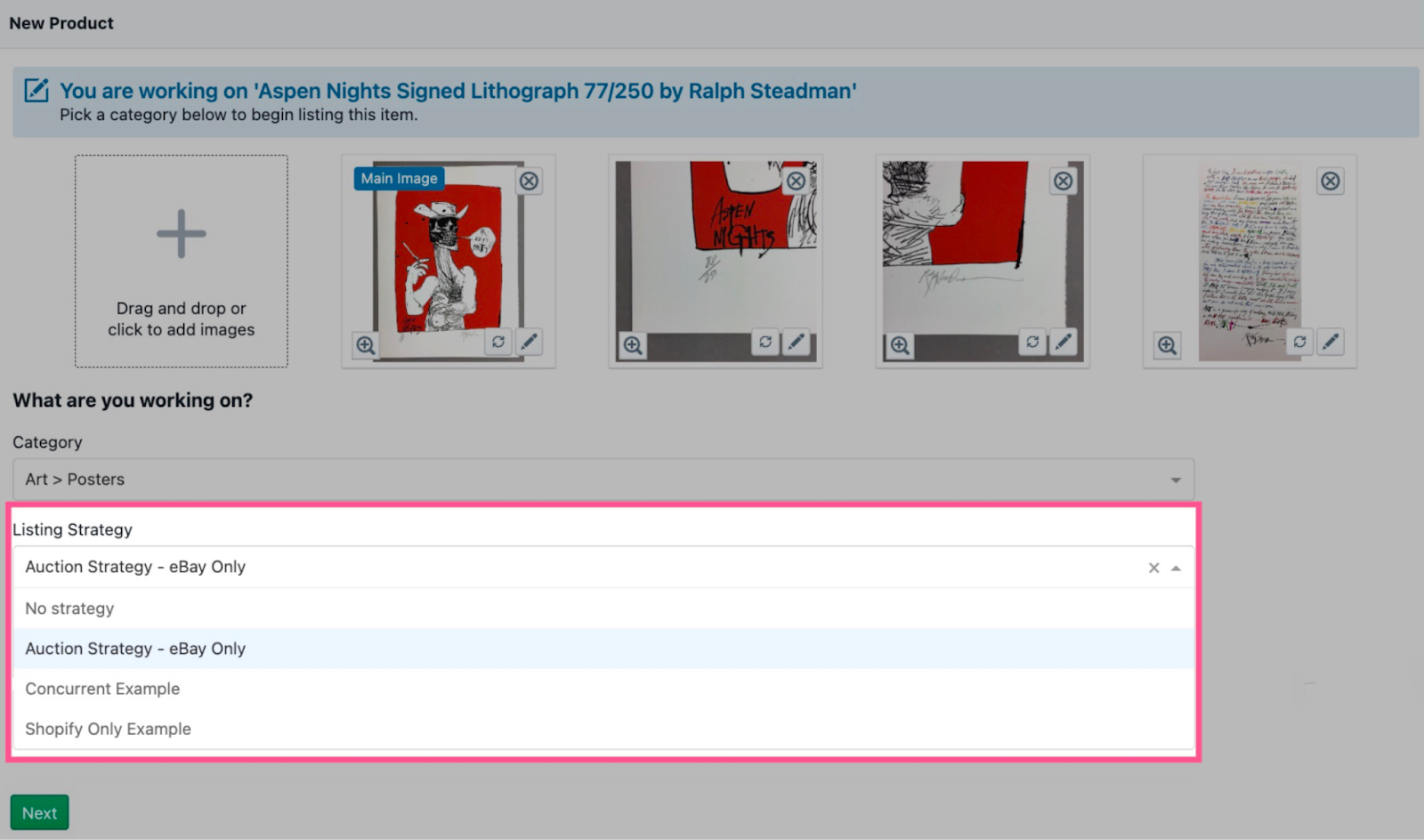
Have questions? Reach out to us at support@uprightlabs.com or via chat anytime between 9am-6pm ET, Monday to Friday