Sales by Category Report
How to view the total sales by product category
Overview
The Sales by Category report shows you a breakdown of total sales generated within a specified date range and filtered by specific sales channels. This report helps you identify valuable categories, without needing spreadsheets or pivot tables. This gives your suppliers up-to-date insight into the most valuable items to send in to ecommerce.
- Click the Reports icon in the top right navigation menu in Lister
- Click "Sales by Category" under the In-App reports header
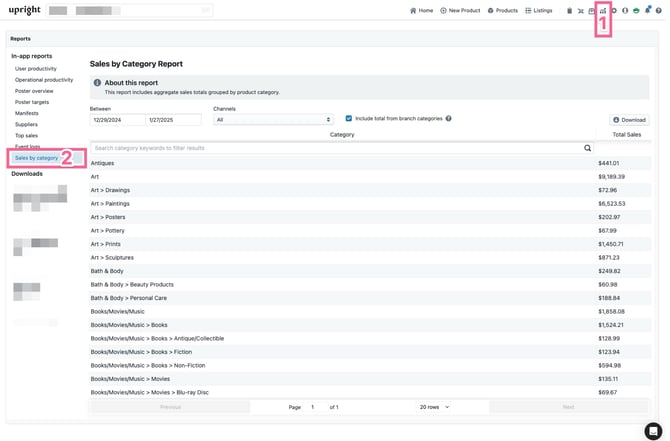
💡Operational Tip: This report is available to your teammates with a "Store Manager" or higher role. You can customize who has access in your Roles settings.
- Date Range: Select a predefined or specific date range for the report, shown below

- Search: Enter category keywords to filter the results
- Channels: Select All, or drill into one marketplace at a time
- Include total from branch categories: When this checkbox is checked: root categories like "Clothing" will also include sales from branch categories like "Clothing > Women's > Jeans". When unchecked: "Clothing" won't include sales from "Clothing > Women's > Jeans".
- Total Sales: The "Total Sales" column numbers are equivalent to "Paid Order Items" with Payment Status = "All"
- Download: Download the report as a .csv file from the "Download" button above the Total Sales column

💡Operational Tip: Click the column headers to sort the data in ascending or descending order.
Note: This report is generated based on your time zone set in your Admin > organization settings page
Have questions? Reach out to us at support@uprightlabs.com or via chat anytime between 9am-6pm ET, Monday to Friday