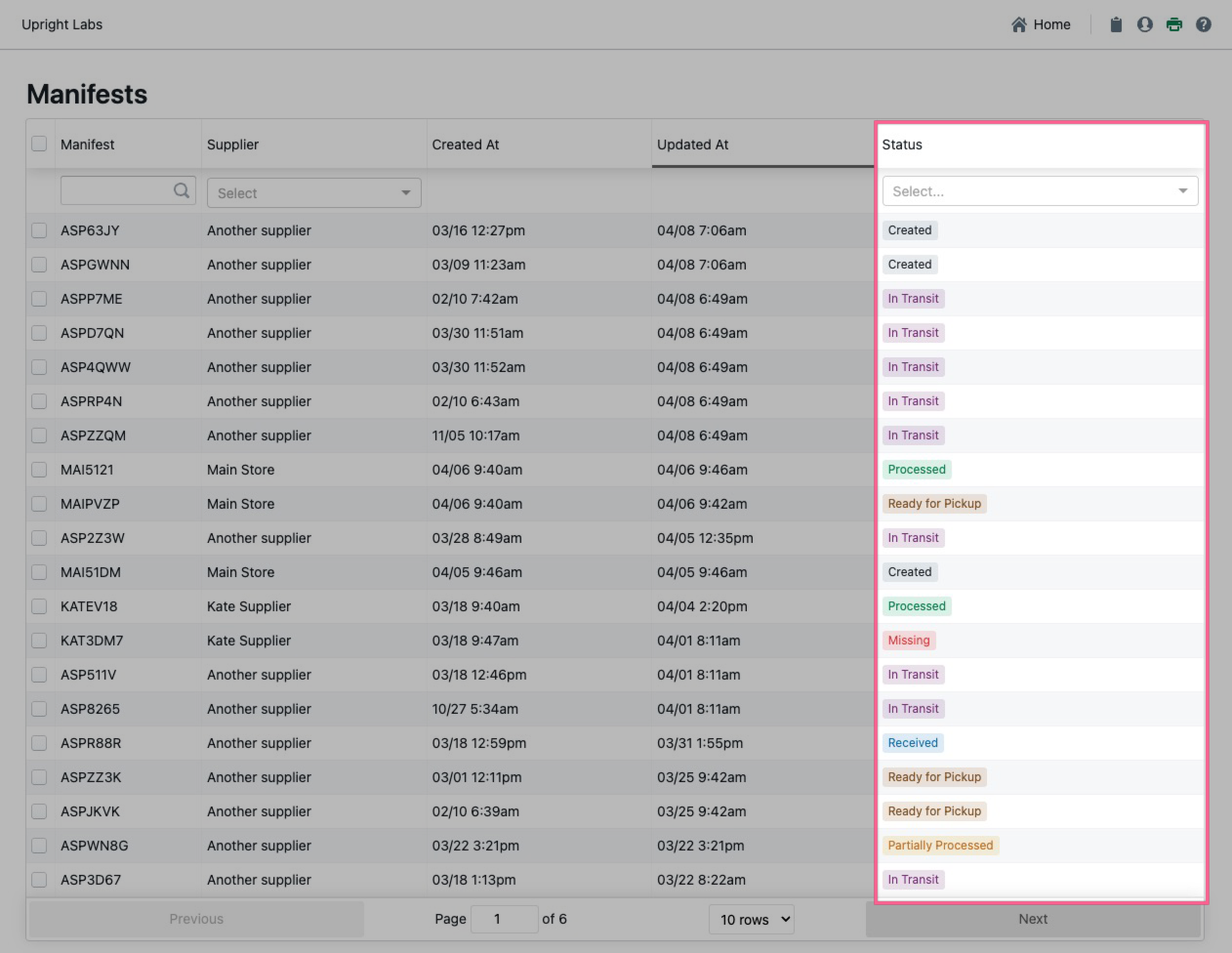Getting Started with Manifests
Introduction to why and how to use the manifesting system for stores and e-commerce
Overview
A manifest is a digital representation of a list of items a supplier will be sending to an e-commerce operation for sale online.
After a store or supplier identifies items to sell online, creating a manifest is the first step in getting items sold on online marketplaces. Once a manifested item is sold, the sales price is tracked back to the supplier, and can be used for store incentive programs, assigning sales credit, etc.
Upright Labs’ Lister manifesting system provides visibility into what stores are sending and allows an e-commerce team to set up a feedback loop to improve sales outcomes.
-
Transparency → manifests allow stores to see the complete life cycle of the product. Using the "All Manifest Items" report, store admins will be able to see if the item was accepted or rejected and why, if the item has been listed, if it sold and how much it sold for, and more!
-
Efficiency → manifests streamline the process of QA and intake of products allowing e-commerce teams to process greater volumes of products
-
Loss prevention → manifests allow you to better track where the items are in the transportation process
This article provides an overview of the benefits of using manifests in your operation, along with links to related help center articles for stores and e-commerce teams.
Need a little inspiration? Click below to learn what Upright Services Monthly Growth Support has been doing for our clients!
Table of Contents
Data Visibility For E-commerce
Manifesting Overview Video
Data Visibility for Stores
Since items rejected by e-comm never get listed, it’s hard to get a complete picture of a supplier's performance based on listings and sales alone. Manifest reporting allows you to drill down into every item that's sent to e-commerce, as well as zoom out to identify larger-scale trends.
Click here to learn more about downloading manifest reports.
Data Visibility for E-commerce
The Manifest overview page provides at-a-glance information on how many manifests have been created by stores and the current status of each manifest.
A manifest state is as follows:
-
Created: Represents a manifest that has been started but may not be ready for transfer to e-commerce
-
Ready for Pickup: Used by store teams to indicate that the manifest is ready to be shipped to e-commerce for processing
-
In Transit: Indicates the manifest has been collected by the transportation team and is on the way to e-commerce
-
Received: Used by e-commerce teams to indicate that the manifest has arrived at the facility
-
Missing: If a manifest can’t be found, stores, drivers, or e-commerce can mark the manifest as missing to help with loss prevention investigations
-
In addition, e-commerce can mark individual items as missing from within a manifest
-
-
Partially Processed: A manifest received by e-commerce and being inspected
The in-app Manifest report visualizes manifest data from any time period to help track trends, highlight outstanding sales numbers, and many other metrics useful to leadership teams and data gurus.
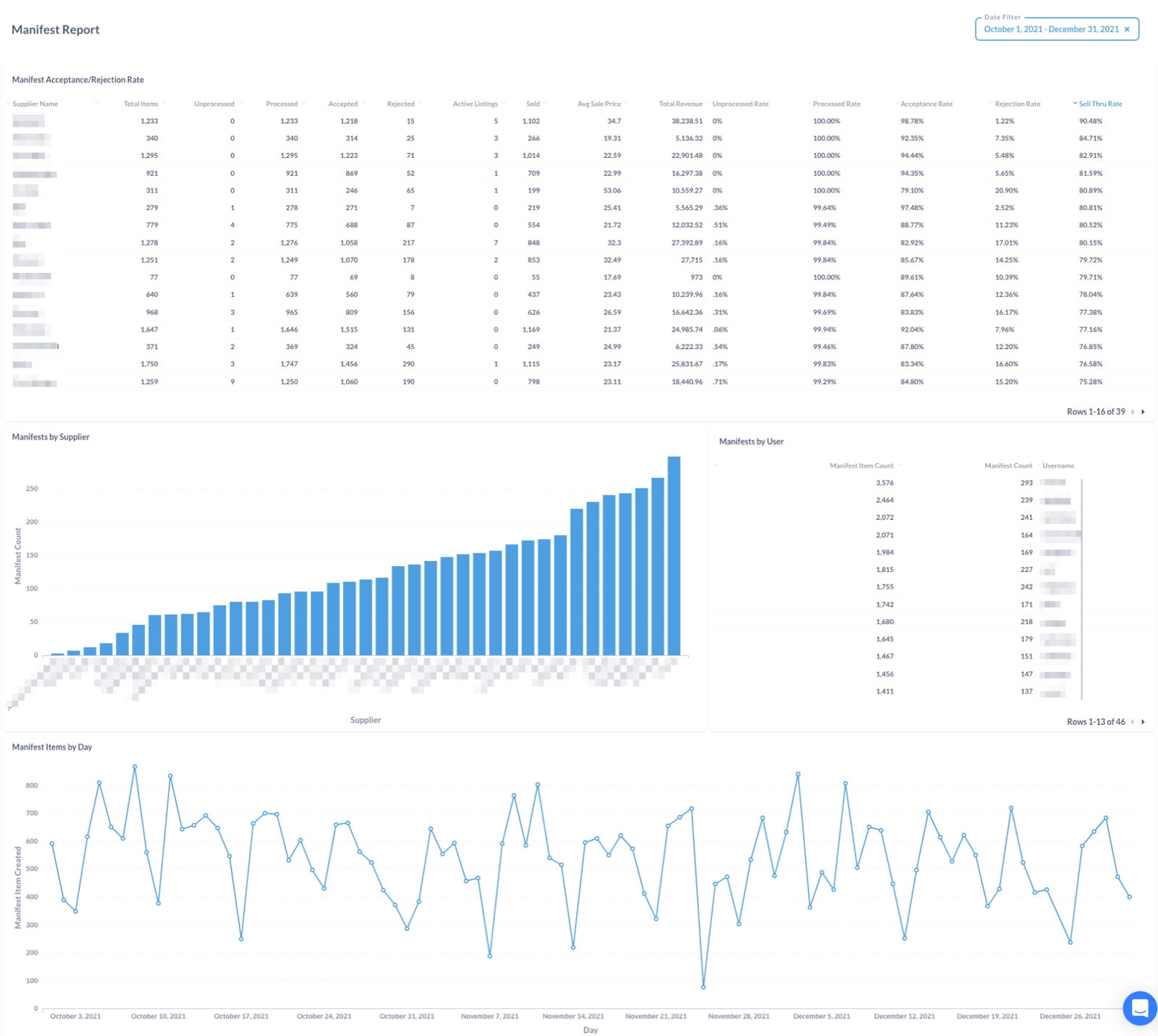
Instant Feedback For Stores
-
Manifests are a great way to provide instant feedback to suppliers
-
Accept products that will sell, and reject items that don’t make the cut
-
You can also place a hold to let a store know why an item was not immediately accepted
Preferred Items
-
Admins can configure a list of item preferences to label the types of items you want and don’t want to be sent in by suppliers
Manifesting on Lister
-
Click the clipboard icon in the top header menu to navigate to the Manifest manager page

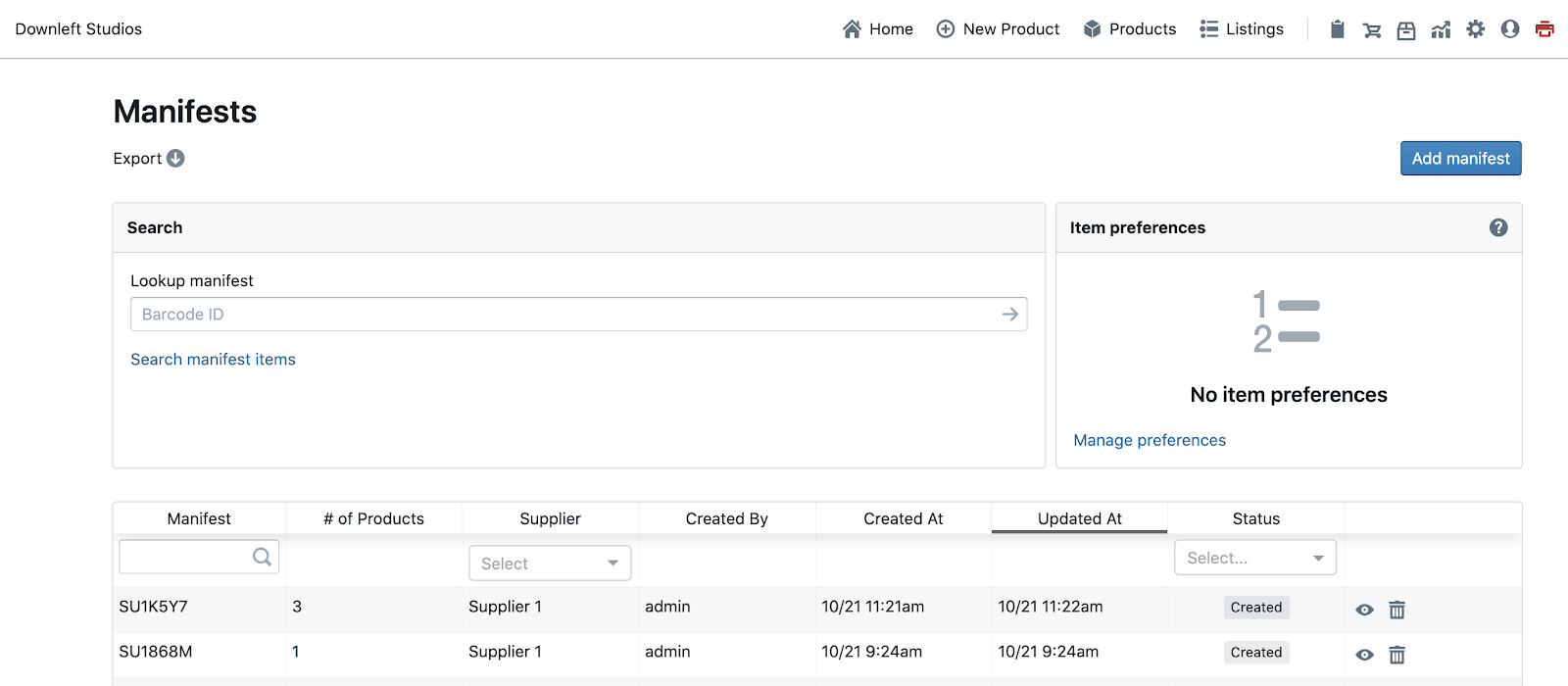
-
View each manifest to edit and process when inventory arrives at the warehouse
Adding a Manifest
-
Click the "Add manifest" button to create a new manifest
-
Describe an item and click “Add product”
-
Repeat for each item in the manifest
-
Click “Save manifest” once done
💡Operational Tip: Create one manifest per container of items to to help speed up the processing and posting of items online.
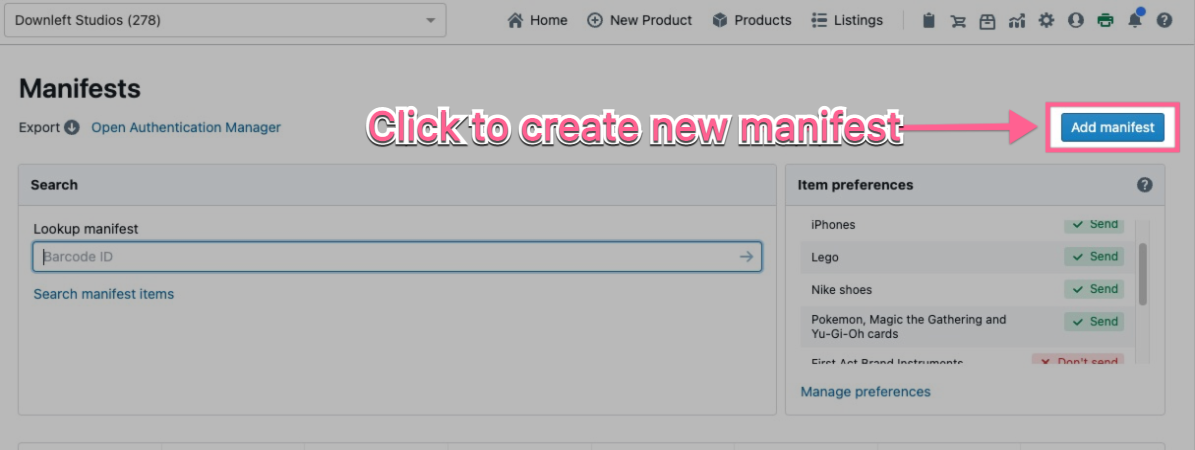
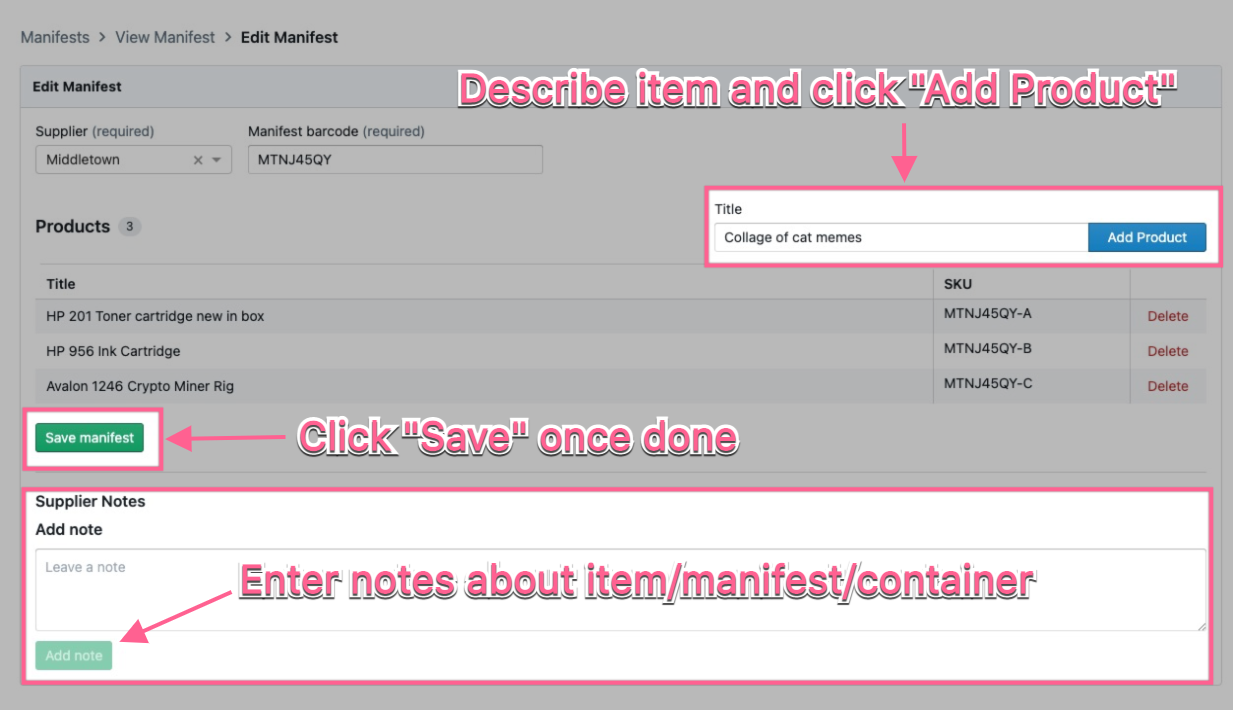
Opening a Manifest
-
Click the "eye" icon to open an existing manifest
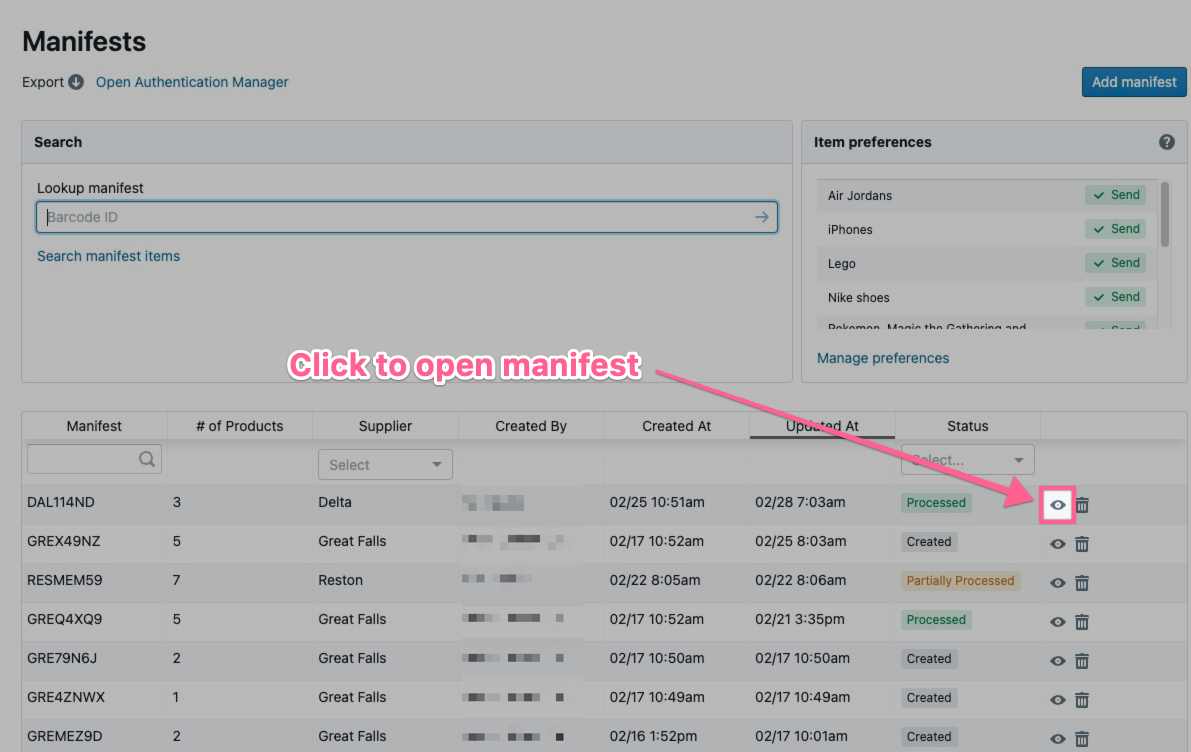
Searching for a Manifest or Manifest Item
-
Use the top search bar to look up a manifest by barcode number
-
Use the “Search manifest items” link to search for specific items
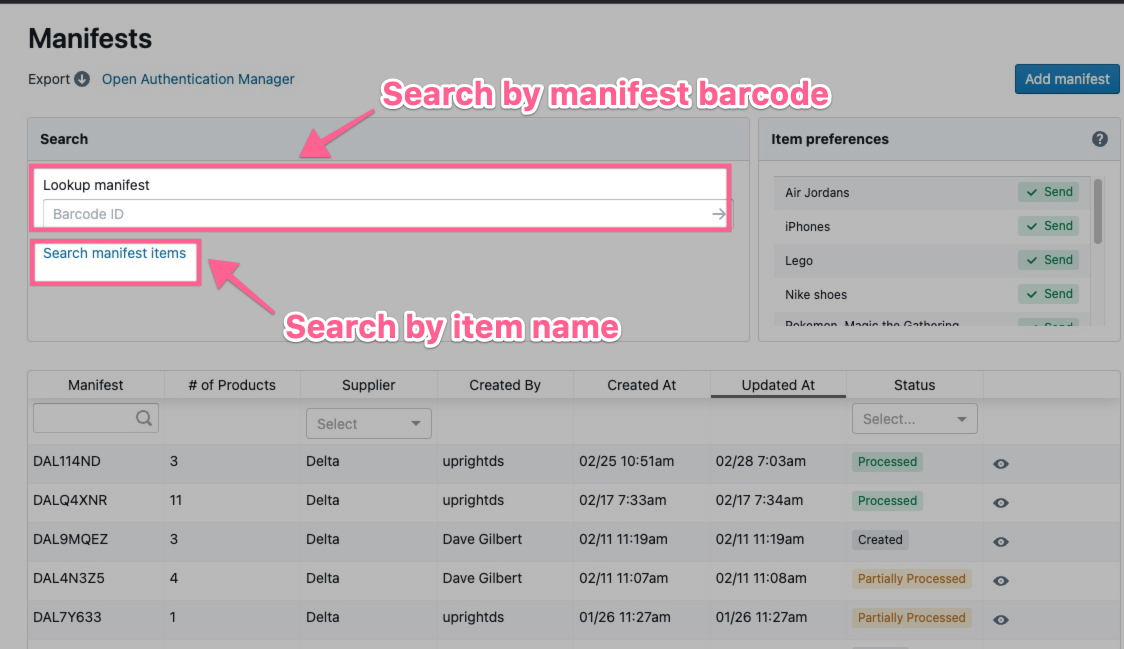
Processing a Manifest
-
Use the buttons and bulk actions to accept, reject and place holds on inventory
-
Divide items into individual products or merge multiple items into one lot
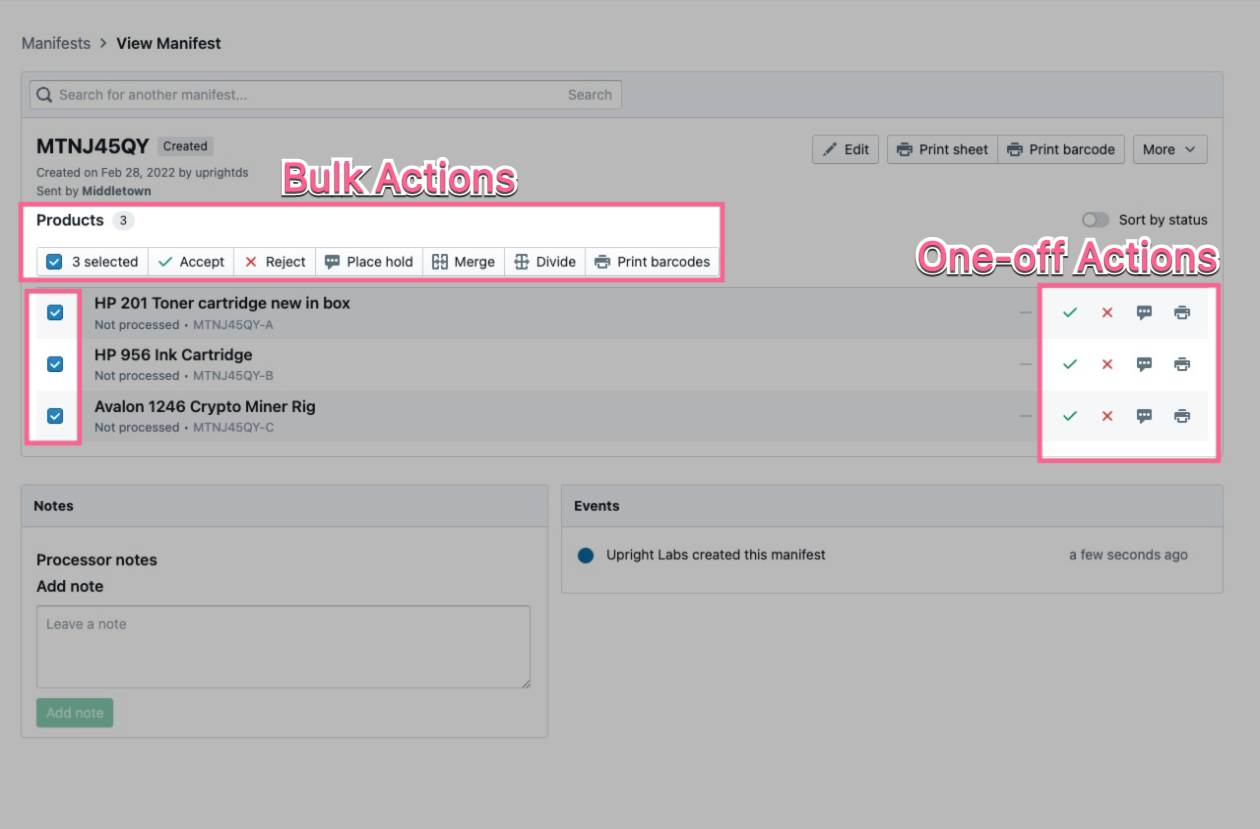
Generating Manifest Reports
-
Users with access to manifest reports can access in-app and downloadable information on manifest activity
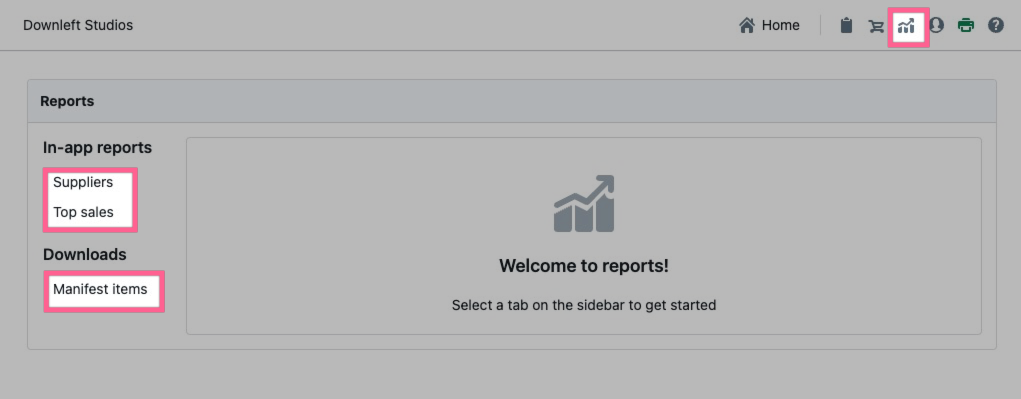
Have questions? Reach out to us at support@uprightlabs.com or via chat anytime between 9am-6pm ET, Monday to Friday