Guide to Settings: Developer
How to Navigate the Developer settings page to create and edit API tokens
Overview
The Developer settings in Lister allow you to create API tokens to pull Lister reporting into 3rd-party applications. From this page, you can create, refresh, or delete tokens.
Table Of Contents
How to Access Developer Settings
How to Generate an API Access Token
How to Access API Documentation
How to Access Developer Settings
Developer settings are in the Admin section of Lister. Only admins and custom roles with access to Developer settings can view and edit this page.
-
Click the gear icon in the top right navigation menu of Lister to go to the admin page
-
Click “Developer” under the “Advanced Settings” section in the left navigation menu
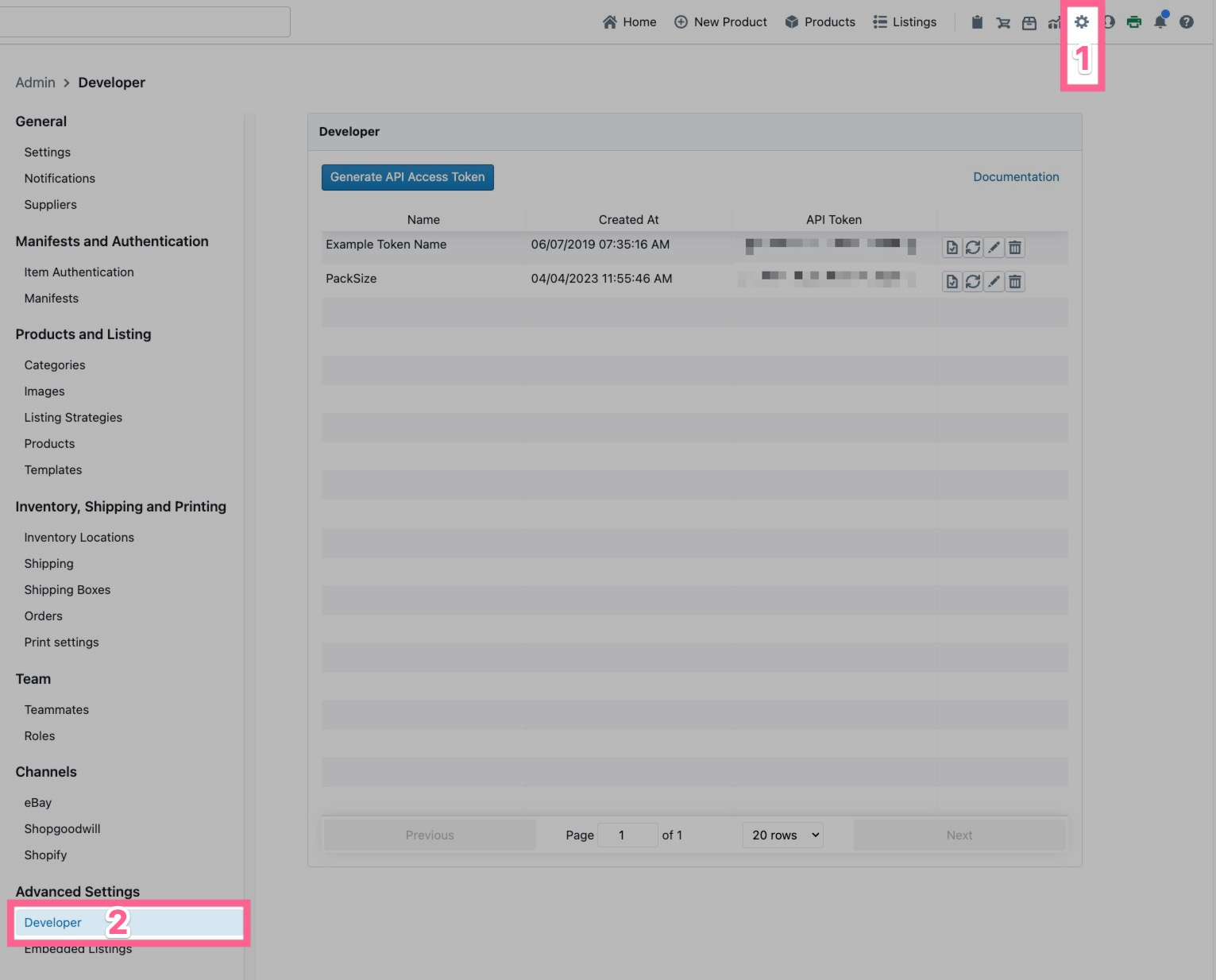
How to Generate an API Access Token
-
Click the blue “Generate API Access Token” button at the top of the page
-
Enter a recognizable name for the Access Token
-
Click the “Submit” button
How to Copy an API Token
After you’ve created an API Token, you can copy it to your clipboard by clicking the copy icon to the right of the token.
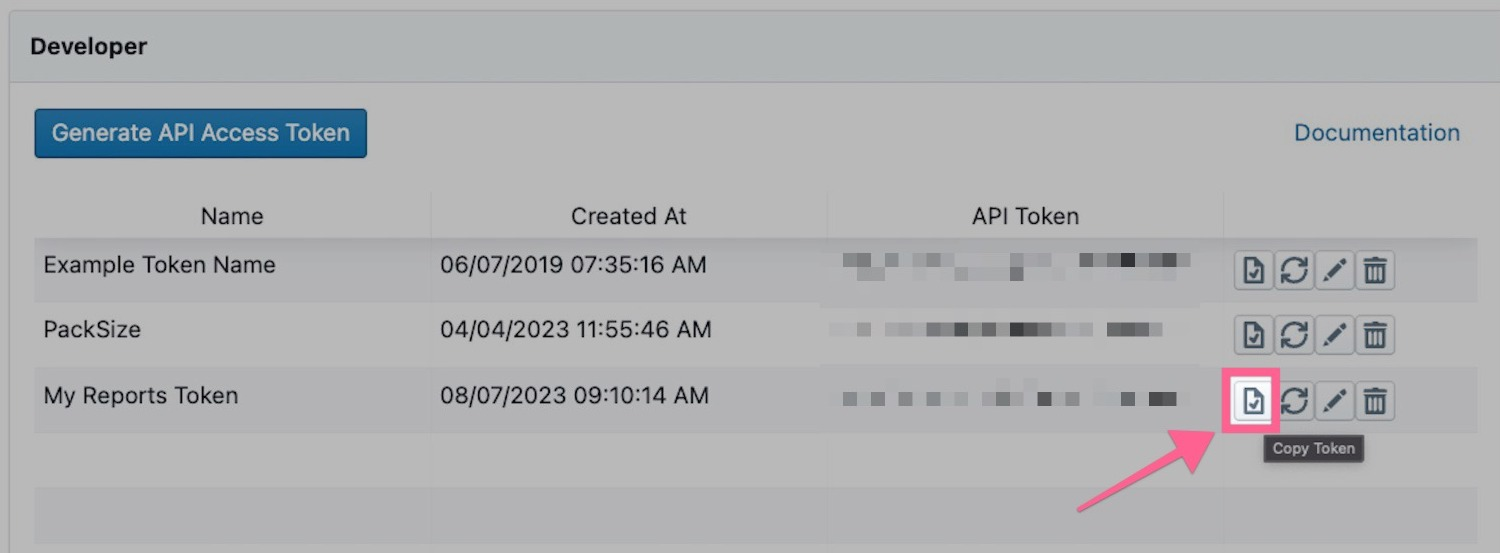
How to Refresh an API Token
If you need to generate a new API Token for your data warehouse, click the refresh icon to the right of the token.
Warning: This will stop any existing automated or manual API calls using the previous token. After refreshing, update the API token ID in your data warehouse.
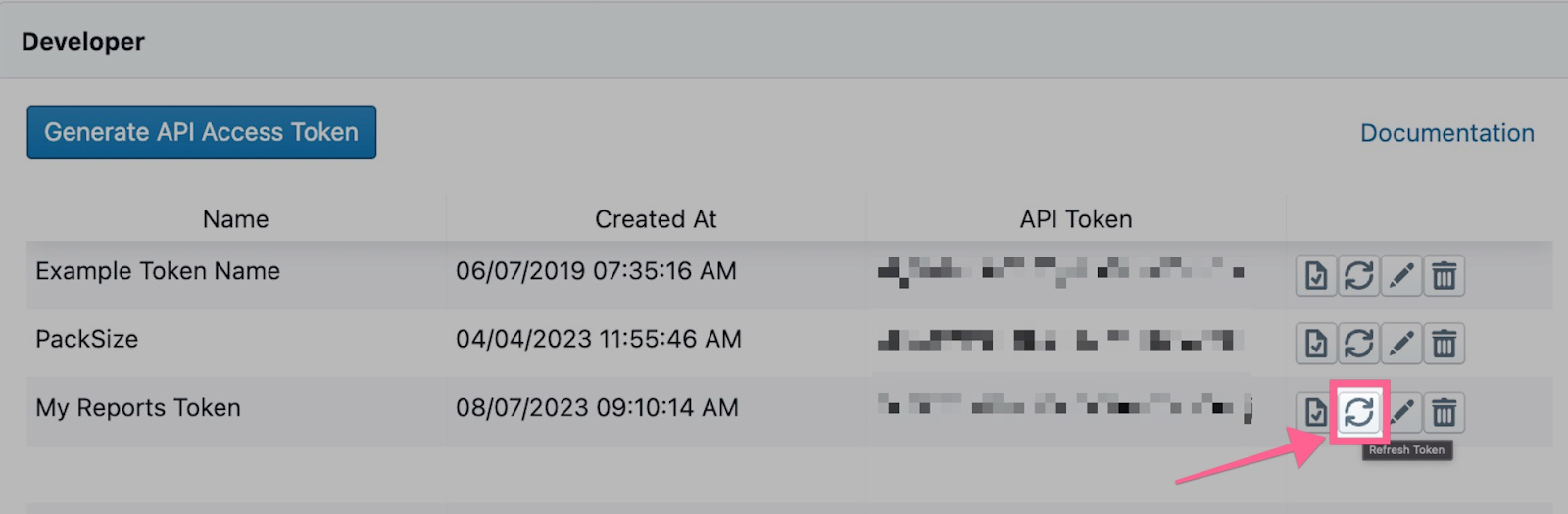
How to Edit a Token Name
Click the pencil icon to the right of the token to change the token name. This only changes the token name, not the API token ID.
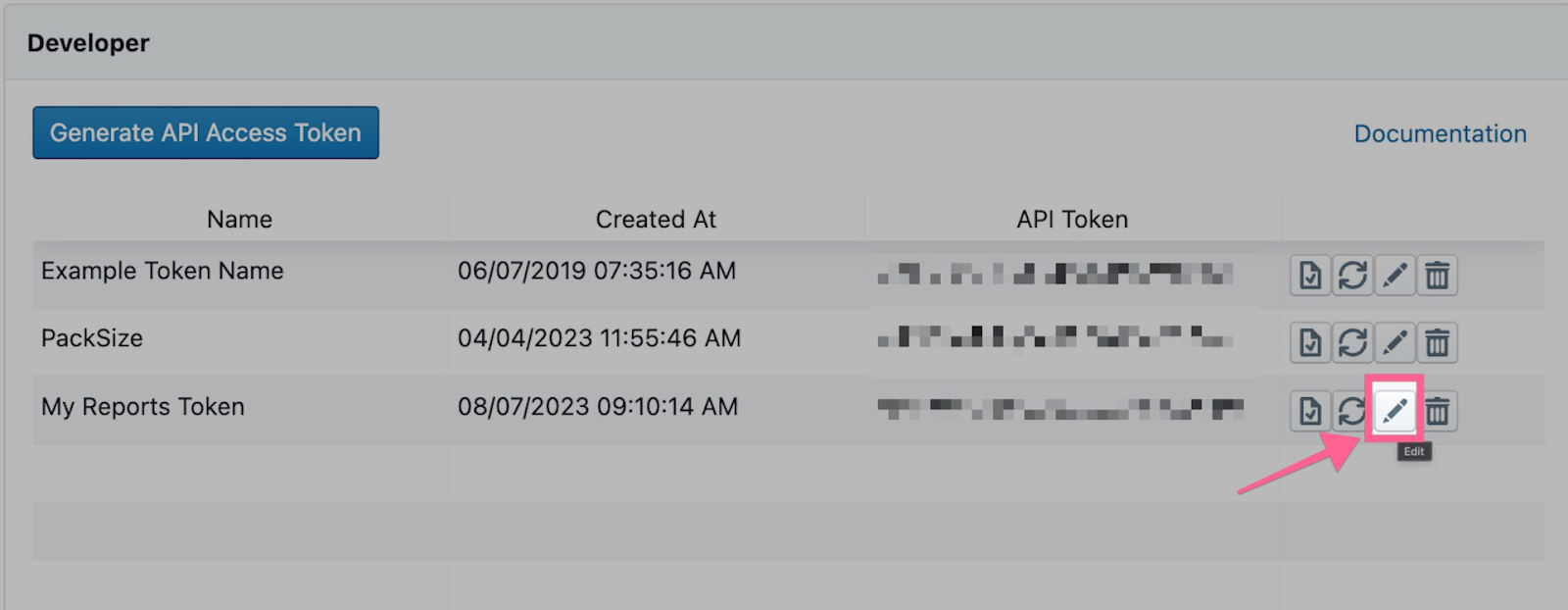
How to Delete a Token
Follow the steps below to delete an API token.
-
Click the trash icon to the right of the token
-
Click the red “Delete” button in the popup box
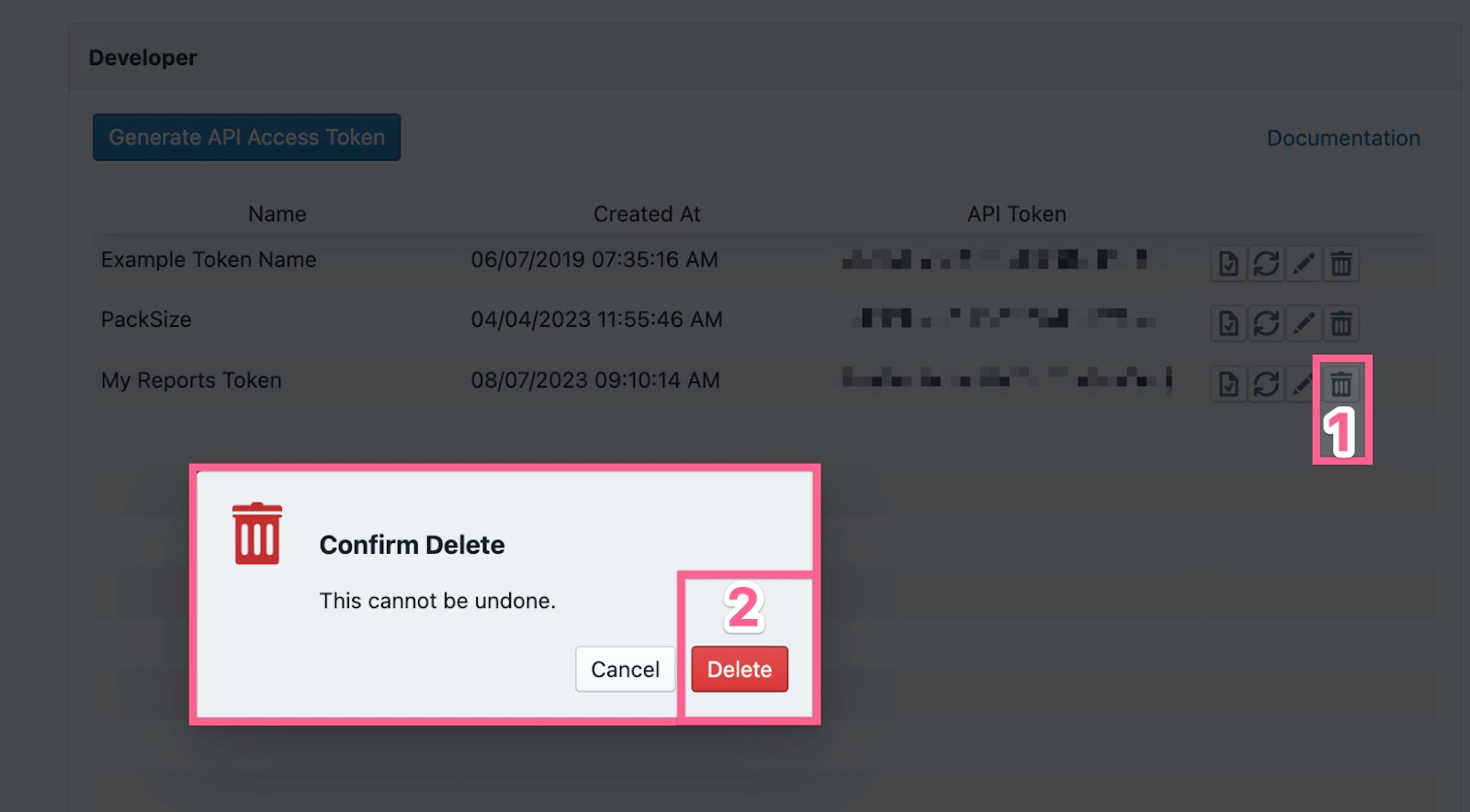
How to Access API Documentation
Complete API documentation is found via the “Documentation” link at the top of the Developer settings page. Clicking this link will open our public API documentation page.
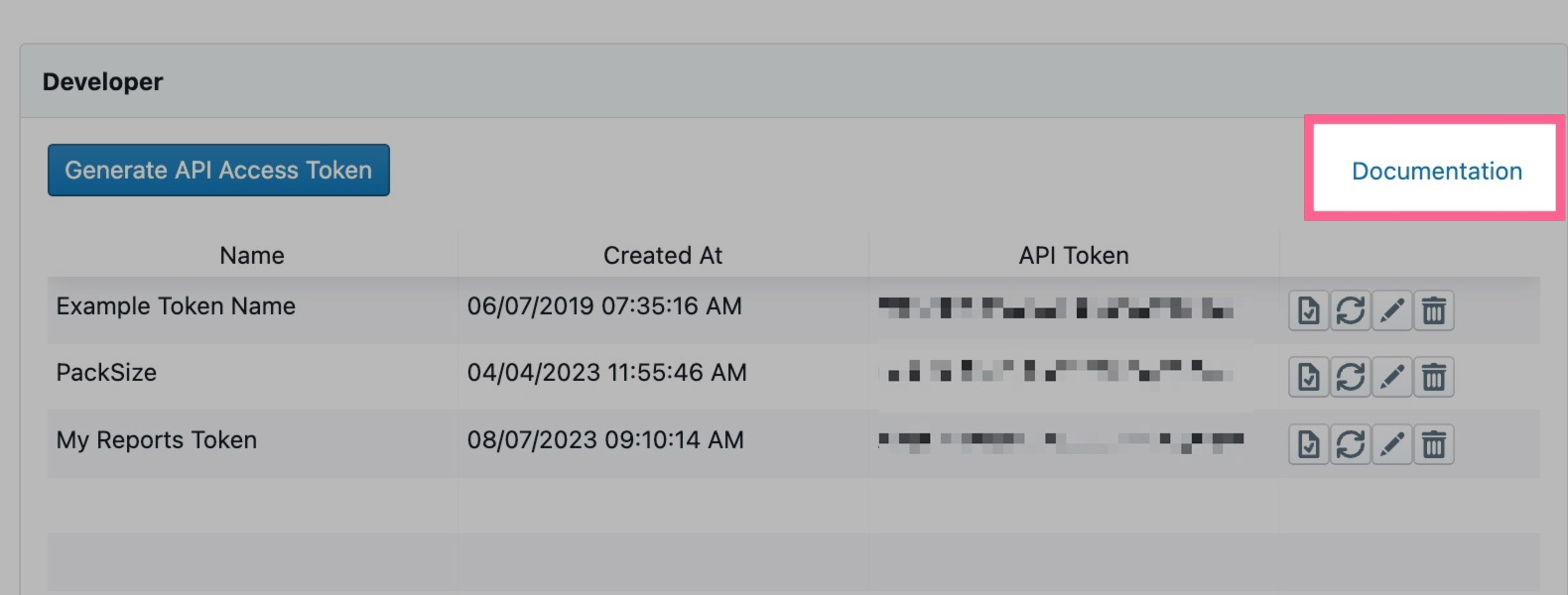
Have questions? Reach out to us at support@uprightlabs.com or via chat anytime between 9am-6pm ET, Monday to Friday