How to Create and Send Return Labels in Lister
Easily buy and email return labels within Lister
Overview
From time to time, a buyer may need to return a product for a refund. This guide shows how to use Lister to send return labels to buyers.
Table of Contents
Example Return Labels for Buyers
How to View A Return Label in Lister
How to Re-Send a Return Label in Lister
How to Send a Return Label
To initiate sending a return label, simply find the order within Lister and click the "Create Return Label" button. From there, you can purchase the return label and email it to your customer!
-
Look up the order number on the Orders or Shipments page
-
Click the “Create return label” button at the top of the screen to open the return shipment page
-
On the return shipment page, verify the package dimensions, add or remove additional packages (if needed), choose a shipping service, and click the “Buy” button to purchase a return shipping label
-
Click the green “Email Return Label” button in the right column under “Packages”
-
Enter the buyer’s email address in the pop-up menu and click the blue “email buyer” button
Example Return Labels for Buyers
If a valid email address is provided, the buyer will receive an email with a copy of the return label:
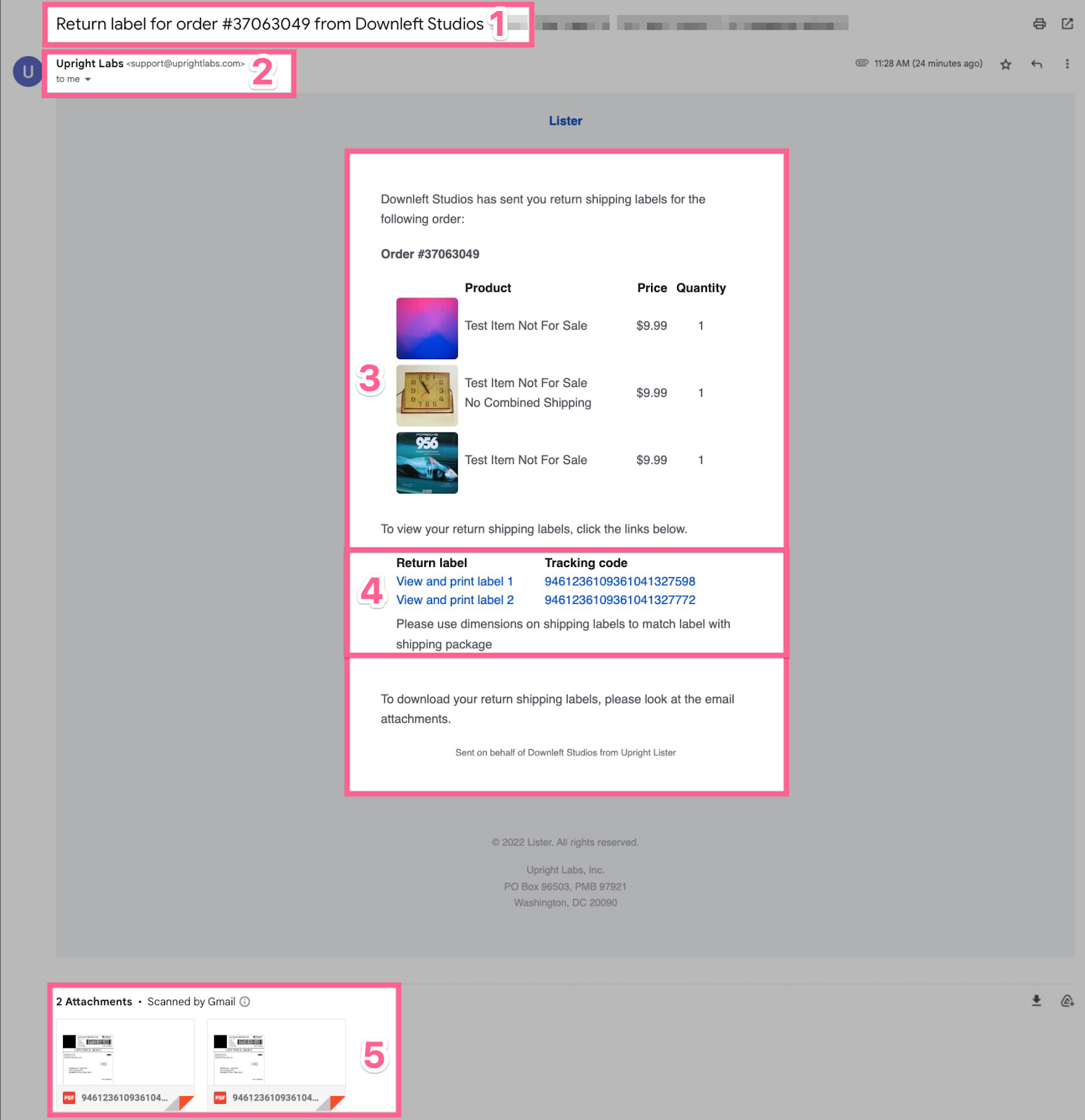
-
Subject Line: Subjects are generated in the following format:
Return label for order <order number> from <organization name> -
From: Return label emails will show originating from support@uprightlabs.com
-
Note: If a buyer replies to this automated message, it will auto-forward to your email address in your Lister>Admin>General settings page
-
-
Order Details: The main body of the return email will show details of every item in the order
-
Return Labels and Tracking Codes: Buyers can view and print their return labels from these links, and click the tracking code to see the shipment progress of the package once it’s been dropped off to the carrier
-
Return Label Attachments: In addition to the included link in the email, we also include PDF versions of the Shipment labels as attachments
Identifying Returned Packages
You can identify a return shipment package via the shipping label:
-
Reference Number: The Lister order number is printed in the center of the shipping label
-
Return Package: “RETURN” is printed on the label to help identify it as a returned order
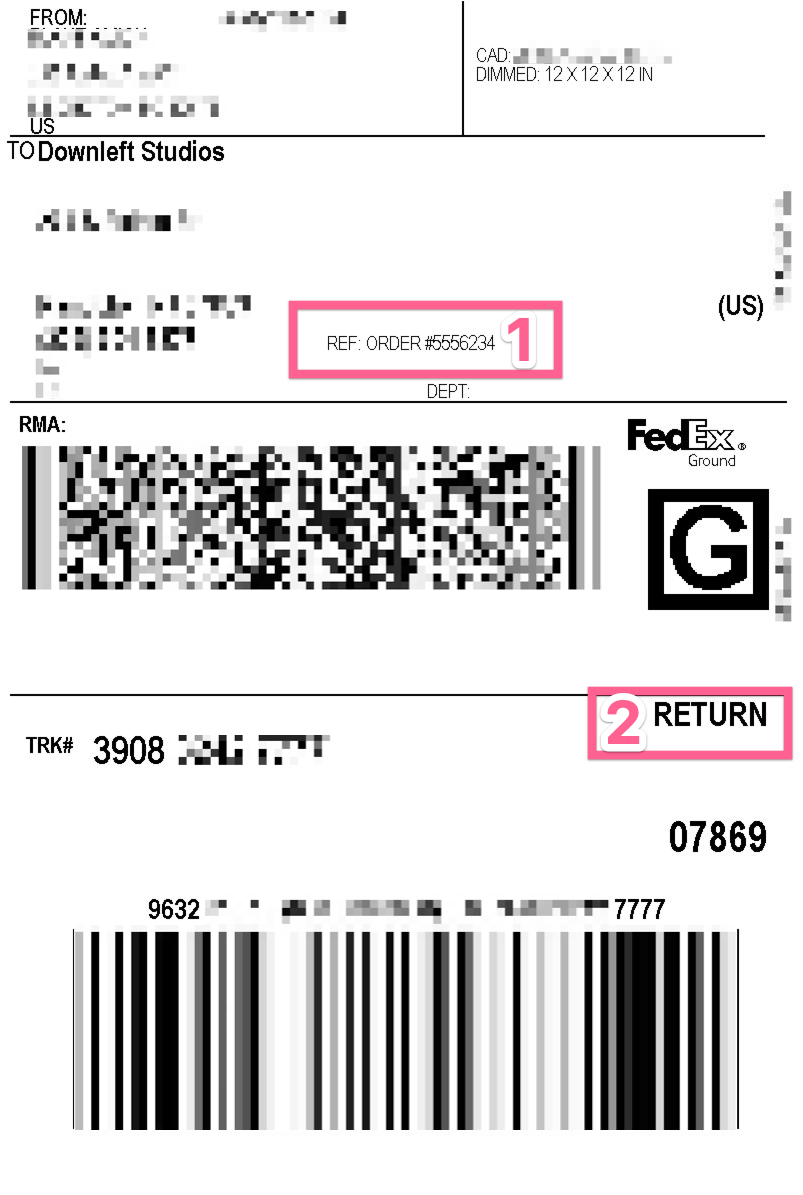
How to View and Print A Return Label in Lister
Return labels for shipments can be found on the shipments page or within the individual order.
Shipments Manager Page
Search for the order and click “view label” next to the return shipment
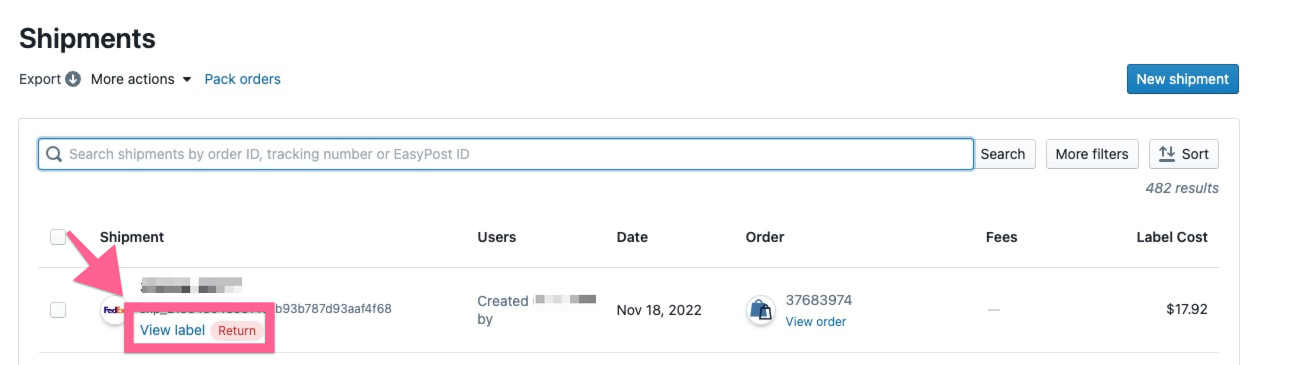
Order Page
Within the order, the return label can be identified in the shipments section with the red “Return” tag. Click “View” to open a print preview of the label in your browser or the “print” button to print a copy of the label via Lister Connect.
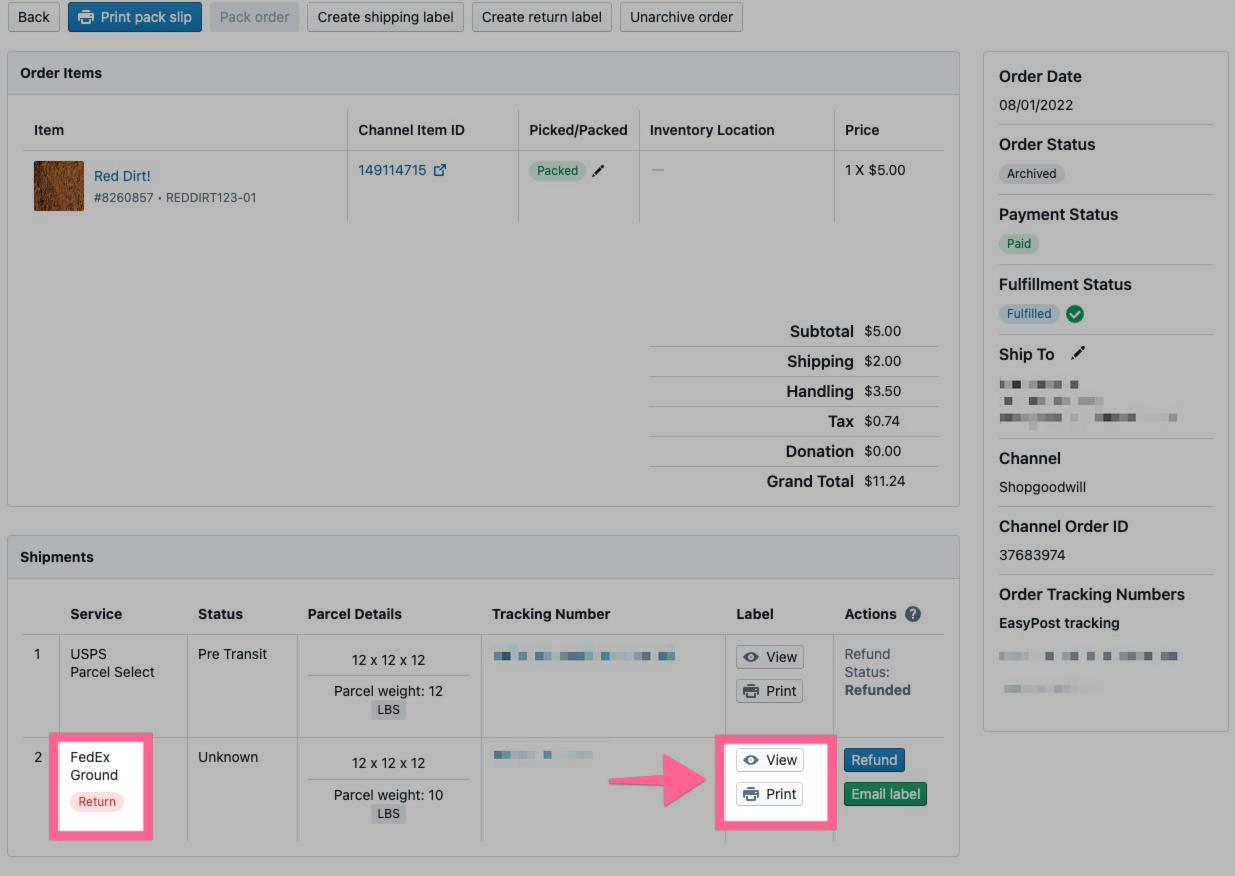
How to Re-Send a Return Label in Lister
You can resend a return label and select a new email address by clicking the “Email label” button on the order page.
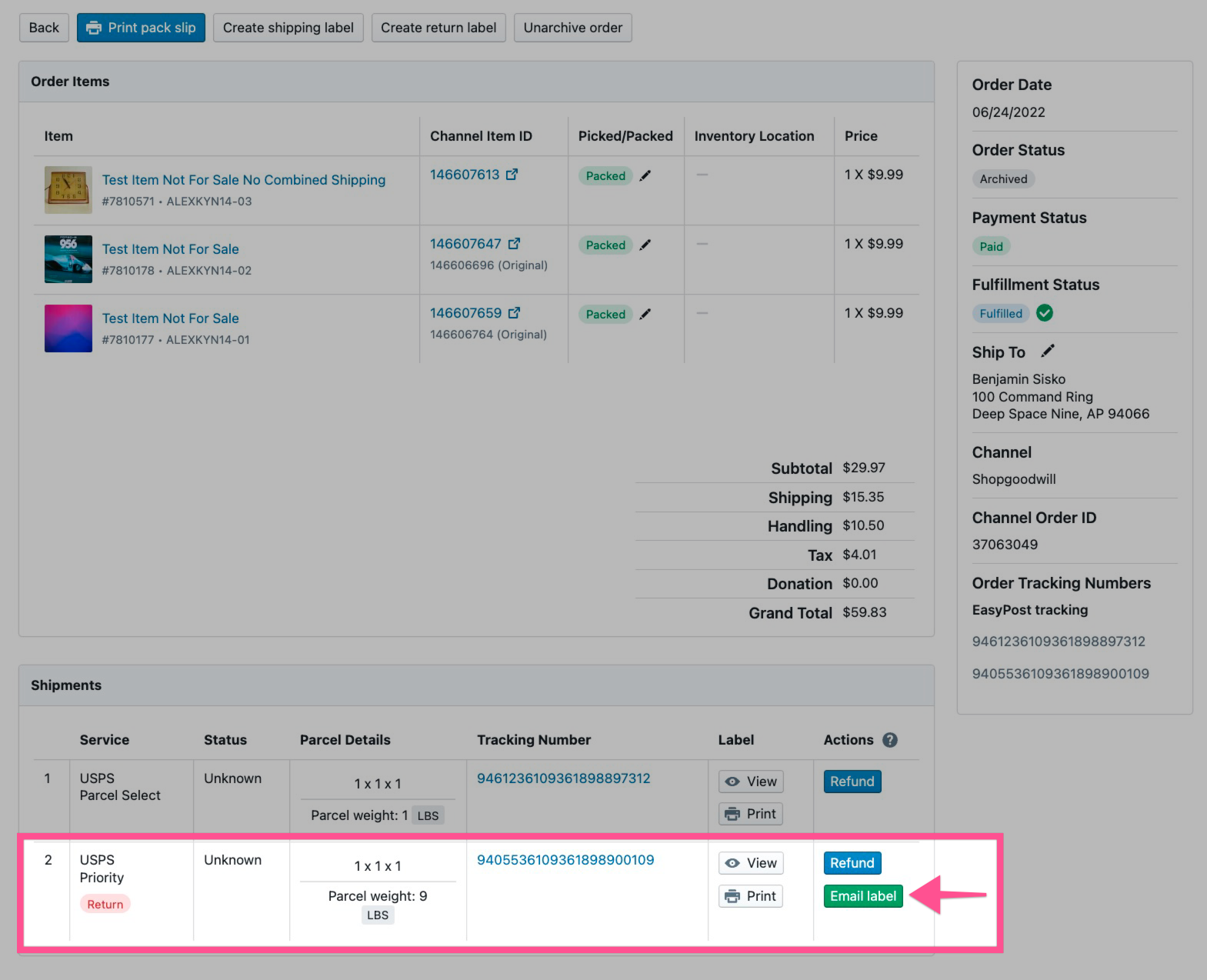
Have questions? Reach out to us at support@uprightlabs.com or via chat anytime between 9am-6pm ET, Monday to Friday