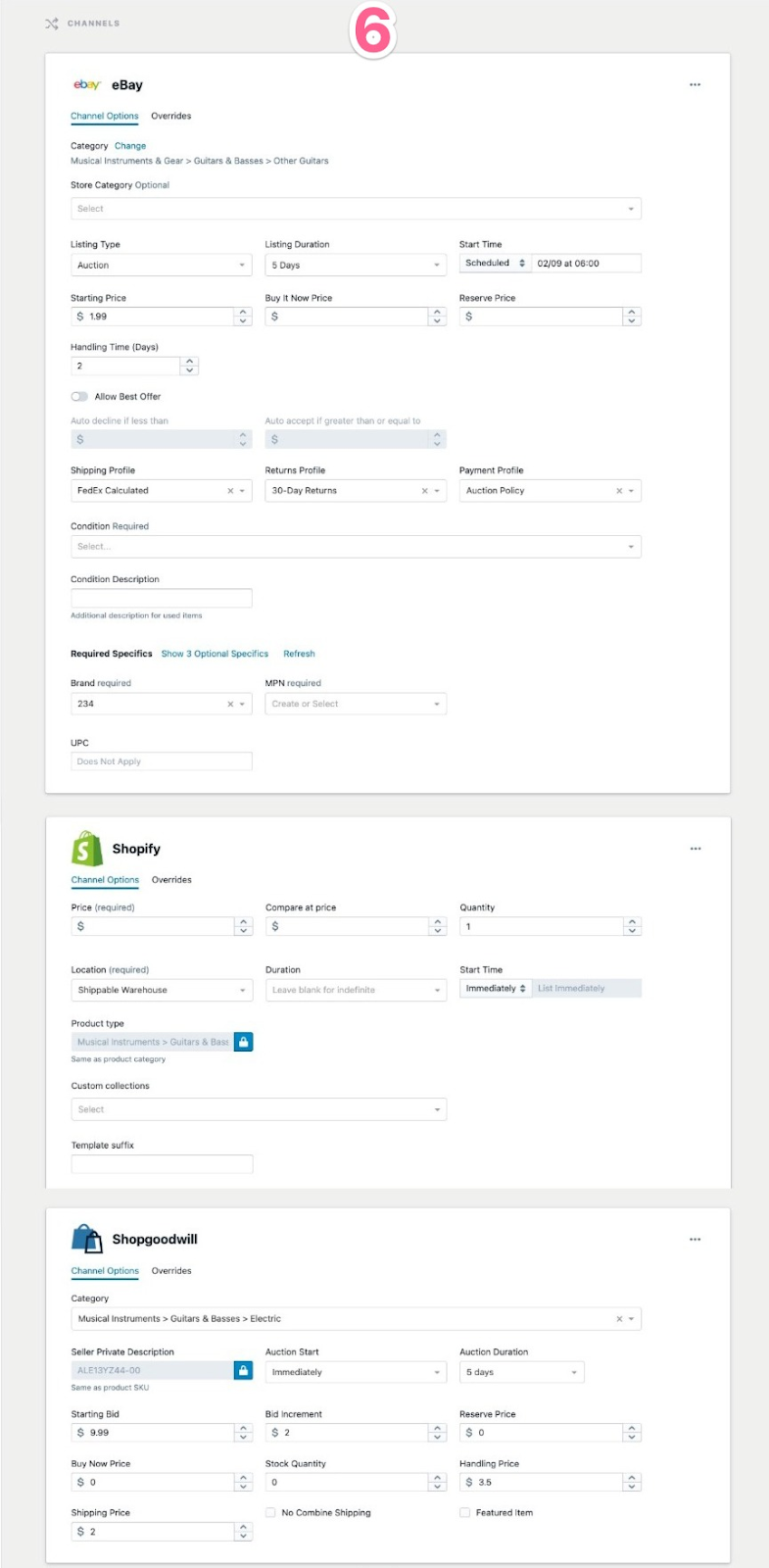How to List a Product in Upright Lister
Guide to finding draft items and listing to marketplaces
Overview
After pictures of your product are taken, you’re ready to list to your online marketplaces. This guide shows you how to add listing details and get your products online!
Table of Contents
Video Guide: How to List to Marketplaces using Upright Lister
Step 1: Find the Draft Product to List
Step 2: Select Category and Listing Strategy
Step 3: Complete Builder Template
Step 4: Verify Product, Listing, and Marketplace Details
Video Guide: How to List to Marketplaces using Upright Lister
Step 1: Find the Draft Product to List
To begin listing, navigate to the Draft Products page in Lister and scan the product barcode into the search field.
-
Hover the mouse pointer over the “Products” button in the top right navigation menu and select “Drafts” from the dropdown menu
-
With the cursor inside the search bar, scan the product barcode
-
Click the green “List” button to the right of the item
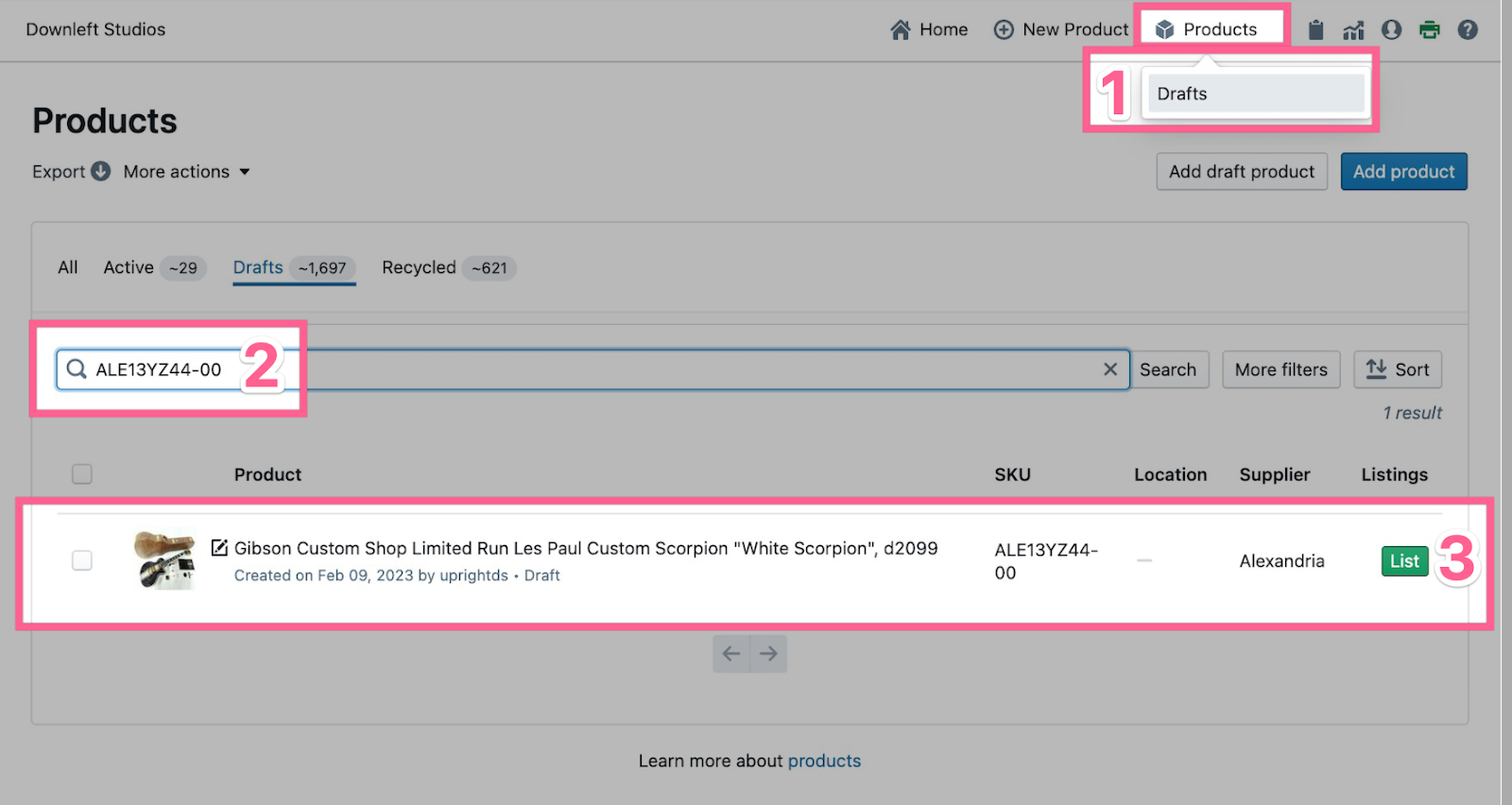
Step 2: Select Category and Listing Strategy
The next page will show you the current title of the product and pictures. From here, select a category and listing strategy.
-
Select the category for your product by typing or searching through the list
-
A listing strategy may be automatically selected, but this can be changed if needed
-
Click "Next"
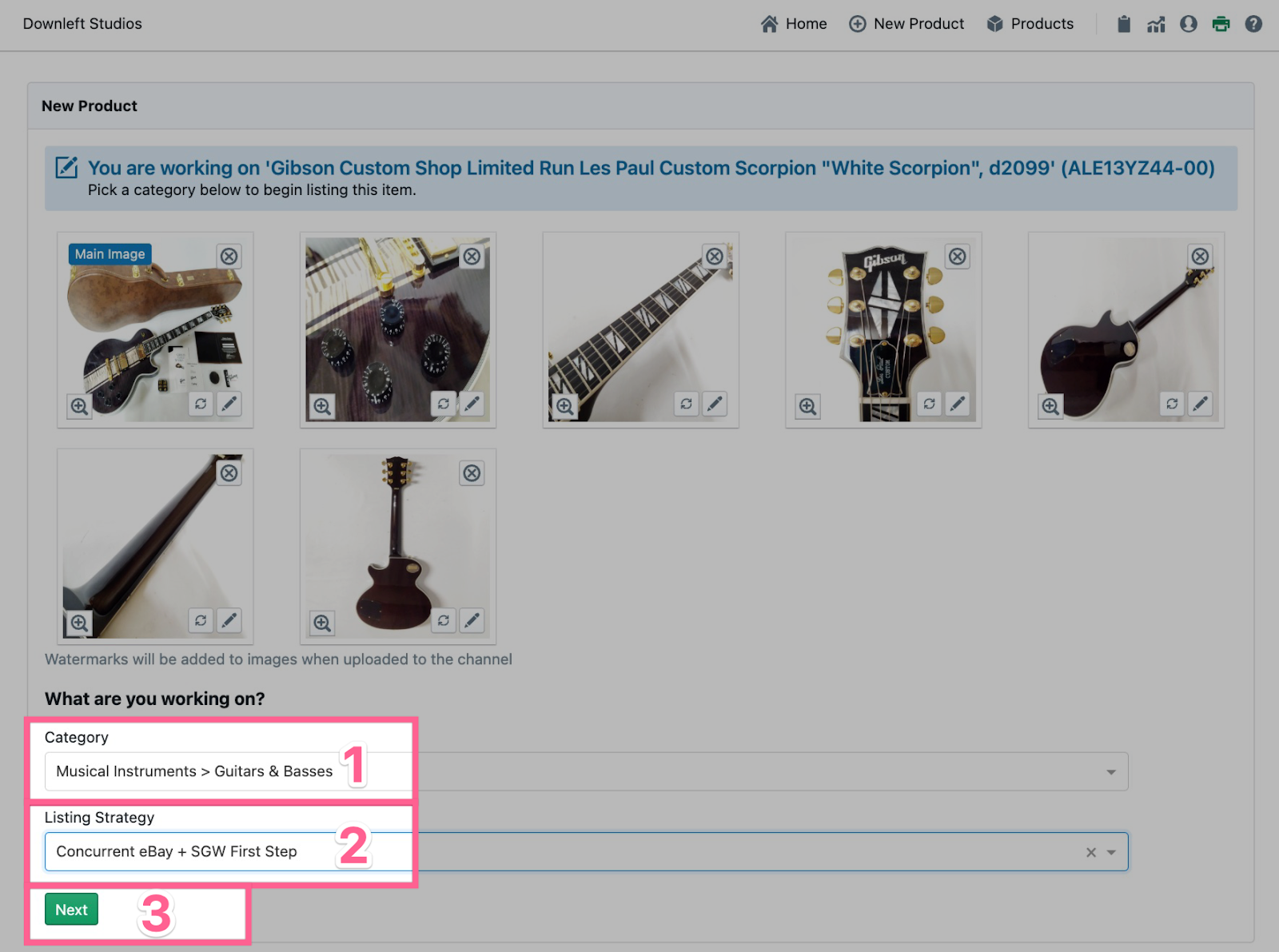
💡Operational Tip: You can view, rotate, edit, and delete pictures from this screen!
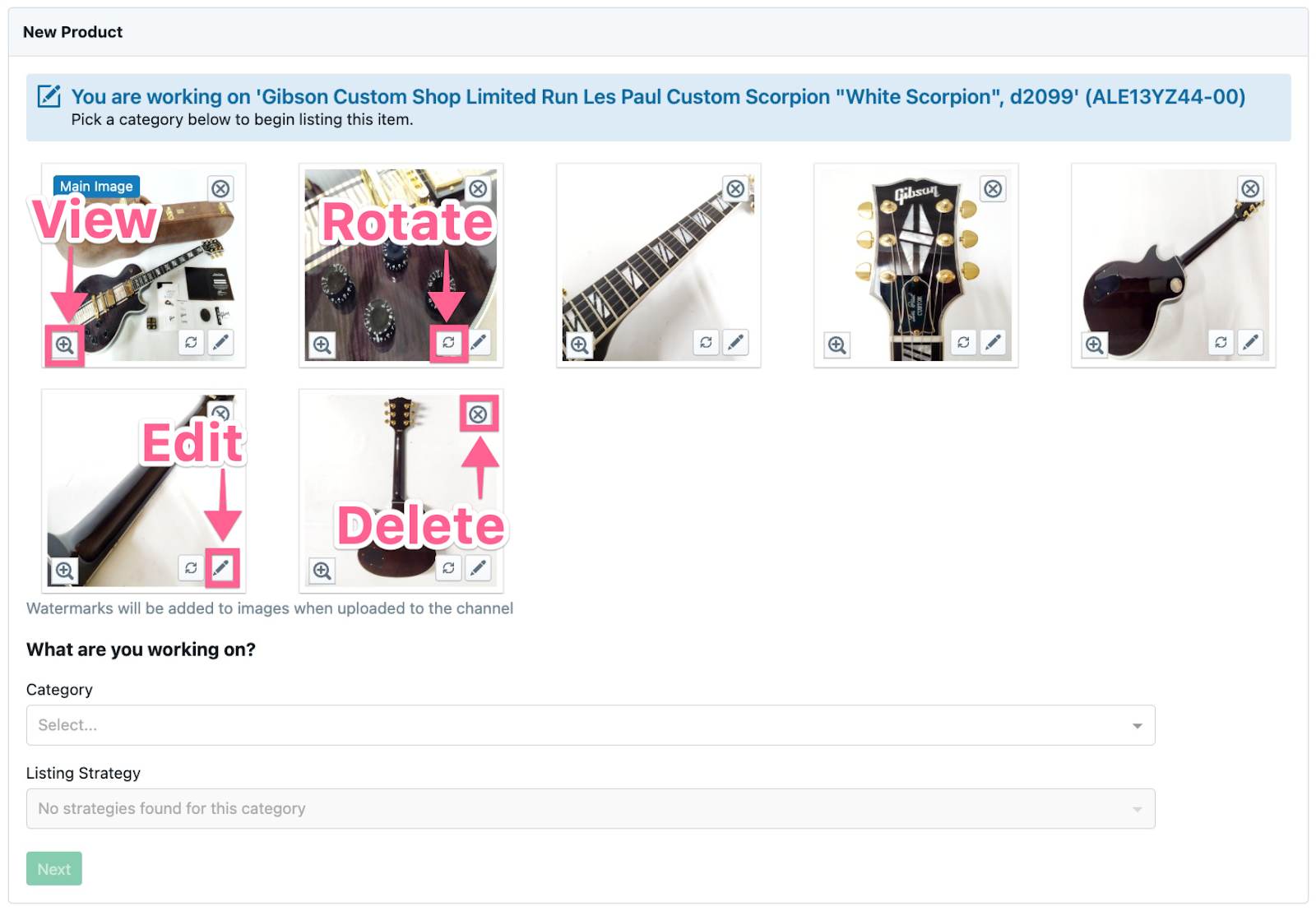
Step 3: Complete Builder Template
If the product category is connected to a builder template, you’ll be prompted to fill in additional details about the listings. Complete any fields, then click the “Preview” button at the bottom of the page.
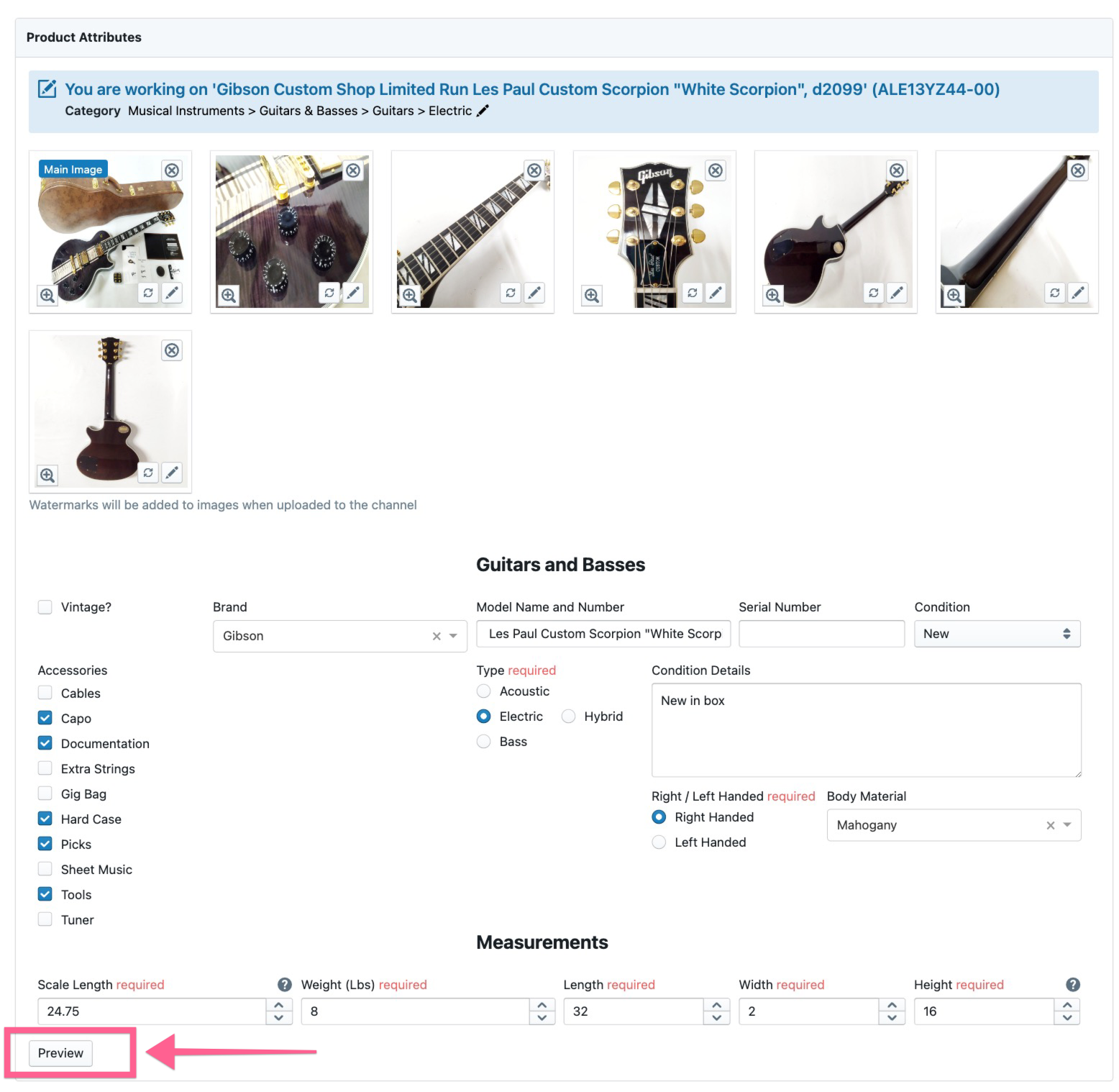
Step 4: Verify Product, Listing, and Marketplace Details
The next page allows you to review the listing and make any final changes before publishing. This page is broken into the following sections:
-
Images: Finalize any photo edits or add additional pictures
-
Product Details: Verify the title and measurements are correct
-
Shipping Details: Select the Shipping Box
-
Listing Details: Review the listing description that will be visible to buyers
-
Optional: Click the “Insert Template” box in the top right of the description field to insert a static template at the end of the description. Note: You can insert multiple static templates if needed
-
-
Product Notes: Review or add any internal notes. These notes are only visible within Lister and not shown to buyers
-
Channels - These sections allow you to make any changes to marketplace listings. Each marketplace has unique channel options. Click the links below to learn more about each marketplace channel option
💡Operational Tip: Listing Strategies will automatically fill out most of these details, but you can override them if needed.
Step 5: Save the Listing
After reviewing the picture, title, description, and marketplace details, the final step is to save the listing so it can be published to your online marketplaces.
Click the blue “Save” button at the top right corner of the page to complete the listing.
Have questions? Reach out to us at support@uprightlabs.com or via chat anytime between 9am-6pm ET, Monday to Friday