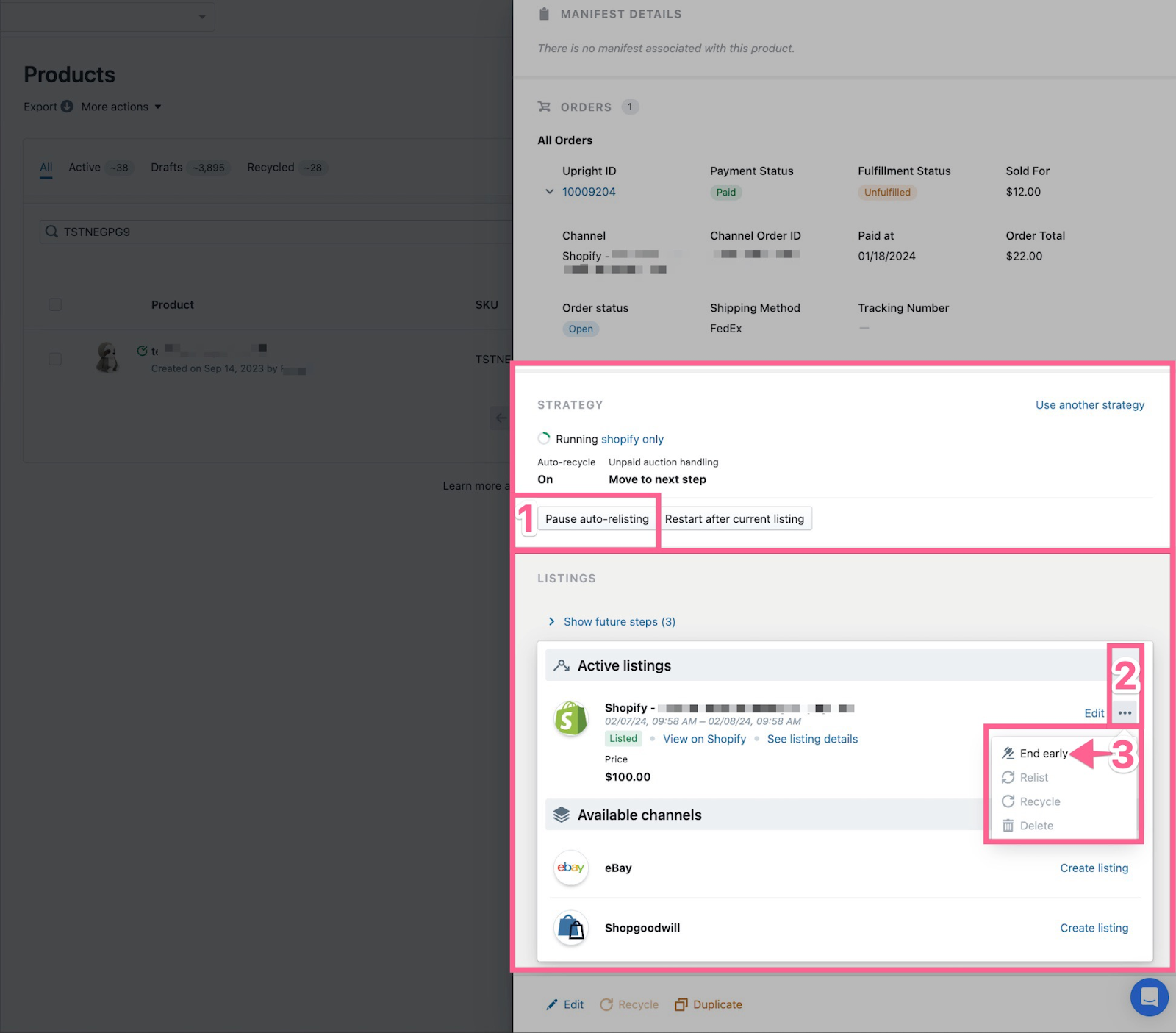How to Manually Recycle Products and Listings
Guide to recycling Products and Listings outside of Listing Strategies so they can be purged from inventory
Overview
If you use Listing Strategies with the Auto-Recycle feature activated, unsold products will automatically move to the Recycled tab of your Product Manager once the final step of the strategy is complete. If you don’t use the Auto-Recycle feature of Listing Strategies or need to recycle and purge a Product outside of the Strategy, this guide outlines the steps needed to recycle a Product so it can be purged from inventory.
Table of Contents
Step 1: Locate Product in Product Manager
Step 2: Pause Active Listing Strategy and End Active Listings
Step 1: Locate Product in Product Manager
-
Click “Products” in the top navigation menu of Lister
-
Search for the Product SKU or title
-
Click the Product in the search results to open the Product Drawer
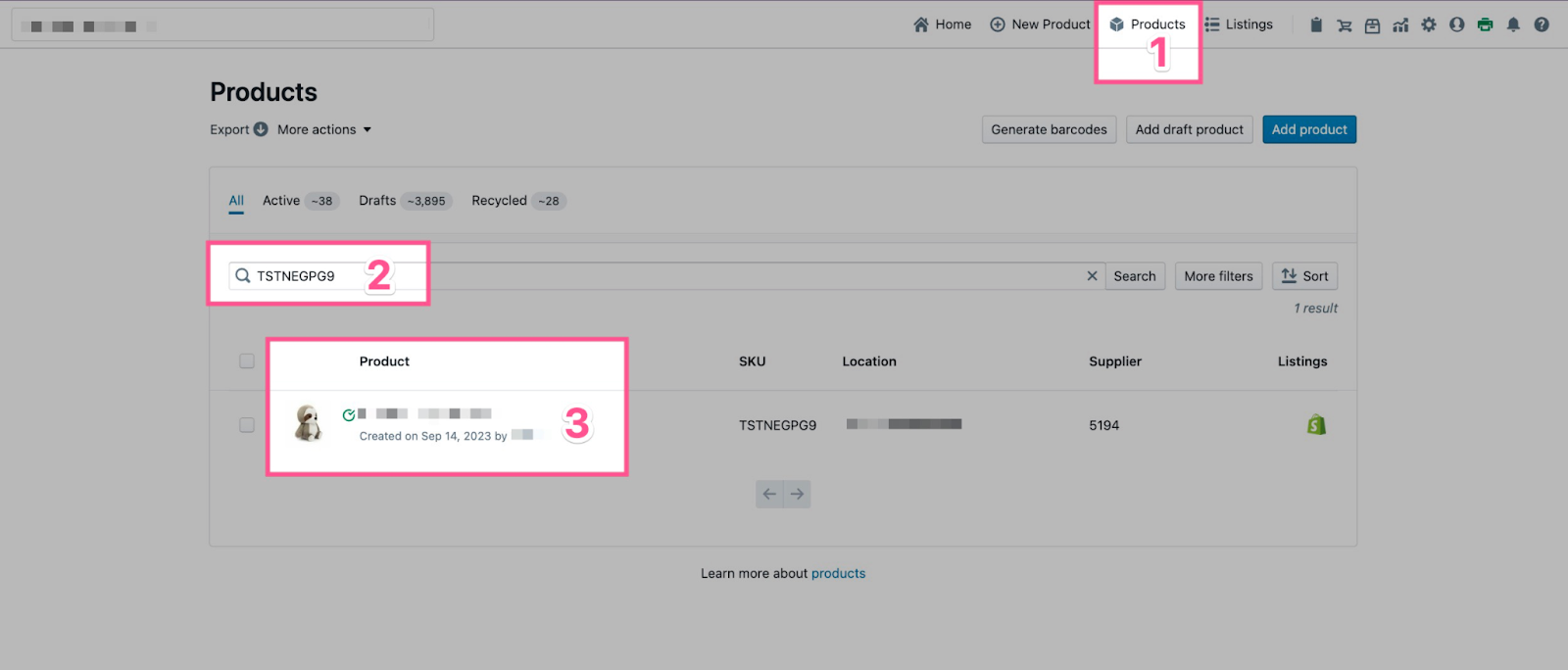
Step 2: Pause Active Listing Strategy and End Active Listings
-
Scroll down on the Product Drawer and click “Pause Strategy” (if present)
-
Click the menu icon next to any active listings
-
Click “End Early in the dropdown menu
💡Shopgoodwill Operational Tip: If an auction format listing has bids, you must remove all bids on the item within Shopgoodwill before delisting in Lister!
💡 eBay Operational Tip: eBay listings can’t be delisted if they end in less than 12 hours and have received bids!
Step 3: Recycle Listing and Product
-
Click the menu icon next to the delisted listing
-
Select “Recycle” from the dropdown menu
-
Ensure the checkbox for “Also recycle product (disables ability to relist)” is selected in the pop-up box
-
Click the blue “Recycle Listing” button
Have questions? Reach out to us at support@uprightlabs.com or via chat anytime between 9am-6pm ET, Monday to Friday