User Productivity Report
How to view the productivity of your team in Lister
Overview
The User Productivity report captures each workflow action teammates take within a given timeframe. This report shows the overall manifest, listing, inventory, and shipping actions, broken down by teammate, and is excellent for analyzing employee productivity.
How to Access the User Productivity Report
-
Click the Reports icon in the top right navigation bar in Lister
-
The User Productivity report will automatically be selected in the left navigation menu
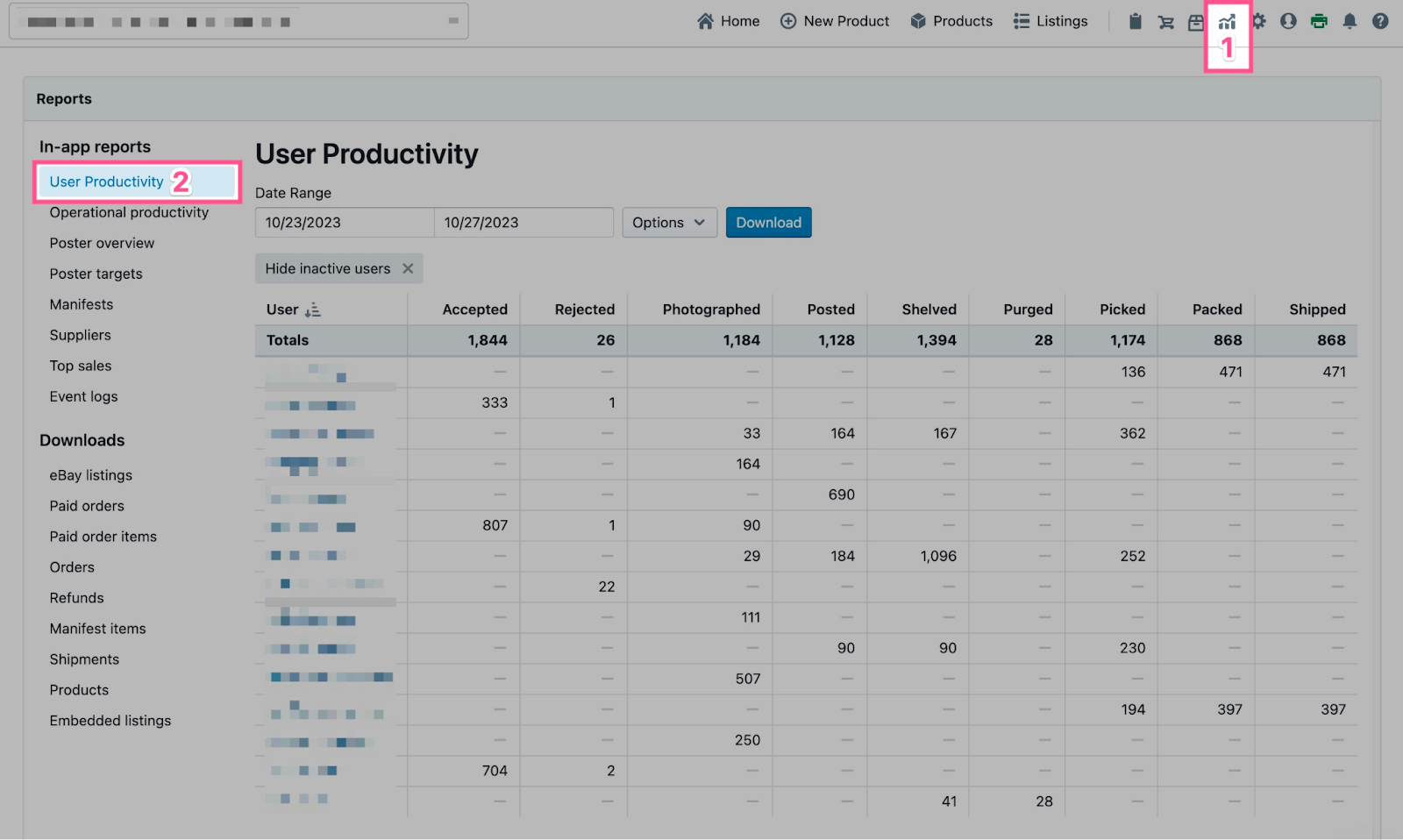
User Productivity Report Overview
-
Date Range: Select a predefined or specific date range for the report, shown below
-
Options: Hide any user that had no actions within the given date range
-
Download: Download the report as a .csv file
-
User: List of all teammates and associated actions per row. Clicking a teammate’s name will navigate to the Operational Productivity report, filtered to that teammate
-
Accepted: Total number of accepted Manifest items
-
Rejected: Total number of rejected Manifest items
-
Photographed: Total number of Products photographed
-
Posted: Total number of new Listings created
-
Shelved: Total number of Products assigned inventory locations in Link
-
Purged: Total number of recycled and Purged Products
-
Picked: Total number of Products picked in Link
-
Packed: Total number of Orders packed via Pack Mode – Each order counts for one action, regardless of how many items are in the order
-
Shipped: Total number of Orders shipped
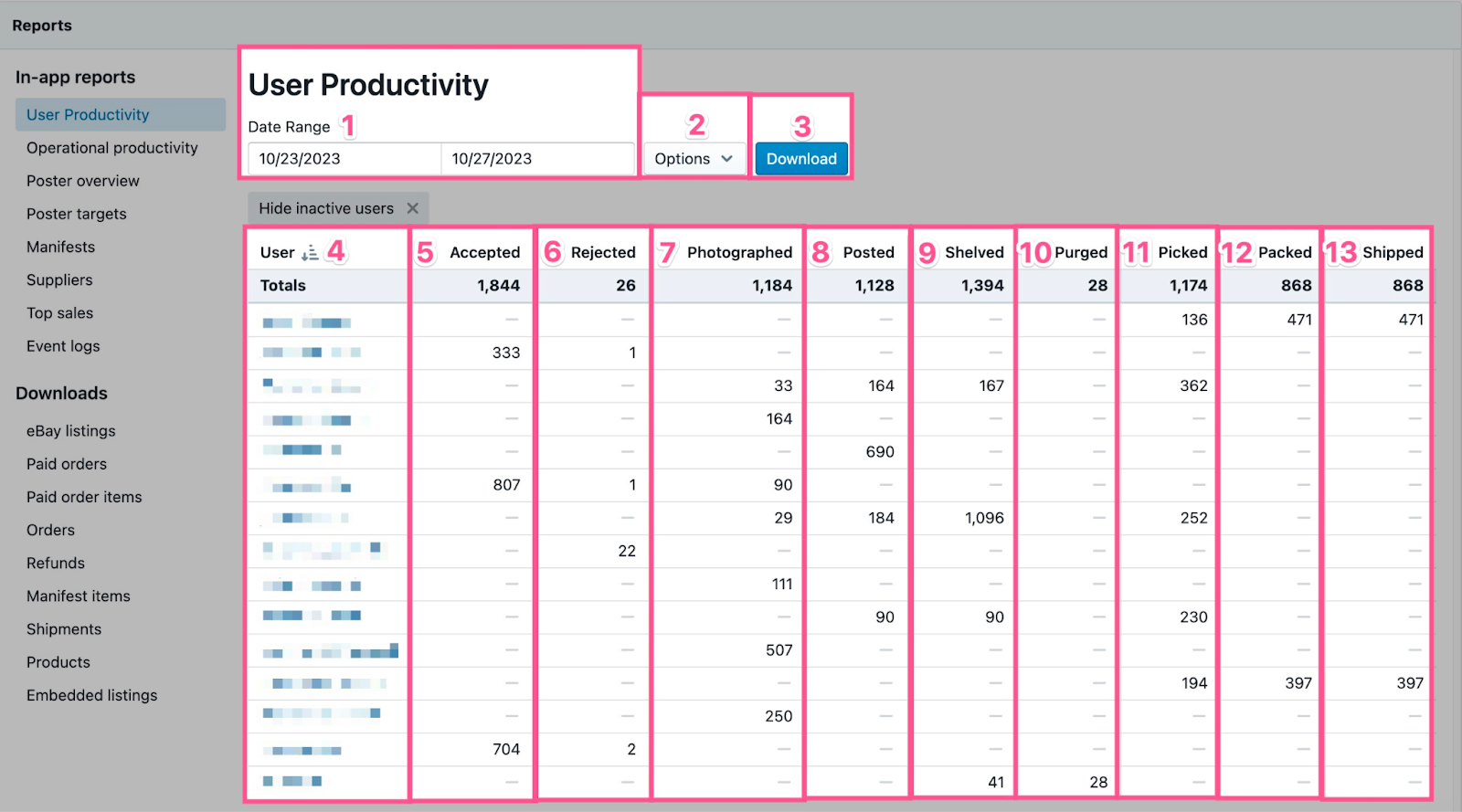
💡Operational Tip: Click column headers to sort the data in ascending or descending order.
Have questions? Reach out to us at support@uprightlabs.com or via chat anytime between 9am-6pm ET, Monday to Friday