Using Scales with Quick Ship in Lister
How to use digital scales with quick ship in Lister
Overview
To start using your scales, you need to make sure that Lister Connect is running. If you are having issues with Lister Connect, please consult the Troubleshooting article here.
First, you'll want to choose which scale to use. You can view all connected scales by clicking on the printer icon in the top right corner of the page (the same place you'd go to choose a printer) and selecting your scale from the dropdown. You can refresh your list of scales by clicking the refresh button next to the dropdown.
.png)
Once your scale is selected, you'll notice that the weight input has changed from this:
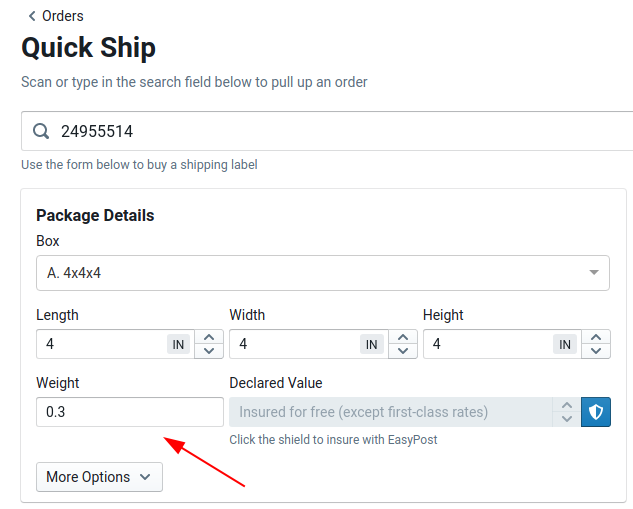
To this:
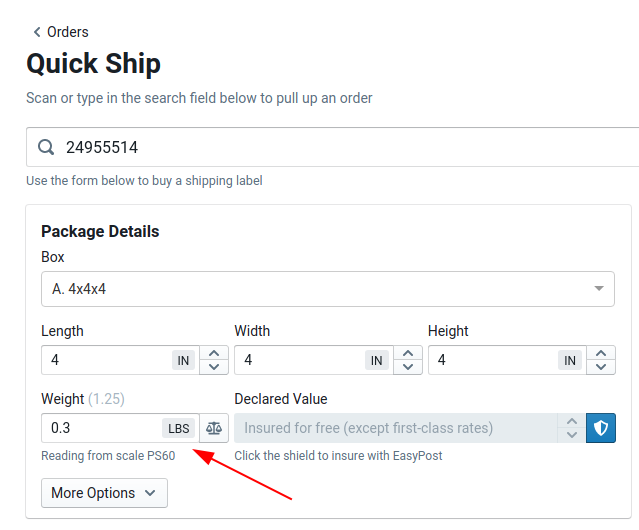
The light grey number in parenthesis next to the Weight label is the scale's current weight. If you click on the balance scales icon to the right of the weight field, it will copy that number directly into the field. Just below the field is the name of the scale that is currently being read.
All Dymo and Mettler scales should work with Lister Connect. We have tested with the following scales:
- Mettler PS60
- Dymo M25
If you are having issues with the scale, or if the number in parenthesis next to the label is not changing even when you are putting weight onto the scale, try refreshing the page. If the problem persists, please reach out to us, and we'll be happy to help!
Have questions? Reach out to us at support@uprightlabs.com or via chat anytime between 9am-6pm ET, Monday to Friday